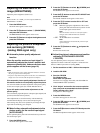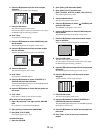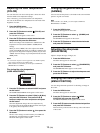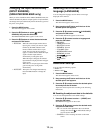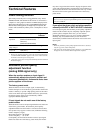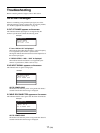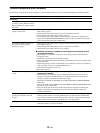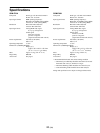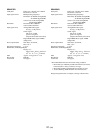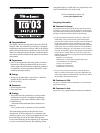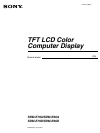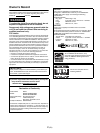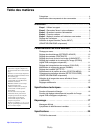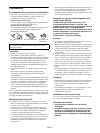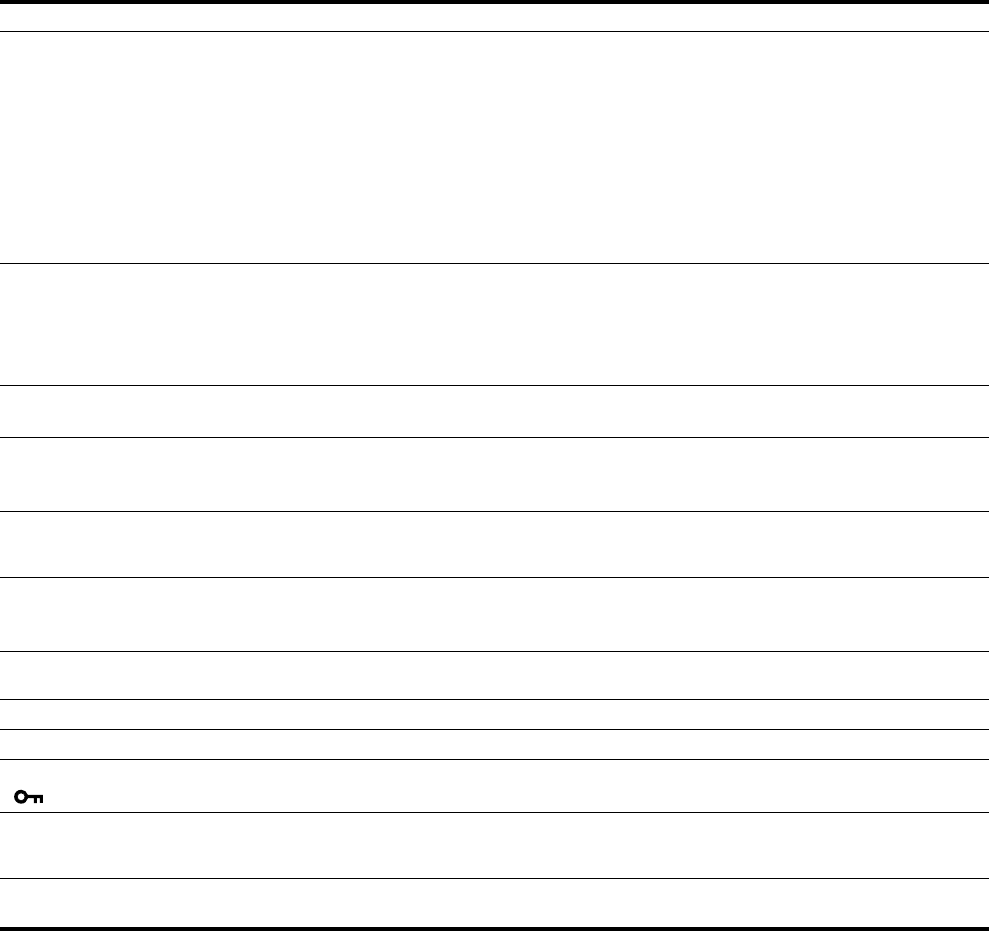
19 (GB)
If any problem persists, call your authorized Sony dealer and give
the following information:
• Model name: SDM-E76A, SDM-E96A, SDM-E76D or SDM-
E96D
• Serial number
• Detailed description of the problem
• Date of purchase
• Name and specifications of your computer and graphics board
Picture flickers, bounces,
oscillates, or is scrambled
• Adjust the pitch and phase (page 11).
• Try plugging the monitor into a different AC outlet, preferably on a different circuit.
x Problems caused by a computer or other equipment connected, and not
caused by the monitor
• Check your graphics board manual for the proper monitor setting.
• Confirm that the graphics mode (VESA, Macintosh 19" Color, etc.) and the frequency of
the input signal are supported by this monitor. Even if the frequency is within the proper
range, some graphics boards may have a sync pulse that is too narrow for the monitor to
sync correctly.
• Adjust the computer’s refresh rate (vertical frequency) to obtain the best possible picture.
Picture is fuzzy • Adjust the brightness and contrast (page 10, 11).
• Adjust the pitch and phase (page 11).
x Problems caused by a computer or other equipment connected, and not
caused by the monitor
• Set the resolution to 1280 × 1024 on your computer.
Picture is ghosting • Eliminate the use of video cable extensions and/or video switch boxes.
• Check that all plugs are firmly seated in their sockets.
Picture is not centered or sized
properly
• Adjust the pitch and phase (page 11).
• Adjust the picture position (page 11). Note that some video modes do not fill the screen to
the edges.
Picture is too small x Problems caused by a computer or other equipment connected, and not
caused by the monitor
• Set the resolution to 1280 × 1024 on your computer.
Picture is dark • Adjust the brightness using the BRIGHTNESS menu (page 11).
• Adjust the backlight (page 10).
• It takes a few minutes for the display to become bright after turning on the monitor.
Wavy or elliptical pattern (moire)
is visible
• Adjust the pitch and phase (page 11).
Color is not uniform • Adjust the pitch and phase (page 11).
White does not look white • Adjust the color temperature (page 13).
Monitor buttons do not operate
( appears on the screen)
• If the menu lock is set to ON, set it to OFF (page 15).
The monitor turns off after a while x Problems caused by a computer or other equipment connected, and not
caused by the monitor
• Set the computer’s power saving setting to off.
Resolution displayed on the menu
screen is incorrect
• Depending on the graphics board setting, the resolution displayed on the menu screen
may not coincide with the one set on the computer.
Symptom Check these items