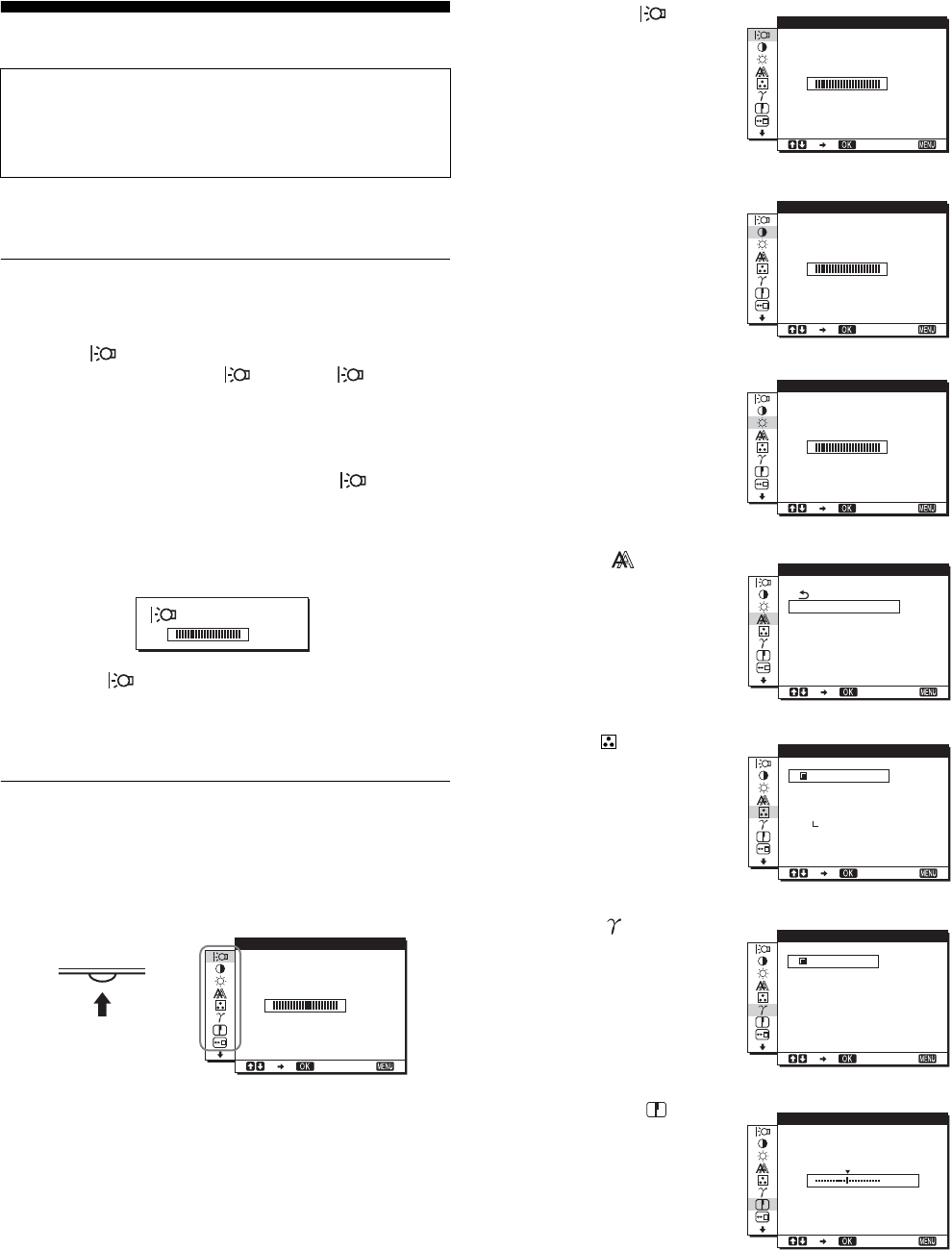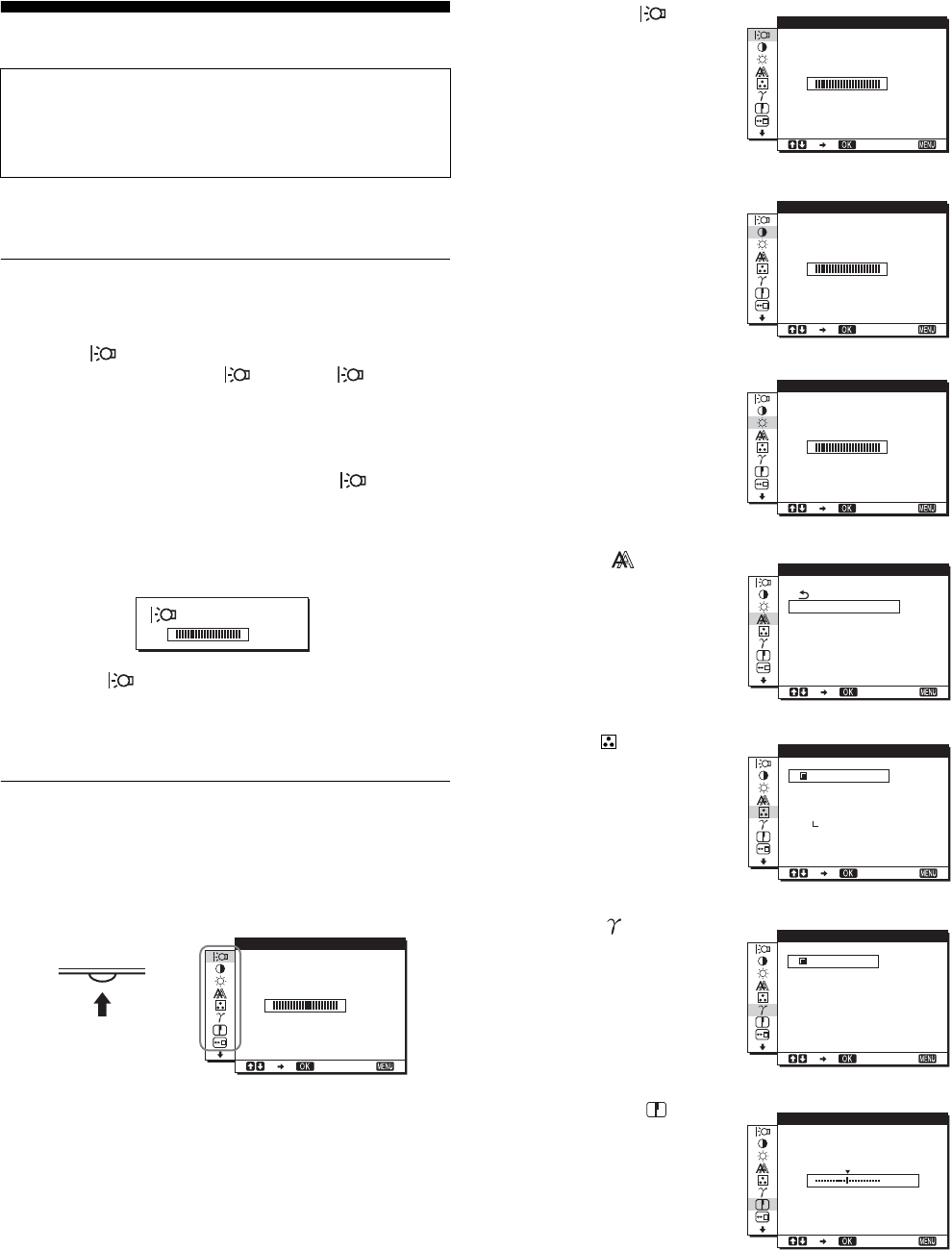
10
Customizing Your Monitor
You can make numerous adjustments to your monitor using the
on-screen menu.
Adjusting to the desired
brightness
Pressing the button, you can change the brightness of the
screen. Each time you press the button, the mode
changes as follows.
USER
t HIGH t MIDDLE t LOW t USER ...
The brightness of the screen will decrease as the mode
setting changes from HIGH to LOW.
If you select USER, you can adjust the backlight level by pressing
the m/M buttons, the same as when you select BACKLIGHT
using the menu.
Only while the mode is set to USER, are the BACKLIGHT,
CONTRAST, and BRIGHTNESS items of the menu available
(page 11).
If you select LOW, the power consumption is reduced (page 16).
Navigating the menu
Press the MENU button to display the main menu on your screen.
See page 11 for more information on using the MENU button.
Use the m/M and OK buttons to select the icons in the above main
menu illustration. The following 1 to 0 menu appears. Keep
pressing m to scroll down until the icons in menu 9 and 0
appear. See page 11 for more information on using the m/M and
OK buttons.
Before making adjustments
Connect the monitor and the computer, and turn them on.
Wait for at least 30 minutes before making adjustments for the
best result.
USER
:
100
MENU
,
100
1280 1024 60Hzx/
EX I T
BACKL GHTI
1 BACKLIGHT
(page 11)
Select the BACKLIGHT
menu to adjust the brightness
of the backlight.
2 CONTRAST 6 (page 12)
Select the CONTRAST
menu to adjust the picture
contrast.
3 BRIGHTNESS 8
(page 12)
Select the BRIGHTNESS
menu to adjust the picture
brightness (black level).
4 SCREEN (page 12)
Select the SCREEN menu to
adjust the picture’s sharpness
(phase/pitch) or its centering
(horizontal/vertical
position).
5 COLOR (page 13)
Select the COLOR menu to
adjust the color temperature
of the picture. This adjusts
the tone of the screen. While
COLOR is set to sRGB, you
cannot adjust CONTRAST,
BRIGHTNESS or GAMMA.
6 GAMMA (page 14)
Select the GAMMA menu to
change the picture’s color
shade setting.
7 SHARPNESS
(page 14)
Select the SHARPNESS
menu to adjust to sharpen the
edge of images.
100
1280 1024 60Hzx/
EX I T
BACKL GHTI
100
1280 1024 60Hzx/
EX I T
CONTRAST
100
1280 1024 60Hzx/
EX I T
BR GHTNESSI
1280 1024 60Hzx/
EX I T
AUTO
PHASE
P I TCH
H CENTER
V CENTER
SCREEN
1280 1024 60Hzx/
EX I T
9300K
6500K
sRGB
USER
ADJUST
COLOR
1280 1024 60Hzx/
EX I T
GAMMA 1
GAMMA 2
GAMMA 3
GAMMA
1280 1024 60Hzx/
EX I T
5
SHARPNESS