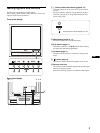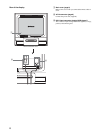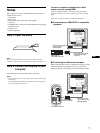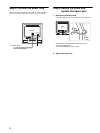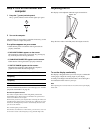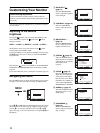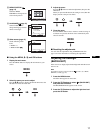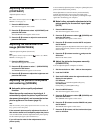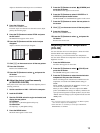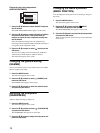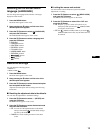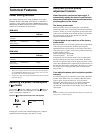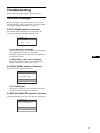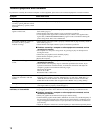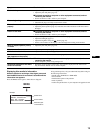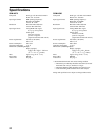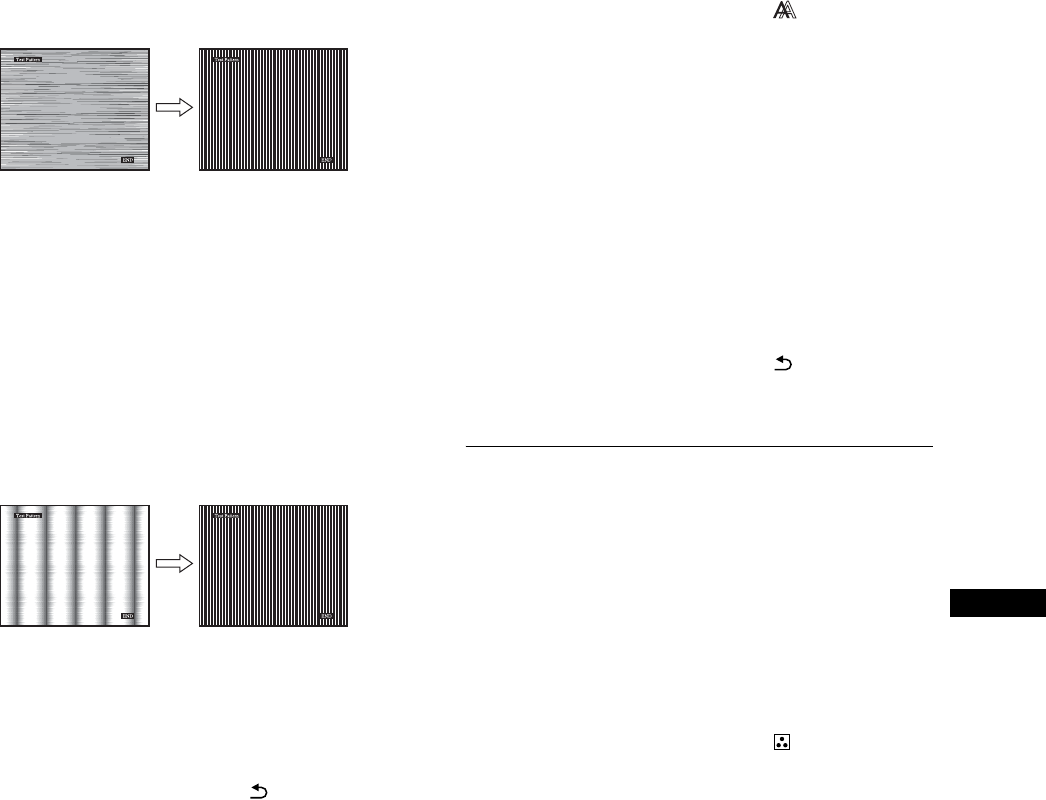
13
GB
Adjust so that the horizontal stripes are at a minimum.
8 Press the OK button.
Return to the SCREEN menu.
If vertical stripes are observed over the entire screen, adjust
pitch by the following steps.
9 Press the m/M buttons to select PITCH and press
the OK button.
The PITCH menu appears on the screen.
10 Press the m/M buttons until the vertical stripes
disappear.
Adjust so that the vertical stripes disappear.
11 Click [END] on the screen to turn off the test pattern.
12 Press the OK button.
Return to the SCREEN menu.
13 Press the m/M buttons to select and press the
OK button.
Return to the menu screen.
x Adjust the picture’s position manually
(H CENTER/V CENTER)
If the picture is not in the center of the screen, adjust the picture’s
centering as follows.
1 Set the resolution to 1280 × 1024 on the computer.
2 Load the CD-ROM.
3 Start the CD-ROM, select the region and model, and
display the test pattern.
For Windows
Click [Utility] t [Windows]/[Win Utility.exe].
For Macintosh
Click [Utility] t [Mac]/[Mac Utility].
4 Press the MENU button.
The main menu appears on the screen.
5 Press the m/M buttons to select (SCREEN) and
press the OK button.
The SCREEN menu appears on the screen.
6 Press the m/M buttons to select H CENTER or V
CENTER and press the OK button.
The H CENTER or V CENTER menu appears on the screen.
7 Press the m/M buttons to center the test pattern in
the screen.
8 Click [END] on the screen to turn off the test pattern.
9 Press the OK button.
Return to the SCREEN menu.
10 Press the m/M buttons to select and press the
OK button.
Return to the menu screen.
Adjusting the color temperature
(COLOR)
You can select the color level of the picture’s white color field
from the default color temperature settings.
Also, if necessary, you can fine tune the color temperature.
You can set the desired color temperature for each mode of the
brightness of screen.
1 Press the MENU button.
The main menu appears on the screen.
2 Press the m/M buttons to select (COLOR) and
press the OK button.
The COLOR menu appears on the screen.
3 Press the m/M buttons to select the desired color
temperature and press the OK button.
Whites will change from a bluish hue to reddish hue as the
temperature is lowered from 9300K (default setting) to
6500K.
While “USER” is selected for the brightness of screen, you
can set the color temperature to “sRGB.”
When you select “sRGB,” the colors adjust to the sRGB
profile. (The sRGB color setting is an industry-standard color
space protocol designed for computer products.) If you select
“sRGB,” the color settings of your computer must be set to the
sRGB profile.
Notes
• If a connected computer or other equipment is not sRGB-compliant,
color cannot be adjusted to the sRGB profile.
• While COLOR is set to sRGB, you cannot adjust CONTRAST,
BRIGHTNESS or GAMMA.