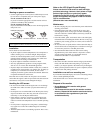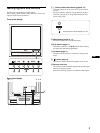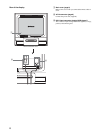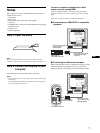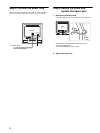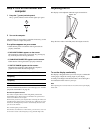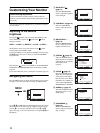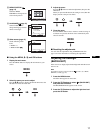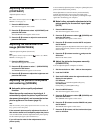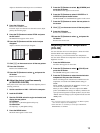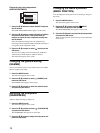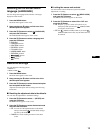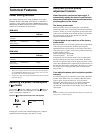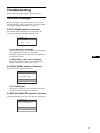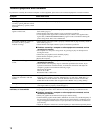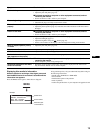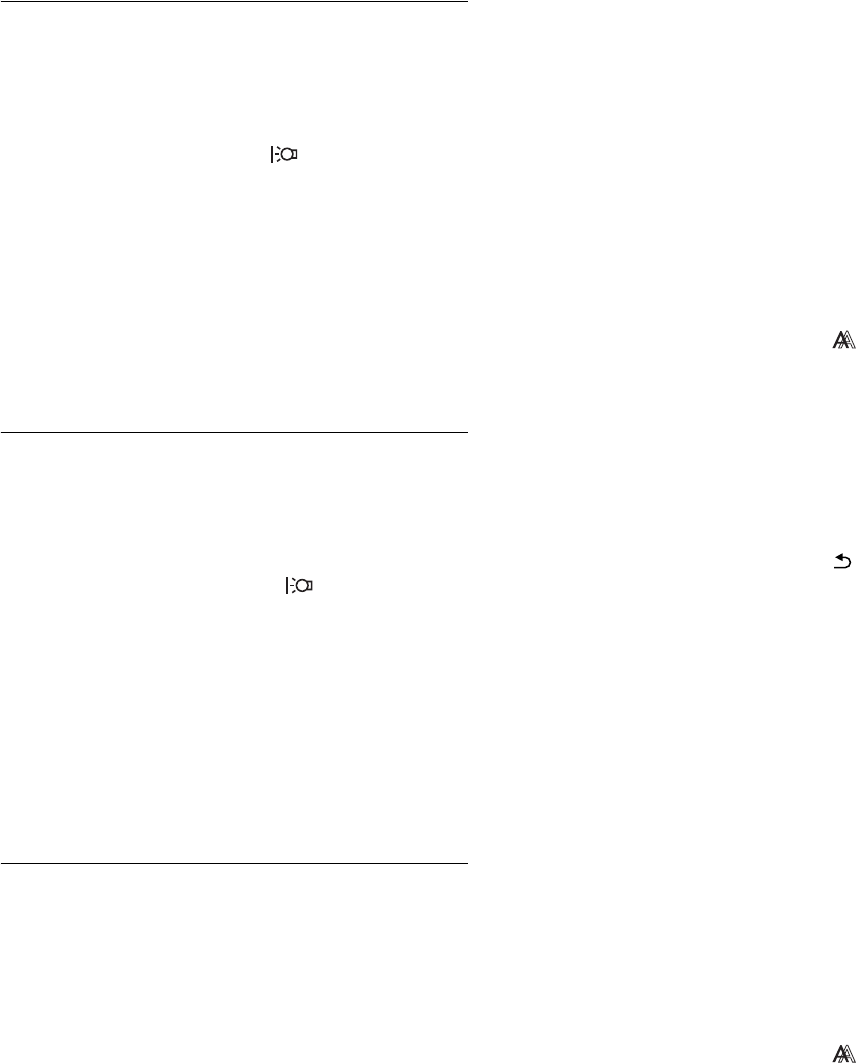
12
Adjusting the contrast
(CONTRAST)
Adjust the picture contrast.
Note
The contrast cannot be adjusted when the mode is set to HIGH,
MIDDLE, or LOW (page 10).
1 Press the MENU button.
The main menu appears on the screen.
2 Press the m/M buttons to select 6 (CONTRAST) and
press the OK button.
The CONTRAST menu appears on the screen.
3 Press the m/M buttons to adjust the contrast and
press the OK button.
Adjusting the black level of an
image (BRIGHTNESS)
Adjust the picture brightness (black level).
Note
The brightness cannot be adjusted when the mode is set to HIGH,
MIDDLE, or LOW (page 10).
1 Press the MENU button.
The main menu appears on the screen.
2 Press the m/M buttons to select 8 (BRIGHTNESS)
and press the OK button.
The BRIGHTNESS menu appears on the screen.
3 Press the m/M buttons to adjust the brightness and
press the OK button.
Adjusting the picture’s sharpness
and centering (SCREEN)
x Automatic picture quality adjustment
function
When the monitor receives an input signal, it
automatically adjusts the picture’s position and
sharpness (phase/pitch), and ensures that a clear
picture appears on the screen (page 16).
Note
While the automatic picture quality adjustment function is activated, only
the 1 (power) switch will operate.
If the automatic picture quality adjustment function of
this monitor seems to not completely adjust the picture
You can make further automatic adjustment of the picture quality
for the current input signal. (See AUTO below.)
If you still need to make further adjustments to the
picture quality
You can manually adjust the picture’s sharpness (phase/pitch) and
position (horizontal/vertical position).
These adjustments are stored in memory and automatically
recalled when the display receives the same input signal.
These settings may have to be repeated if you change the input
signal after reconnecting your computer.
x Make further automatic adjustments to the
picture quality for the current input signal
(AUTO)
1 Press the MENU button.
The main menu appears on the screen.
2 Press the m/M buttons to select (SCREEN) and
press the OK button.
The SCREEN menu appears on the screen.
3 Press the m/M buttons to select AUTO and press
the OK button.
Make the appropriate adjustments of the screen’s phase, pitch
and horizontal/vertical position for the current input signal
and store them.
4 Press the m/M buttons to select and press the
OK button.
Return to the menu screen.
x Adjust the picture’s sharpness manually
(PHASE/PITCH)
You can adjust the picture’s sharpness as follows.
1 Set the resolution to 1280 × 1024 on the computer.
2 Load the CD-ROM.
3 Start the CD-ROM, select the region and model, and
display the test pattern.
For Windows
Click [Utility] t [Windows]/[Win Utility.exe].
For Macintosh
Click [Utility] t [Mac]/[Mac Utility].
4 Press the MENU button.
The main menu appears on the screen.
5 Press the m/M buttons to select (SCREEN) and
press the OK button.
The SCREEN menu appears on the screen.
6 Press the m/M buttons to select PHASE and press
the OK button.
The PHASE menu appears on the screen.
7 Press the m/M buttons until the horizontal stripes
are at a minimum.