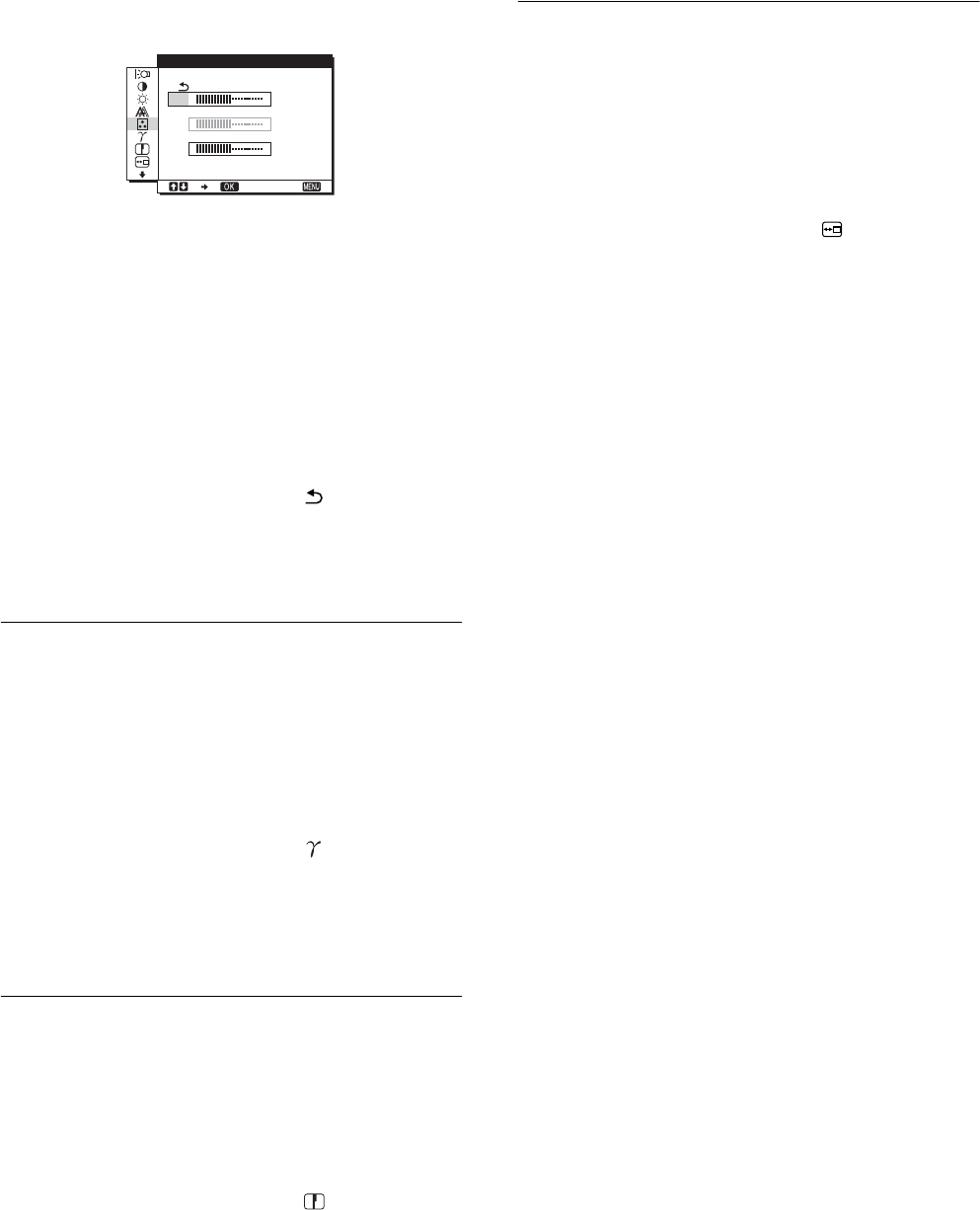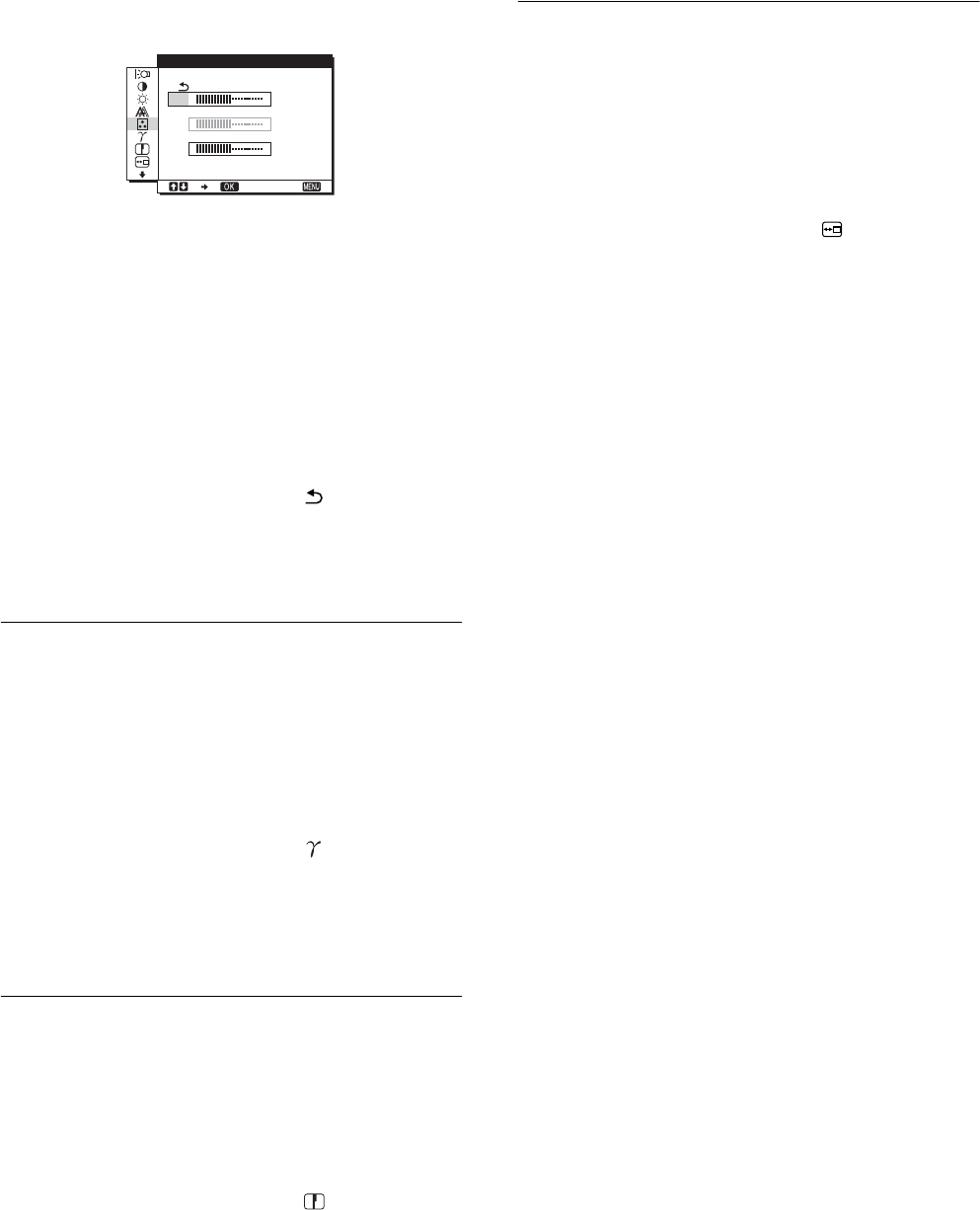
14
Fine tuning the color temperature
(USER ADJUSTMENT)
1
Press the m/M buttons to select ADJUST and press
the OK button.
The USER ADJUSTMENT menu appears on the screen.
2 Press the m/M buttons to select R (Red) or B (Blue)
and press the OK button. Then press the m/M
buttons to adjust the color temperature and press
the OK button.
Since this adjustment changes the color temperature by
increasing or decreasing the R and B components with respect
to G (green), the G component is fixed.
3 Press the m/M buttons to select , then press the
OK button.
The new color setting is stored in memory for USER and
automatically recalled whenever USER is selected.
The main menu appears on the screen.
Changing the gamma setting
(GAMMA)
You can associate the picture’s color shade on the screen with the
picture’s original color shade.
1 Press the MENU button.
The main menu appears on the screen.
2 Press the m/M buttons to select (GAMMA) and
press the OK button.
The GAMMA menu appears on the screen.
3 Press the m/M buttons to select the desired mode
and press the OK button.
Adjusting the sharpness
(SHARPNESS)
Adjust to sharpen the edge of images, etc.
1 Press the MENU button.
The main menu appears on the screen.
2 Press the m/M buttons to select (SHARPNESS)
and press the OK button.
The SHARPNESS menu appears on the screen.
3 Press the m/M buttons to adjust the sharpness and
press the OK button.
Changing the menu’s position
(MENU POSITION)
You can change the menu position if it is blocking an image on
the screen.
1 Press the MENU button.
The main menu appears on the screen.
2 Press the m/M buttons to select (MENU
POSITION) and press the OK button.
The MENU POSITION menu appears on the screen.
3 Press the m/M buttons to select the desired position
and press the OK button.
There are three positions each for the top, center and bottom
of the screen.
128
128
128
1280 1024 60Hzx/
EX I T
R
G
B
USER ADJUSTMENT