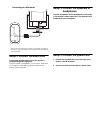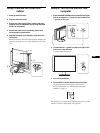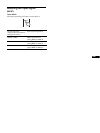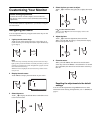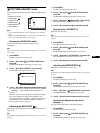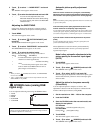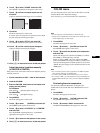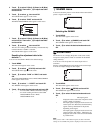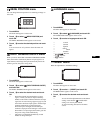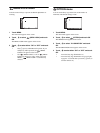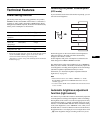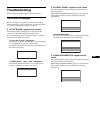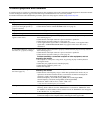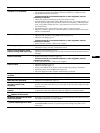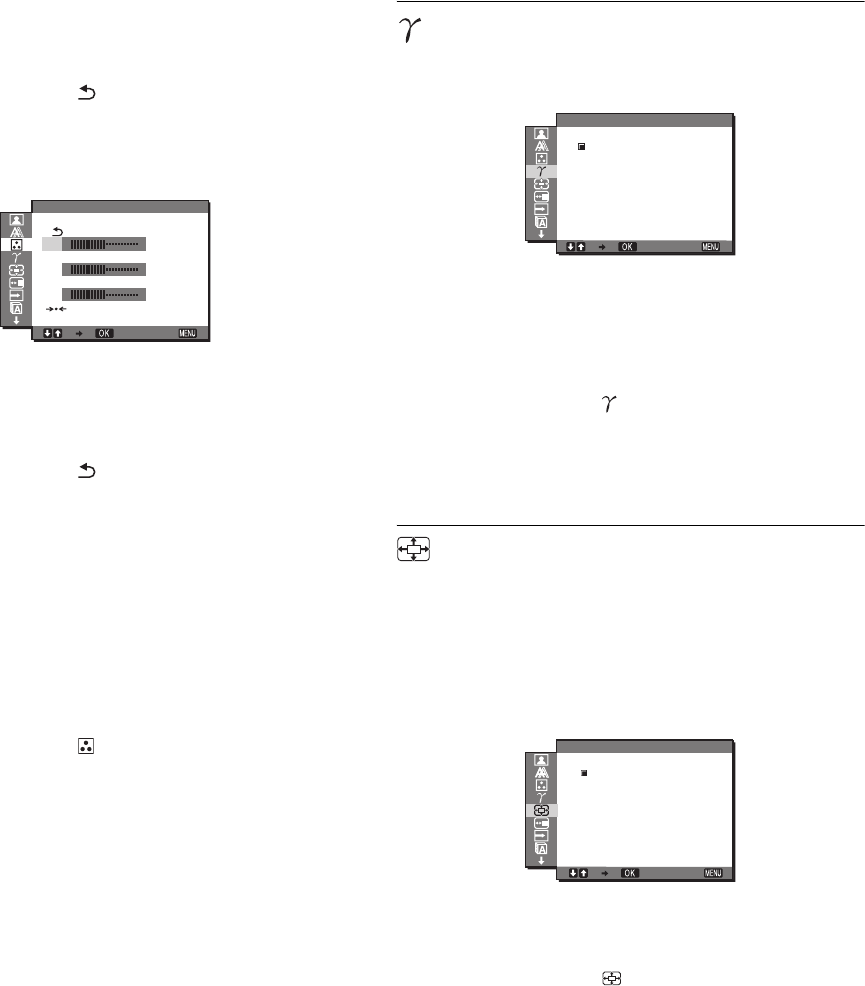
16
4Touch m/M to select R (Red), G (Green) or B (Blue)
and touch OK. Then touch m/M to adjust the GAIN
and touch OK.
5Touch m/M to select , then touch OK.
The COLOR menu appears on the screen.
6Touch m/M to select “BIAS” and touch OK.
The BIAS ADJUSTMENT menu appears on the screen.
7Touch m/M to select R (Red), G (Green) or B (Blue)
and touch OK. Then touch m/M to adjust the BIAS
and touch OK.
8Touch m/M to select , then touch OK.
The new color setting is stored in memory and automatically
recalled whenever “USER” is selected.
The COLOR menu appears on the screen.
x Resetting the adjustment data to the
defaults 0
You can reset the GAIN or BIAS to the default settings.
1 Touch MENU.
The main menu appears on the screen.
2Touch m/M to select (COLOR) and touch OK.
The COLOR menu appears on the screen.
3Touch m/M to select “GAIN” or “BIAS” and touch
OK.
The GAIN ADJUSTMENT menu or BIAS ADJUSTMENT
menu appears on the screen.
4Touch m/M to select “0 RESET” and touch OK.
The “RESET” menu appears on the screen.
5 Touch
m
/
M
to select the desired mode and touch OK.
•
OK
: To reset GAIN or BIAS to the default settings.
• CANCEL:To cancel resetting and return to the GAIN
ADJUSTMENT menu or BIAS
ADJUSTMENT menu.
GAMMA menu
You can associate the picture’s color shade on the screen with the
picture’s original color shade.
x Selecting the GAMMA
1 Touch MENU.
The main menu appears on the screen.
2Touch m/M to select (GAMMA) and touch OK.
The GAMMA menu appears on the screen.
3Touch m/M to select the desired mode and touch
OK.
ZOOM menu
The monitor is set to display the picture on the screen in full,
irrespective of the picture’s mode or resolution in the default
setting (FULL2).
You can also view the picture in its actual aspect ratio or
resolution.
Settings in the ZOOM menu can be made for the current input.
You can also adjust settings for other inputs.
1 Touch MENU.
The main menu appears on the screen.
2Touch m/M to select (ZOOM) and touch OK.
The ZOOM menu appears on the screen.
3Touch m/M to select the desired mode and touch
OK.
• FULL2 (The default setting): The input signal is
displayed on the screen in full, irrespective of the
picture’s mode or resolution.
• FULL1: The input signal is displayed on the screen at its
actual aspect ratio. Therefore, black bands may
appear at the top and bottom of the picture,
depending on the signal.
• REAL: The input signal is displayed on the screen at its
actual resolution. Sub-1920 × 1200 signals are
displayed at the center of the screen surrounded
by a black frame.
Note
When you use 1920 × 1200 resolution signals, the above mentioned
settings are not available. The picture is displayed on the screen in full.
EXIT
1920 1200 60Hzx/
BIAS ADJUSTMENT
128
128
128
R
G
B
1920 1200 60Hzx/
EXIT
GAMMA 1.8
GAMMA 2.2
GAMMA 2.6
GAMMA
1920 1200 60Hzx/
FULL2
FULL1
REAL
EXIT
ZOOM