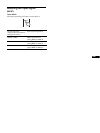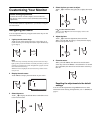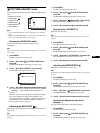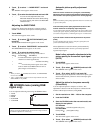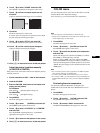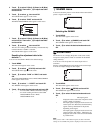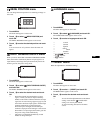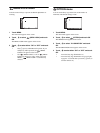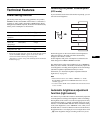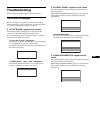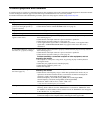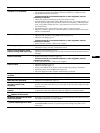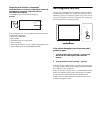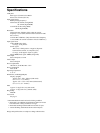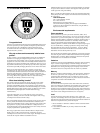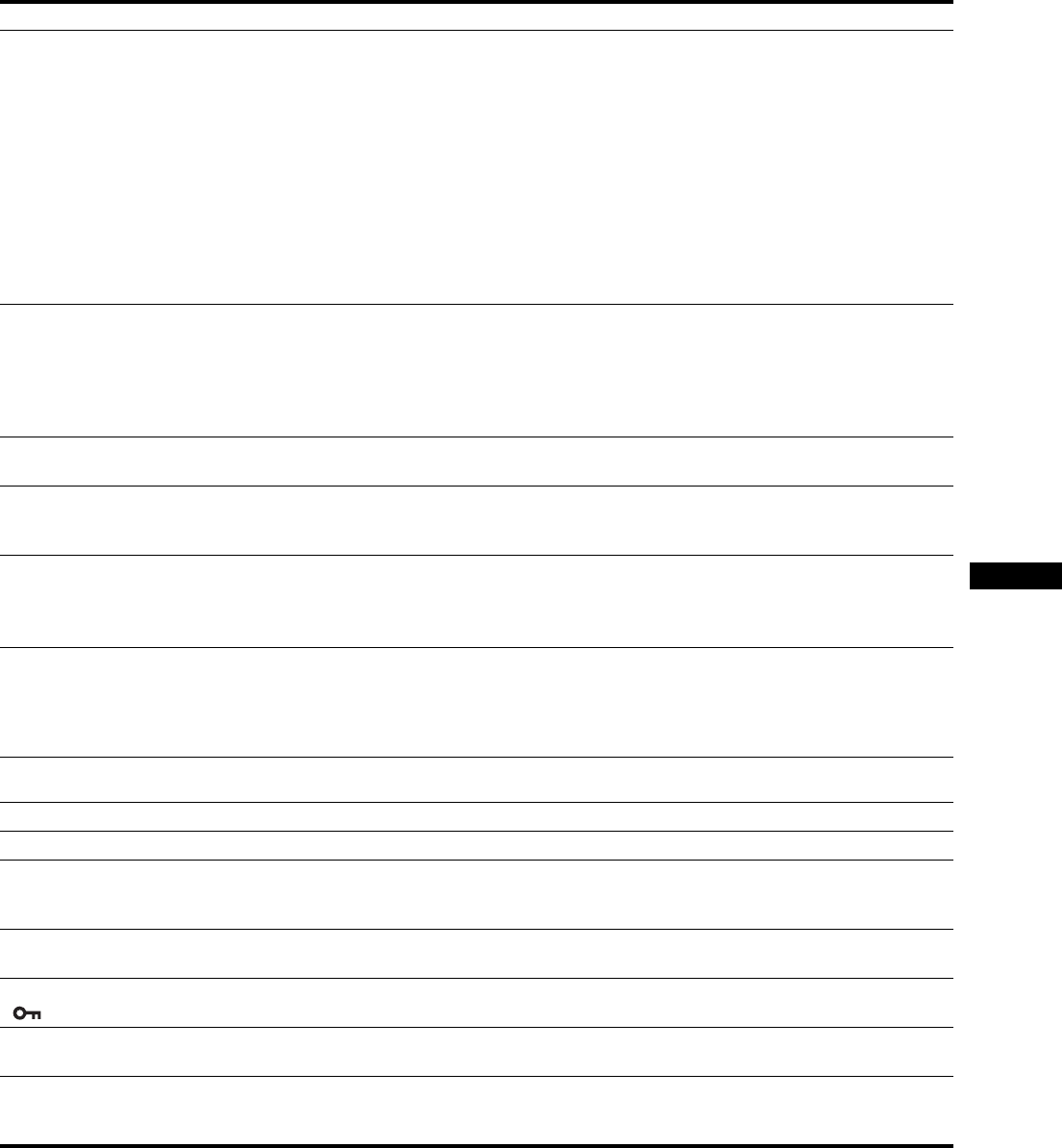
23
GB
Picture flickers, bounces,
oscillates, or is scrambled.
• Adjust the pitch and phase (analog RGB signal only) (page 14).
• Try plugging the monitor into a different AC outlet, preferably on a different circuit.
• Change the orientation of the monitor.
xProblem caused by a connected computer or other equipment, and not
caused by the monitor
• Check your graphics board manual for the proper monitor setting.
• Confirm that the graphics mode (VESA, Macintosh 19'' Color, etc.) and the frequency of
the input signal are supported by this monitor. Even if the frequency is within the proper
range, some graphics boards may have a sync pulse that is too narrow for the monitor to
sync with correctly.
• This monitor does not process interlace signals. Set for progressive signals.
• Adjust the computer’s refresh rate (vertical frequency) to obtain the best possible picture
(60 Hz is recommended).
Picture is fuzzy. • Adjust the brightness and contrast (page 13).
• Adjust the pitch and phase (analog RGB signal only) (page 14).
• Adjust the smoothing (page 14).
xProblem caused by a connected computer or other equipment, and not
caused by the monitor
• Set the resolution to 1920 × 1200 on your computer.
Picture is ghosting. • Eliminate the use of video cable extensions and/or video switch boxes.
• Check that all plugs are firmly seated in their sockets.
Picture is not centered or sized
properly (analog RGB signal only).
• Adjust the pitch and phase (page 14).
• Adjust the picture position (page 14). Note that some video modes do not fill the screen to
the edges.
Picture is too small. • Set the zoom setting to “FULL2” (page 16).
xProblem caused by a connected computer or other equipment, and not
caused by the monitor
• Set the resolution to 1920 × 1200 on your computer.
Picture is dark. • Adjust the brightness (page 13).
• Adjust the backlight (page 13).
• It takes a few minutes for the display to become bright after turning on the monitor.
• Adjust the gamma on the GAMMA menu (page 16).
• The screen might turn darker, depends on ECO mode you selected.
Wavy or elliptical pattern (moire)
is visible.
• Adjust the pitch and phase (analog RGB signal only) (page 14).
Color is not uniform. • Adjust the pitch and phase (analog RGB signal only) (page 14).
White does not look white. • Adjust the color temperature (page 15).
Touch sensor keys do not work
(the menu screen is not
displayed).
• Touch the touch sensor key again. Touch sensor keys do not work when they are not lit.
Touch an area of the touch sensor keys so they light up, then operate the display using the
touch sensor keys.
Touch sensor keys do not work
properly.
• Turn off the MAIN POWER switch located on the upper side of the monitor once and turn
on again after 30 seconds, when static electricity might have caused the problem.
Touch sensor keys do not operate
( appears on the screen).
• If “MENU LOCK” is set to “ON,” set it to “OFF” (page 18).
Resolution displayed on the menu
screen is incorrect.
• Depending on the graphics board setting, the resolution displayed on the menu screen may
not coincide with the one set on the computer.
After turning off the main power,
1 (power) stays bright for a while.
• When 1 (power) is lit in red, or when the monitor is in the power saving mode, if you turn
the MAIN POWER switch off, 1 (power) may not turn off right away. This is not a
malfunction.
Symptom Check these items