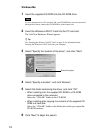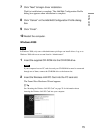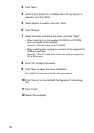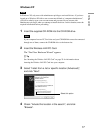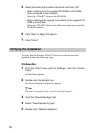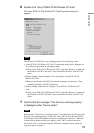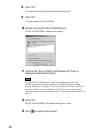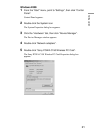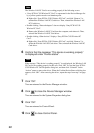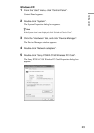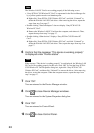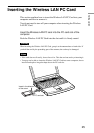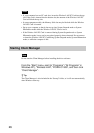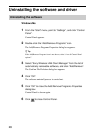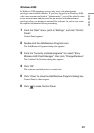22
Note
The Wireless LAN PC Card is not working properly if the following occurs:
• “Sony PCWA-C150 Wireless PC Card” is represented in the Device Manager list
by a yellow question mark or exclamation point.
c Right-click “Sony PCWA-C150 Wireless PC Card”, and click “Remove” to
uninstall the Wireless LAN PC Card driver. Then, reinstall the Wireless LAN
PC Card driver.
• Double-clicking “Network adapters” does not display “Sony PCWA-C150
Wireless PC Card”.
c Remove the Wireless LAN PC Card from the computer, and reinsert it. Then,
reinstall the Wireless LAN PC Card driver.
• Double-clicking “Other devices” displays “Sony PCWA-C150 Wireless PC
Card”.
c Right-click “Sony PCWA-C150 Wireless PC Card”, and click “Remove” to
delete the Wireless LAN PC Card driver. Then, reinstall the Wireless LAN PC
Card driver.
6 Confirm that the message “This device is working properly”
is displayed under “Device status”.
Note
If the message “This device is working properly” is not displayed, the Wireless LAN
PC Card is not working properly. In this case, click “OK” to close the Sony PCWA-
C150 Wireless PC Card Properties dialog box, and then click “Uninstall” on the
“Action” menu to remove the driver. When the Confirm Device Removal dialog box
appears, click “OK”. After removing the driver, repeat the steps from step 2 on page
15.
7 Click “OK”.
You are returned to the Device Manager window.
8 Click to close the Device Manager window.
You are returned to the System Properties dialog box.
9 Click “OK”.
You are returned to Control Panel.
10
Click to close Control Panel.