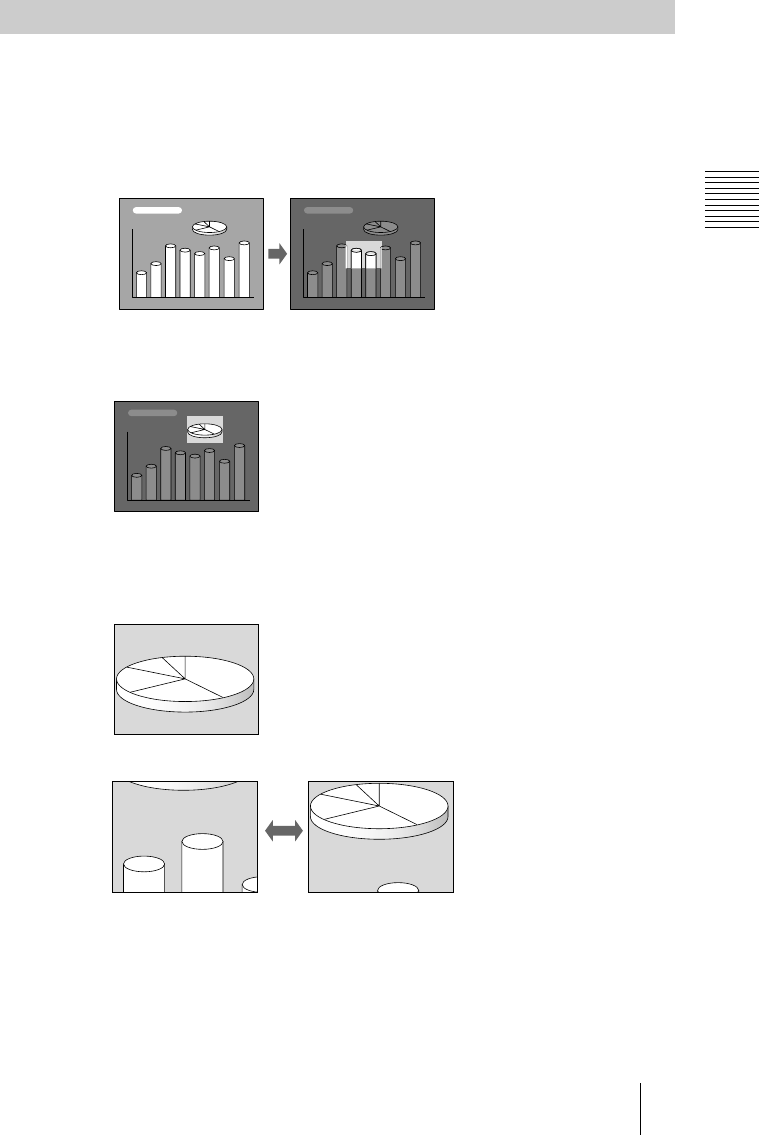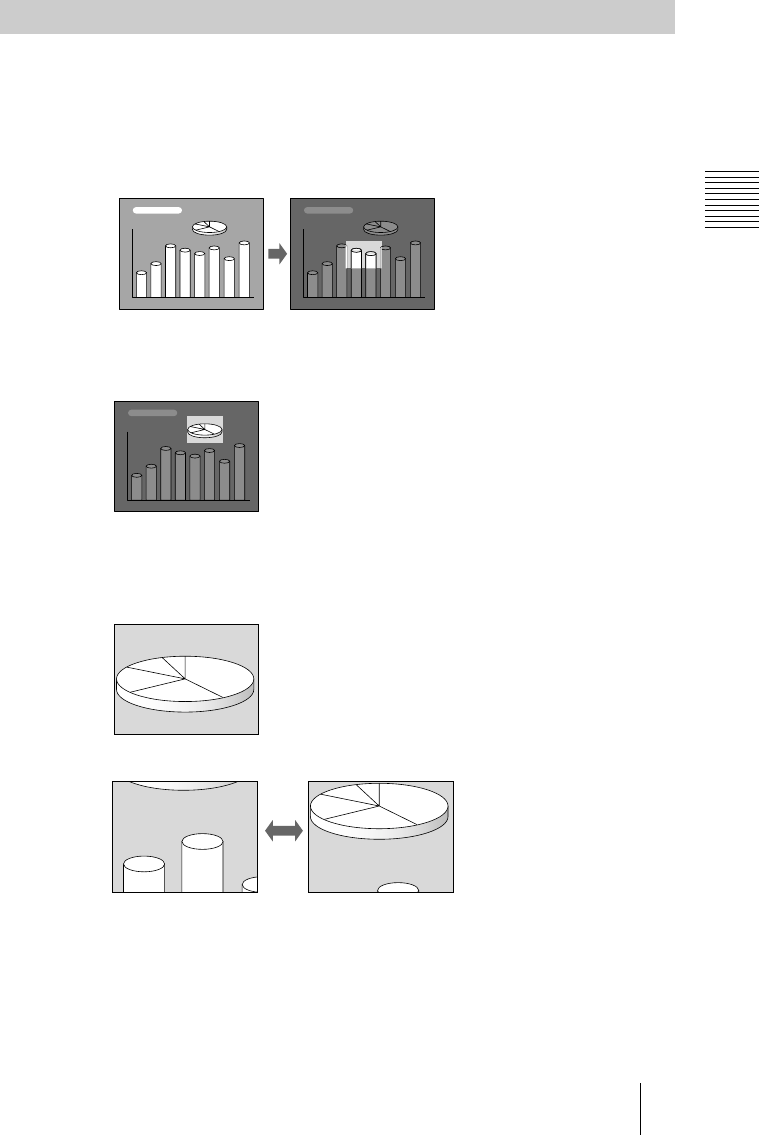
VPL-CS10/CX10
4-079-300-12 (2)
D:\Nouhin\W00001VPL-
CS10CX10\4079300122\4079300122VPLCS10CX10WW\02GB-
VPLCS10.CX10WW\04SET.fm
masterpage:Left
25
GB
Projecting
Setting Up and Projecting
To enlarge the image (Digital Zoom function)
You can select a point in the image to enlarge.
1
Project the original size picture and press the D ZOOM + key on the
Remote Commander.
One of images divided into 16 is highlighted at the center of the image.
2
Move the highlight portion to the point you want to enlarge by pressing the
arrow keys (M/m/</,).
3
Press the D ZOOM + key again.
The highlight portion displayed in step 2 is enlarged. By pressing the + key
repeatedly, the image size increases. (ratio of enlargement: max. 4 times)
Use the arrow keys (
M
/
m
/
<
/
,
) to scroll the enlarged image.
To return the image back to its original size
Press the D ZOOM – key on the Remote Commander. Just pressing the
RESET (ZOOM) key returns the image back to its original size immediately.
Effective Tools for Your Presentation