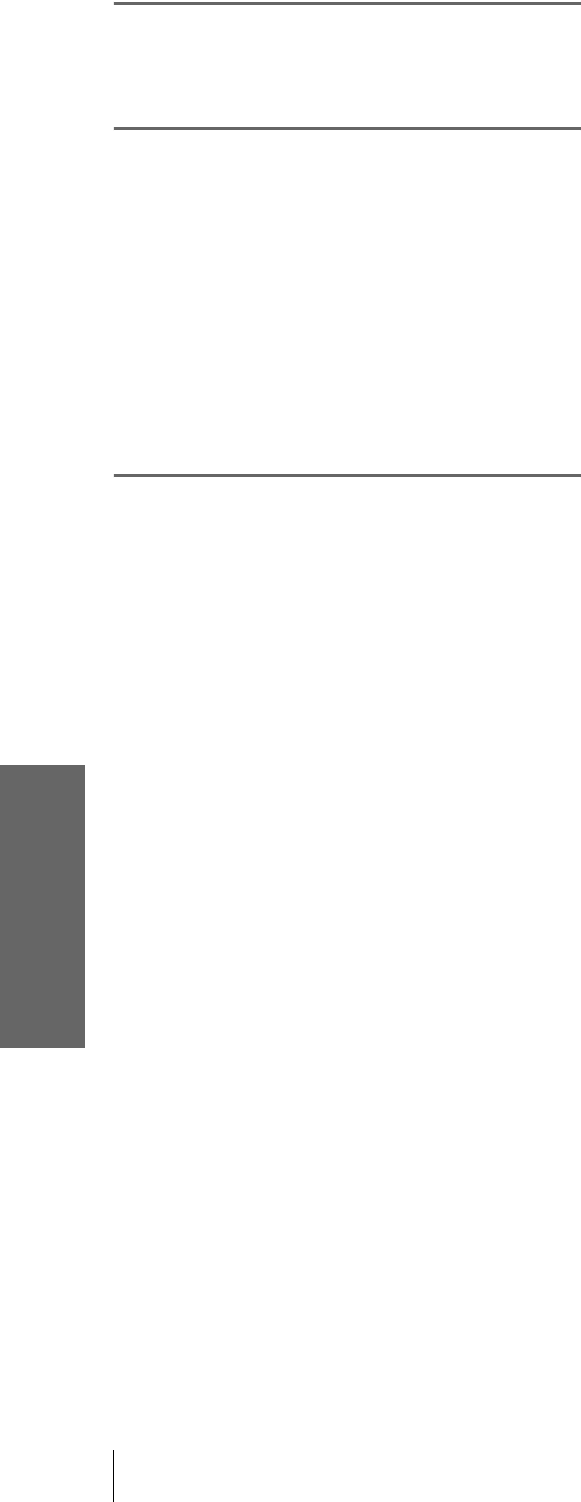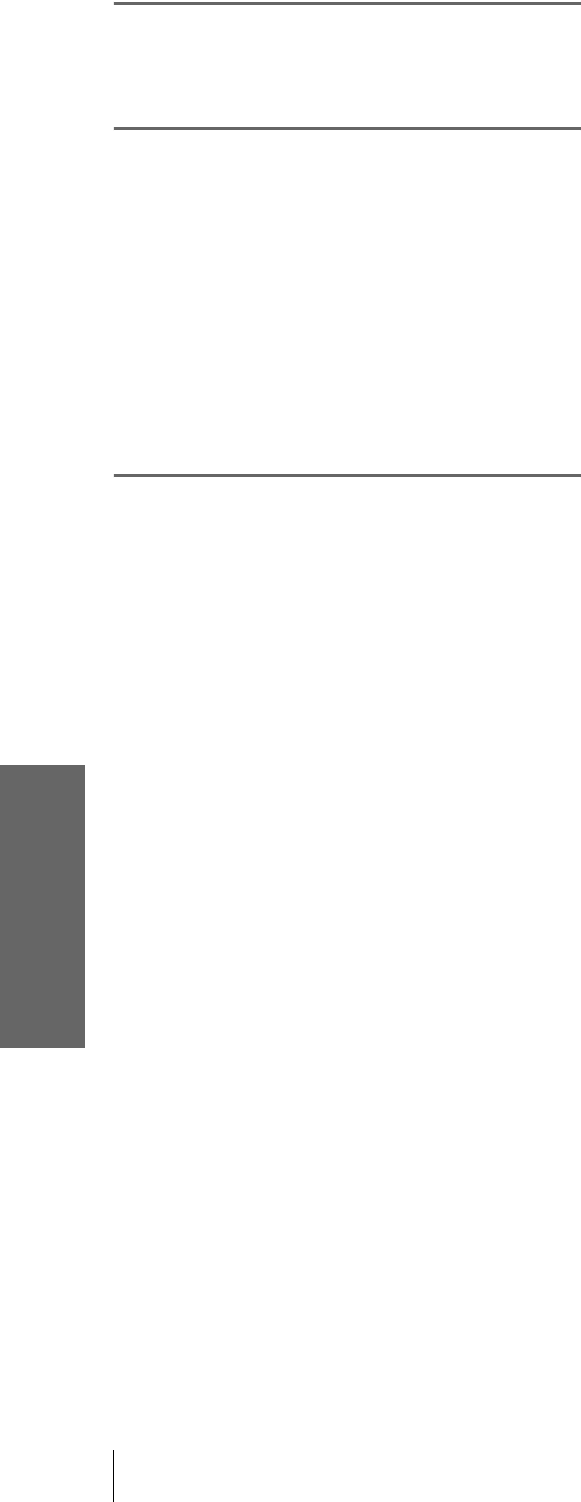
GB
46
Deleting a Picture
Using a “Memory
Stick”
3
Press M or m to select
“Delete,” and press ENTER.
4
Press M or m to select the item
you want, and press ENTER.
When “Selected file deleted.
OK?” or “All files deleted.
OK?” is displayed, select
“Yes,” then press ENTER.
Sel. Img.: to delete the selected picture
All Img.: to delete all pictures of the selected
folder.
Close: when you do not delete the picture.
Notes
• You cannot delete the file which is protected. (1 page 42) To
delete it, release the protection on that file.
• When the write-protect tab on the “Memory Stick” is set to
LOCK, you cannot delete the pictures from that “Memory
Stick.”
To delete a full-screen still picture
1 Display a picture you want to delete on the
full screen. (1 page 37)
2 Press ENTER to display the still picture
setting menu.
3 Press
M or m to select “Delete,” and press
ENTER.
4 Press M or m to select the desired item, and
press ENTER. When “Selected file deleted.
OK?” is displayed, select “Yes,” then
press ENTER.
To delete a movie picture in the Movie
Player
1 Perform steps 1 to 4 in “Playing Movie
Pictures” (1 page 38) to display the Movie
Player on the screen.
2 Press
M or m to select “Menu,” and press
ENTER.
The movie picture setting menu appears.
3 Press
M or m to select “Delete,” and press
ENTER.
4 Press
M or m to select the desired item, and
press ENTER. When “Selected file deleted.
OK?” is displayed, select “Yes,” then
press ENTER.
Note
If you delete a file with “Digi. Camera Mode” set to “On,” other
files may be deleted. (1 page 33)