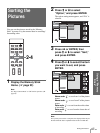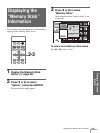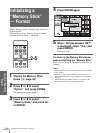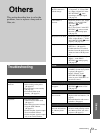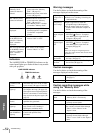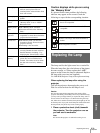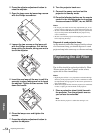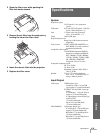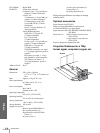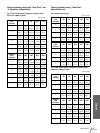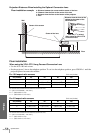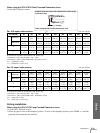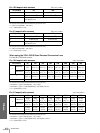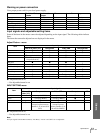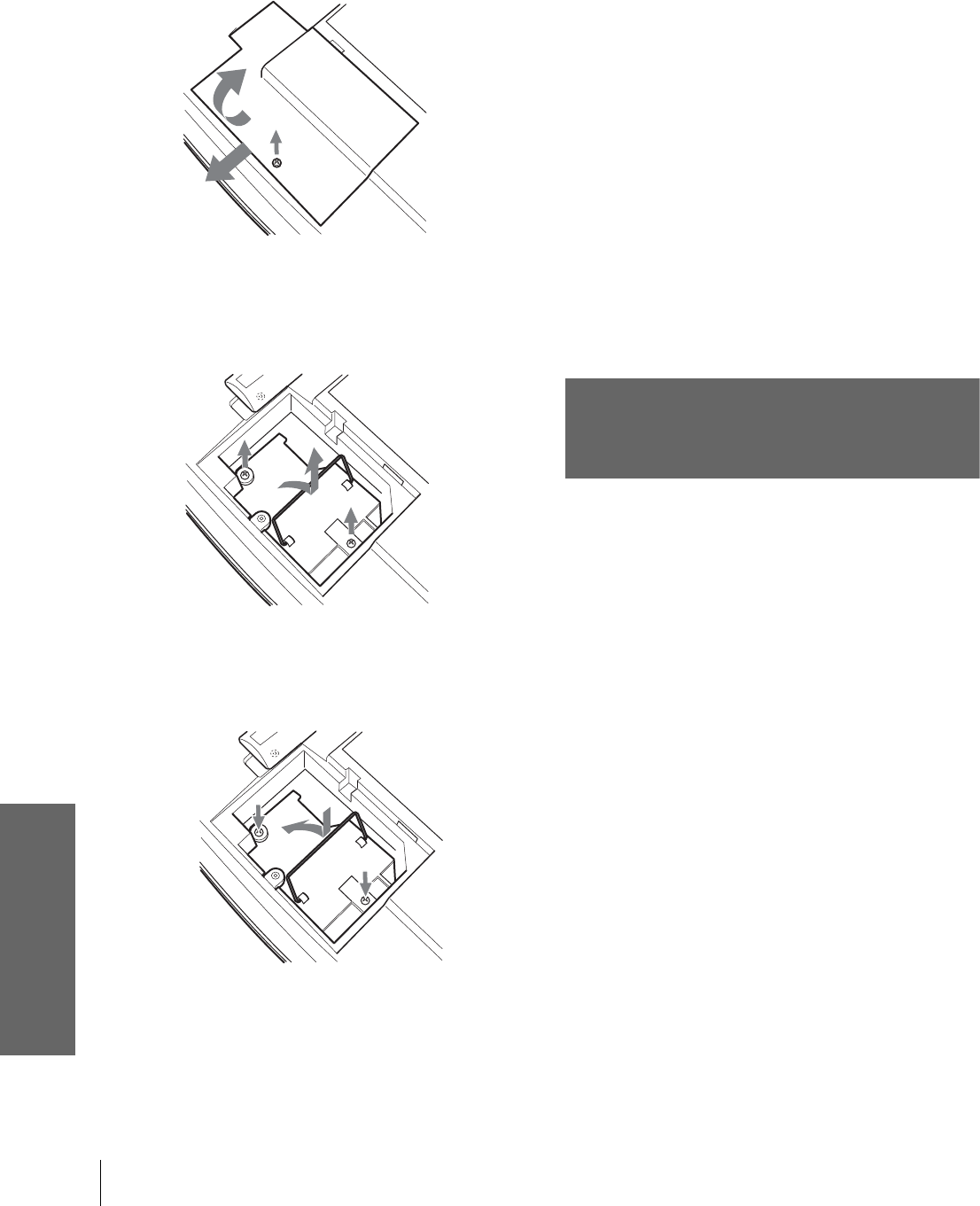
Others
GB
54
Replacing the Air Filter
2 Press the adjuster adjustment button to
raise the adjuster.
3 Open the lamp cover by loosening a screw
with the Philips screwdriver.
4 Loosen the two screws on the lamp unit
with the Philips screwdriver. Pull out the
lamp unit by the handle, taking care not to
touch the adjuster.
5 Insert the new lamp all the way in until it is
securely in place, taking care not to touch
the adjuster. Tighten the two screws. Fold
down the handle.
6 Close the lamp cover and tighten the
screws.
7 Press the adjuster adjustment button to
replace the adjuster.
8 Turn the projector back over.
9 Connect the power cord and set the
projector to standby mode.
10 Press the following buttons on the remote
control in the following order for less than
five seconds each: RESET, <, ,, ENTER.
Notes
• Do not put your hands into the lamp replacement spot, or not
fall any liquid or object into it to avoid electrical shock or fire.
• Be sure to use the LMP-H180 Projector Lamp for replacement.
If you use lamps other than LMP-H180, the projector may
cause a malfunction.
• Be sure to turn off the projector and unplug the power cord
before replacing the lamp.
Disposal of used projector lamp
As the materials used in this lamp are similar to those
of a fluorescent lamp, you should dispose of a used
projector lamp in the same way as a fluorescent lamp.
Replacing the Air Filter
The air filter should be replaced periodically. When
“Please replace the filter.” appears on the screen,
replace the air filter immediately.
Notes
• Replacing the air filter is very important to maintain the high
efficiency of the projector and to prevent a malfunction. When
the replacement message appears on the screen, replace the air
filter without delay.
• When removing the air filter from the projector, be careful that
no dust or object gets into the inside of the projector.
1 Place a protective sheet (cloth) beneath
the projector. Turn the projector over so
you can see its underside.
Note
Be sure that the projector is stable after turning it over.
1
2
3