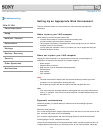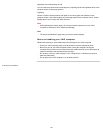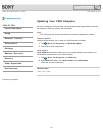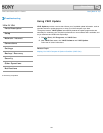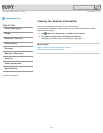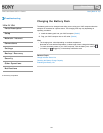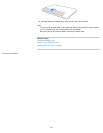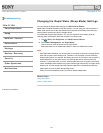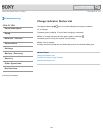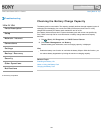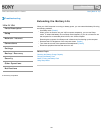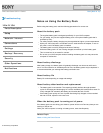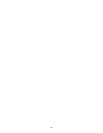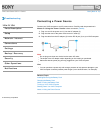VAIO User Guide SVE1111 Series Back | Back to Top
Troubleshooting
How to Use
Parts Description
Setup
Network / Internet
Connections
Settings
Backup / Recovery
Security
Other Operations
Notifications
Changing the Rapid Wake (Sleep Mode) Settings
You can change the Rapid Wake settings on VAIO Control Center.
Rapid Wake is enabled by default. With this function, you can keep your VAIO computer in
Sleep mode without risk of data loss because the computer enters Sleep mode after your
working data is saved on the built-in storage device.
For models that support Rapid Wake + Eco, you can conserve more battery power by
reducing power consumption when the computer is in Sleep mode.
1. Click
(Start), All Programs, and VAIO Control Center.
2. Click Power Management and Rapid Wake.
Click to select or clear the check box for Rapid Wake.
Select the check box to enable Rapid Wake or clear it to disable the function.
Note
With Rapid Wake disabled, your working data is not saved on the built-in storage device
when the computer enters Sleep mode. Therefore, if the computer is turned off during
Sleep mode because, for example, the battery pack runs out of power or the computer is
disconnected from an AC power source, the working data will be lost and cannot be
restored. To avoid data loss, be sure to save the data before the computer enters Sleep
mode. With Rapid Wake disabled, the power indicator light blinks slowly in orange during
Sleep mode, and the charge and power indicator lights blink simultaneously when the
battery pack runs out of power during Sleep mode.
When you use the Hibernate mode, you need to disable Rapid Wake.
Related Topic
Using Sleep Mode
Notes on Sleep Mode
© 2012 Sony Corporation
127
Click to Search