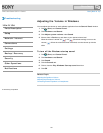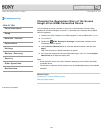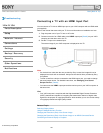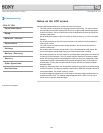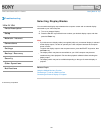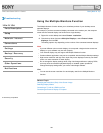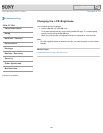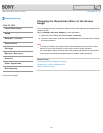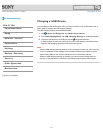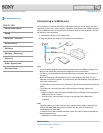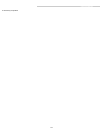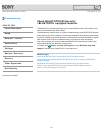VAIO User Guide SVE1111 Series Back | Back to Top
Troubleshooting
How to Use
Parts Description
Setup
Network / Internet
Connections
Settings
Backup / Recovery
Security
Other Operations
Notifications
Using the Multiple Monitors Function
The Multiple Monitors function allows you to distribute portions of your desktop across
separate displays.
For example, if you have an external display connected to the monitor port, the computer
screen and the external display can function as a single desktop.
1. Right-click on the desktop and select Screen resolution.
2. Click the drop-down list next to Multiple Displays, select Extend these
displays, and click OK.
The setting options vary depending on the number of the connected external displays.
Note
If you set different colors on each display, do not expand a single window across two
displays, or your software may not work properly.
Your external display may not support the Multiple Monitors function.
Certain software applications may not be compatible with the Multiple Monitors settings.
High screen resolution and high color depth may not be displayed correctly. Set fewer
colors or a lower resolution for each display.
Do not change the display settings while using video/image software or playing DVDs,
as it may cause unsuccessful playback/display or unstable system operations.
Change the display settings after you exit the video/image software.
Hint
You can set the screen resolution for each display used for the Multiple Monitors
function.
Related Topic
Changing the Resolution (Size) of the Screen Image
Selecting Display Modes
Connecting a TV with an HDMI Input Port
Connecting an External Display or Projector
© 2012 Sony Corporation
168
Click to Search