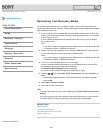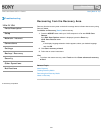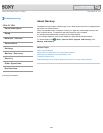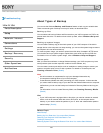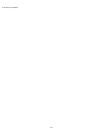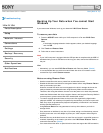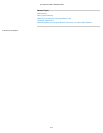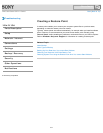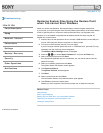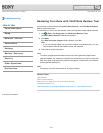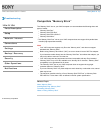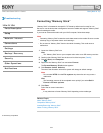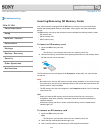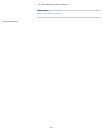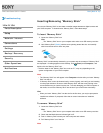VAIO User Guide SVE1111 Series Back | Back to Top
Troubleshooting
How to Use
Parts Description
Setup
Network / Internet
Connections
Settings
Backup / Recovery
Security
Other Operations
Notifications
Restoring System Files Using the Restore Point
when You cannot Start Windows
When you cannot start Windows, follow these steps to restore computer system files.
If you recover your VAIO computer from Recovery Media (optical discs) on the model without
a built-in optical disc drive, connect an external optical disc drive (not supplied) to the
computer. If an AC adapter is supplied with the external optical disc drive, plug the AC
adapter into a power source.
1. Insert the disc into the optical disc drive or connect a USB flash drive to the USB port
on your VAIO computer while the computer is in Normal mode.
2. Turn off your VAIO computer and turn it on once again.
If you are using an external optical disc drive or a USB flash drive, press the F11 key
repeatedly until the VAIO logo screen disappears.
The Windows Boot Manager screen is displayed.
3. Press the
or key to select Repair Windows 7 and press the Enter key.
4. Select a keyboard layout and click Next.
If the appropriate keyboard layout is not selected, you may not be able to enter the
password correctly.
5. Select your operating system and click Next.
The system restore tool selection screen appears.
6. Click System Restore.
The System Restore window appears.
7. Click Next.
8. Select a restore point and click Next.
The confirmation window of the selected restore point appears.
9. Click Finish to confirm the restore point.
Restart your VAIO computer if the window prompts you to restart the computer.
Related Topic
About Backup
About Types of Backup
Backing Up Your Data when You cannot Start Windows
Restoring Your Data with VAIO Data Restore Tool
Creating a Restore Point
© 2012 Sony Corporation
214
Click to Search