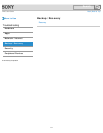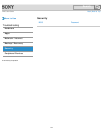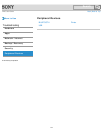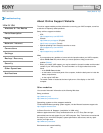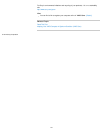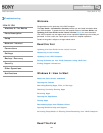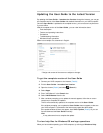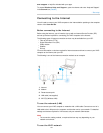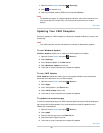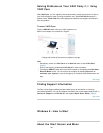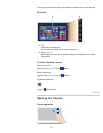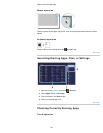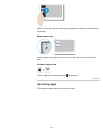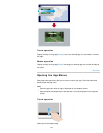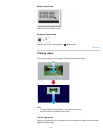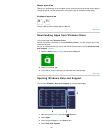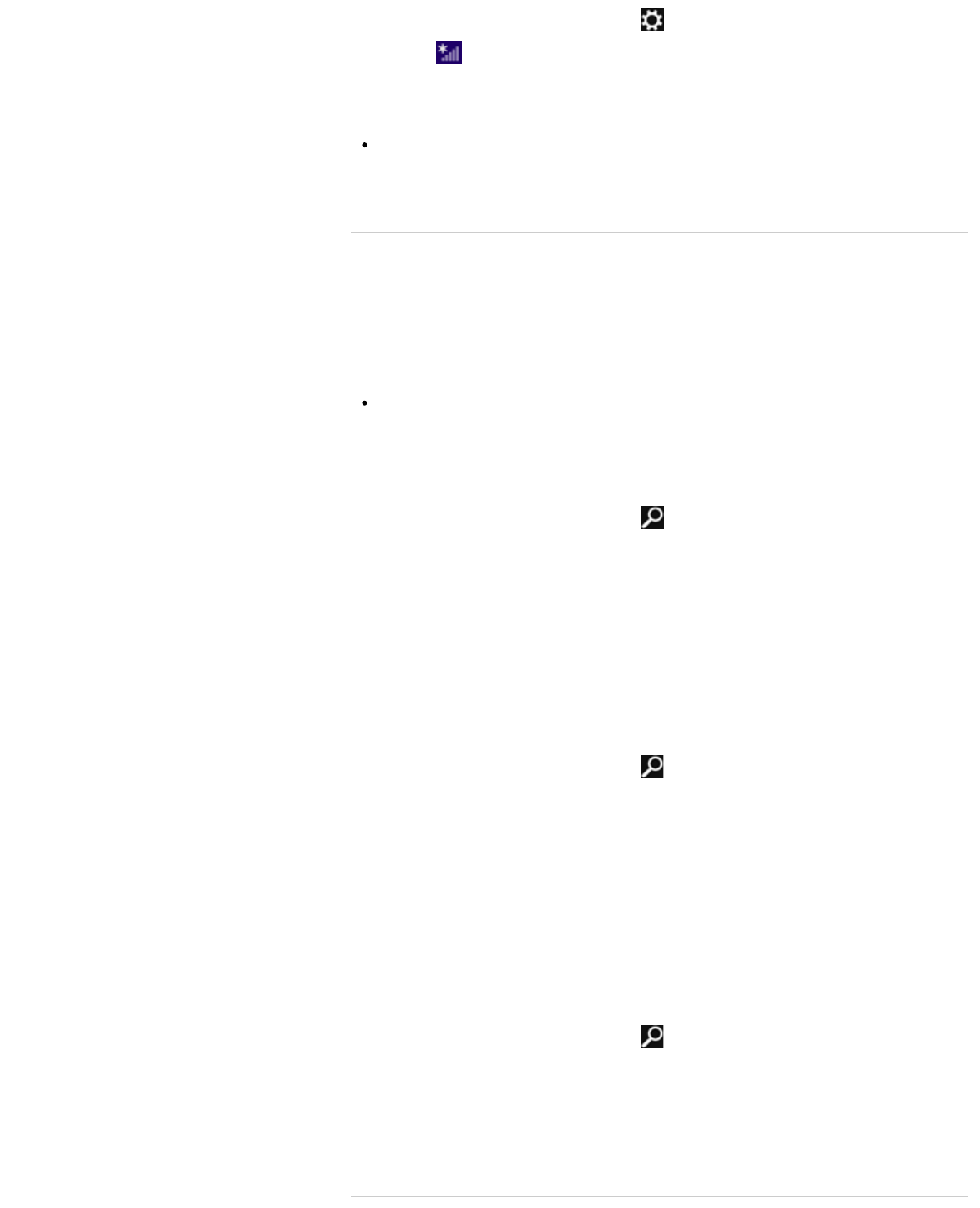
1. Open the charms [Details] and select (Settings).
2. Select
(the network icon).
3. Select your desired network (SSID) from the list and Connect.
Note
For detailed information on network settings and devices, refer to the information from
your Internet Service Provider (ISP) or the manuals that came with your network
devices.
^ Go to top
Updating Your VAIO Computer
Be sure to update your VAIO computer to enhance the computer’s efficiency, security, and
functionality.
Note
Your VAIO computer must be connected to the Internet to download the updates.
To use Windows Update
Windows Update enables you to make your VAIO computer more stable.
1. Open the charms [Details] and select
(Search).
2. Select Settings.
3. Enter “Windows Update” in the Search box.
4. Select Windows Update from the list.
5. Follow the on-screen instructions to complete the updates.
To use VAIO Update
VAIO Update automatically notifies you of new updates available on the Internet then
downloads and installs them on your VAIO computer.
1. Open the charms [Details] and select
(Search).
2. Select Apps.
3. Enter “VAIO Update” in the Search box.
4. Select VAIO Update from the list.
5. Follow the on-screen instructions to complete the updates.
To update the antivirus app
The antivirus app helps protect your VAIO computer against security threats by keeping the
app current with the latest updates. You can download and install the updates from the
website of the manufacturer.
1. Open the charms [Details] and select
(Search).
2. Select Apps.
3. Enter the antivirus app name in the Search box.
4. Select the antivirus app from the list.
5. Follow the on-screen instructions to complete the updates.
^ Go to top
125
Search