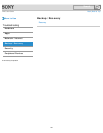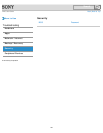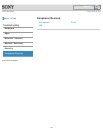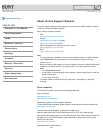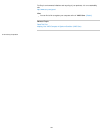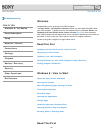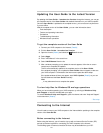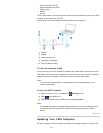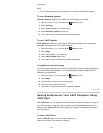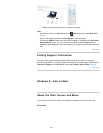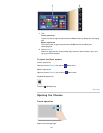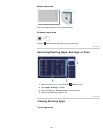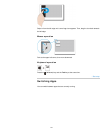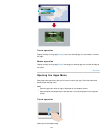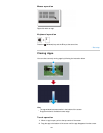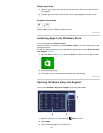functionality.
Note
Your VAIO computer must be connected to the Internet to download the updates.
To use Windows Update
Windows Update enables you to make your VAIO computer more stable.
1. Open the charms [Details] and select the
Search charm.
2. Select Settings.
3. Enter “Windows Update” in the search box.
4. Select Windows Update from the list.
5. Follow the on-screen instructions to complete the updates.
To use VAIO Update
VAIO Update automatically notifies you of new updates available on the Internet then
downloads and installs them on your VAIO computer.
1. Open the charms [Details] and select the
Search charm.
2. Select Apps.
3. Enter “VAIO Update” in the search box.
4. Select VAIO Update from the list.
5. Follow the on-screen instructions to complete the updates.
To update the antivirus app
The antivirus app helps protect your VAIO computer against security threats by keeping the
app current with the latest updates. You can download and install the updates from the
website of the manufacturer.
1. Open the charms [Details] and select the
Search charm.
2. Select Apps.
3. Enter the antivirus app name in the search box.
4. Select the antivirus app from the list.
5. Follow the on-screen instructions to complete the updates.
^ Go to top
Solving Problems on Your VAIO Computer Using
VAIO Care
With VAIO Care, you can regularly conduct performance checks and system tune-ups on
your VAIO computer to keep it running at optimum level. Start VAIO Care whenever a
problem arises. VAIO Care will provide appropriate measures and support information to
solve the problem.
To start VAIO Care
Press the ASSIST button while your VAIO computer is on.
Below is an example of a screenshot in English.
133
Search