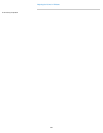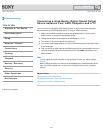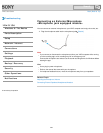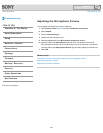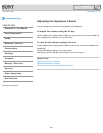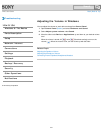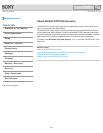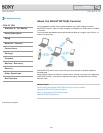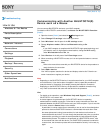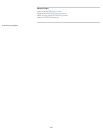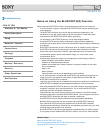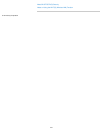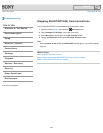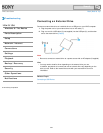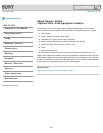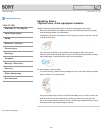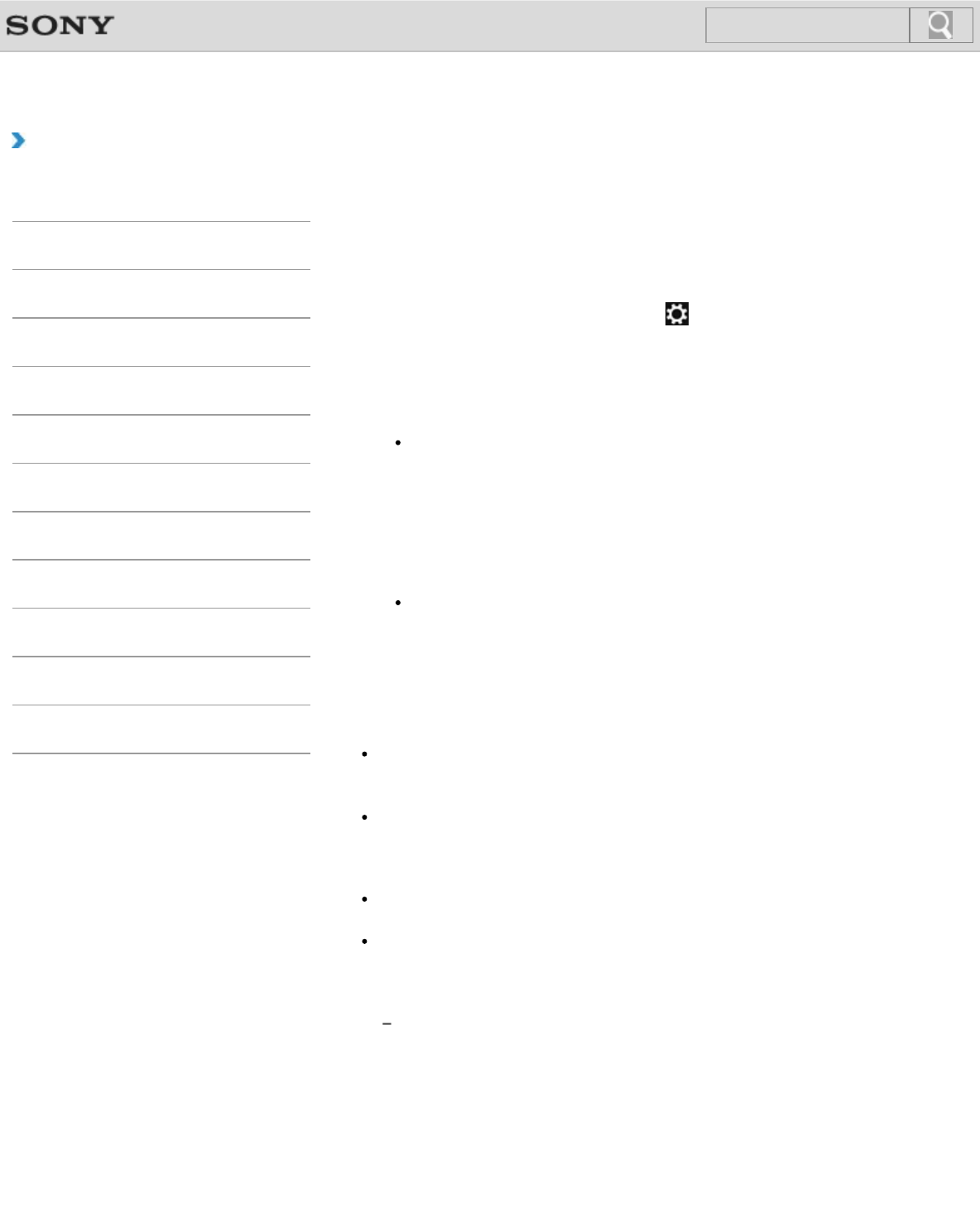
VAIO User Guide Back | Back to Top
Troubleshooting
How to Use
Windows 8: The Basics
Parts Description
Setup
Network / Internet
Connections
Settings
Playback
Backup / Recovery
Security
Other Operations
Notifications
Communicating with Another BLUETOOTH(R)
Device such as a Mouse
You can connect BLUETOOTH devices to your VAIO computer.
For details on BLUETOOTH communication, see About the BLUETOOTH Function.
[Details]
1. Open the charms [Details] and select the
Settings charm.
2. Select Change PC settings in the lower right corner.
3. Select Wireless in the left pane of the PC settings screen.
4. Change Airplane mode to Off and the Bluetooth setting to On.
Hint
If your VAIO computer is compliant with BLUETOOTH high speed technology and
you intend to use it for high-speed communications, change the Wi-Fi setting
under Wireless devices to On, too.
5. Select Devices in the left pane of the PC settings screen.
6. When connecting a BLUETOOTH mouse, turn it on and press the button to connect
the mouse.
Hint
Refer to the manual that came with your BLUETOOTH device for the procedure to
ready the device for connection.
7. Select Add a device.
Your VAIO computer searches for devices and displays a device list. Follow the on-
screen instructions to register your device.
Note
Depending on the BLUETOOTH device, it may take some time for your VAIO computer
to find the device. If your device does not appear in the list, repeat the procedure to
ready the device for connection (for example, pressing the button for connection).
Depending on the BLUETOOTH device, the procedure to establish connection may
vary. Refer to the manual that came with the device for the procedure.
Hint
For details on the operations, open Windows Help and Support [Details], and enter
“BLUETOOTH” in the search box.
A window appears for passcode input if a BLUETOOTH device is requesting
authentication to establish connection. Follow the on-screen instructions to share the
passcode between the BLUETOOTH device and your VAIO computer. If you do not wish
to connect, select the Cancel button in the window.
A passcode is a secret number that is entered by a user to use for the authentication
process to allow two BLUETOOTH devices to communicate with each other. Enter
the same alphanumeric string (case-sensitive) for both devices to allow them to
communicate with each other. You can change the passcode every time you perform
authentication, providing you enter the same passcode for both devices during the
authentication process. For details on the passcode of a BLUETOOTH device, refer
to the manual that came with the device. If no BLUETOOTH passcode is entered for
a certain time, the connection process will be terminated for security. In this case, try
again.
234
Search