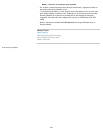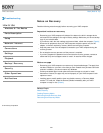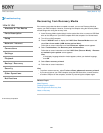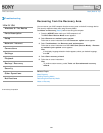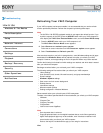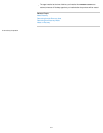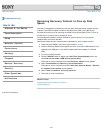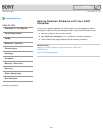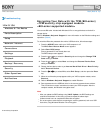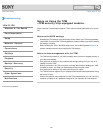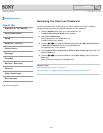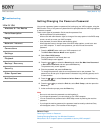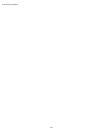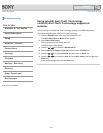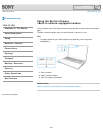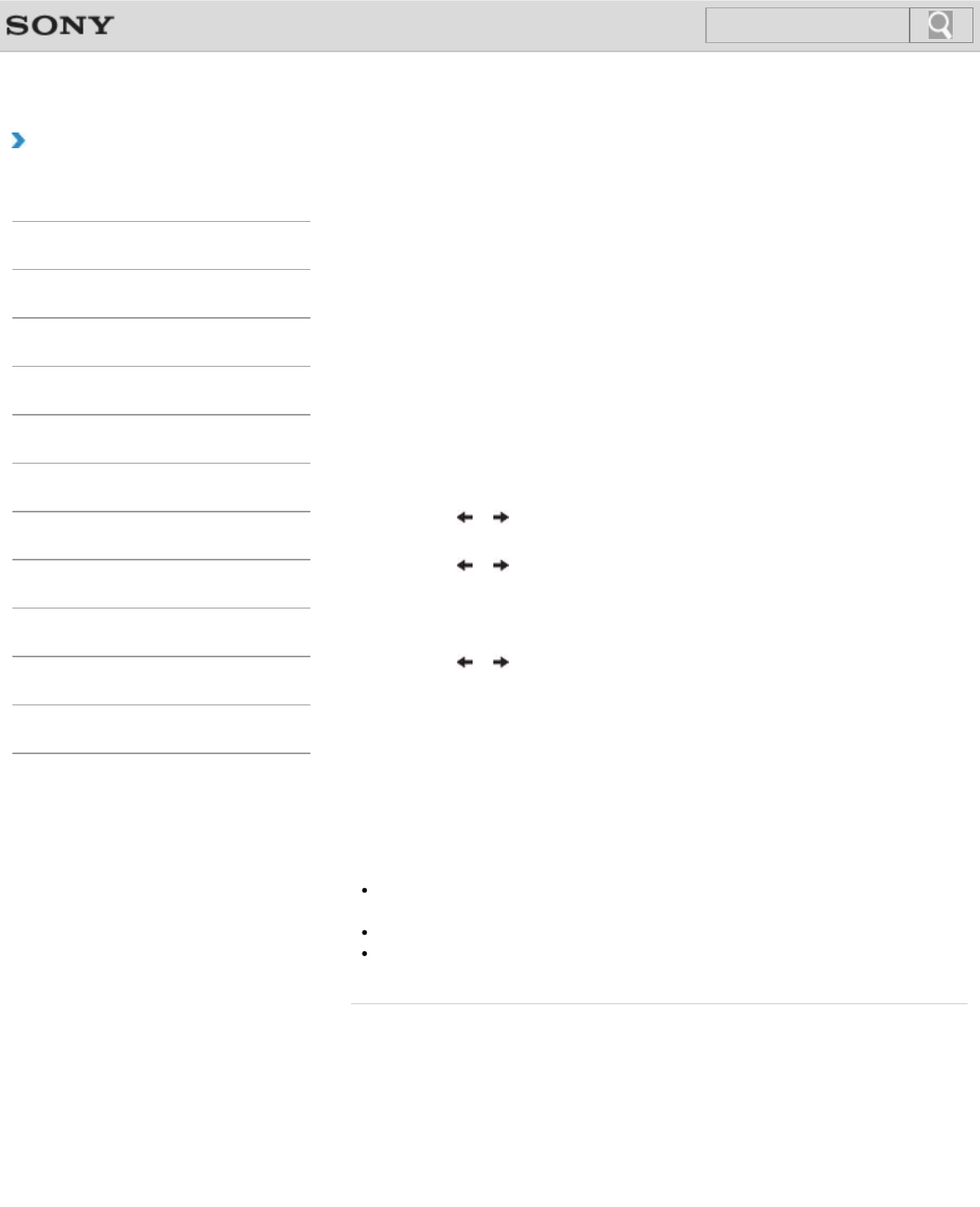
VAIO User Guide Back | Back to Top
Troubleshooting
How to Use
Windows 8: The Basics
Parts Description
Setup
Network / Internet
Connections
Settings
Playback
Backup / Recovery
Security
Other Operations
Notifications
Encrypting Your Data with the TPM (BitLocker)
<TPM security chip equipped models>
<BitLocker supported models>
You can use BitLocker included with Windows 8 Pro to encrypt the data on the built-in
storage device.
Refer to Windows Help and Support for more information on the BitLocker settings and
operations. [Details]
To unlock the BitLocker-protected drive with a USB flash drive, follow these steps:
1. Press the ASSIST button while your VAIO computer is off.
The VAIO Care Rescue Mode screen appears.
2. Select Start BIOS setup.
Enter a password if it has already been set.
The BIOS setup screen appears.
3. Press the
or key to select the Security tab and change the Change TPM
State setting to Enable.
4. Press the
or key to select Boot and change the External Device Boot
setting to Enabled.
5. Change the boot device order to put Internal Hard Disk Drive in Boot Priority
before External Device.
6. Press the or key to select Exit, select Exit Setup, and then press the Enter
key.
7. When the confirmation prompt appears after your VAIO computer restarts, select
Execute.
8. Refer to Windows Help and Support to enable BitLocker.
9. Save a password on the USB flash drive in the recovery password save window.
Then, follow the on-screen instructions to restart your VAIO computer. After the
computer restarts, the BitLocker encryption starts.
Note
After you update the BIOS settings using VAIO Update, the BIOS settings are
restored to the default. In this case, you need to repeat the above steps.
It takes several hours to complete the BitLocker encryption.
Do not encrypt an external device containing the recovery password, such as a USB
flash drive, using Windows BitLocker Drive Encryption.
© 2013 Sony Corporation
274
Search