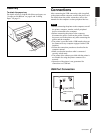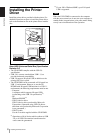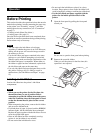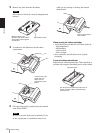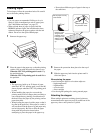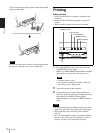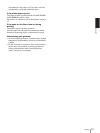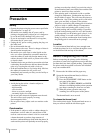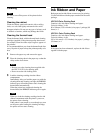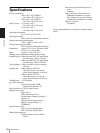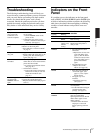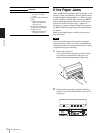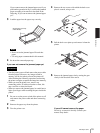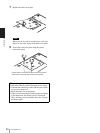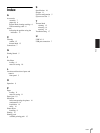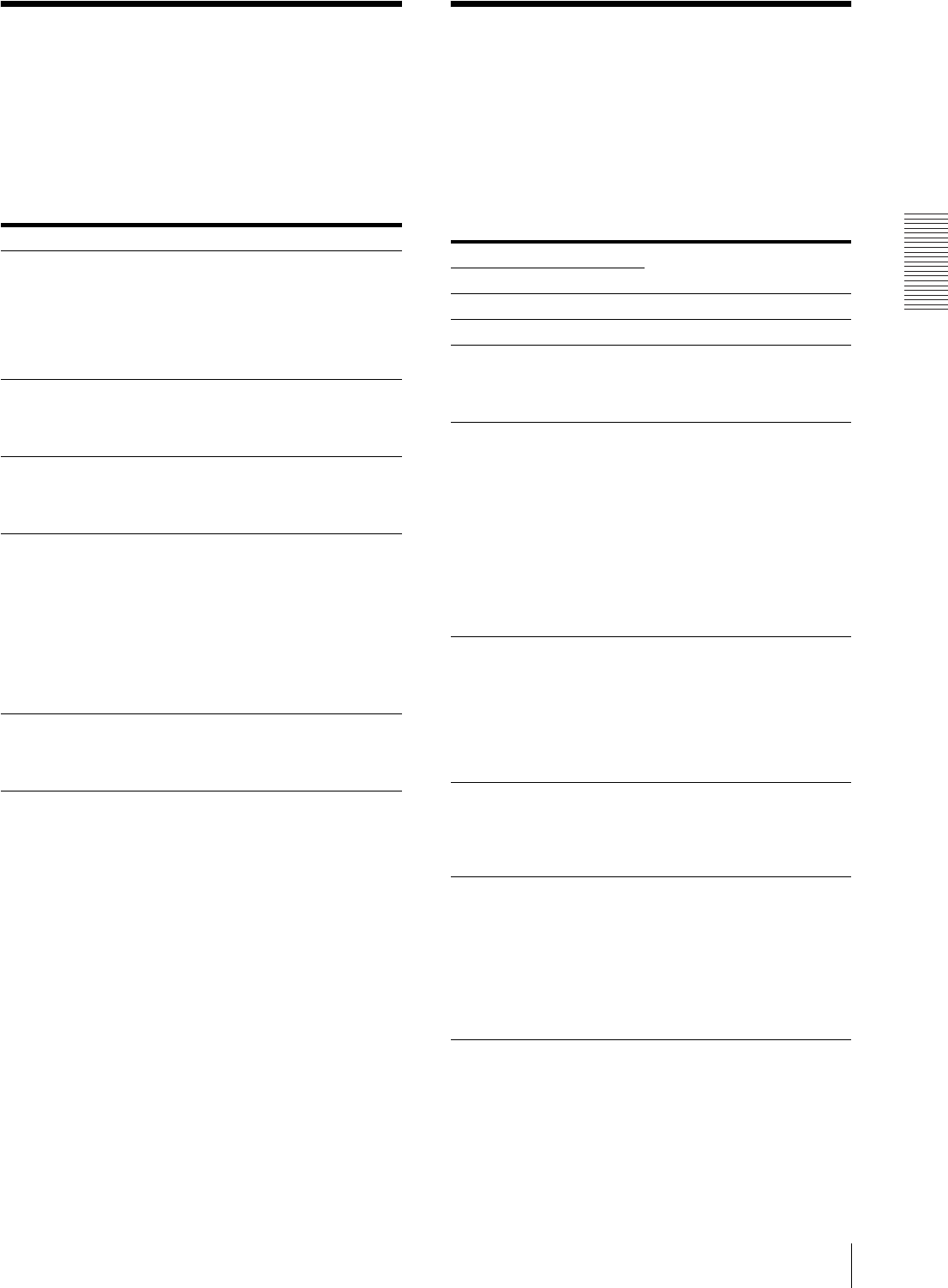
Miscellaneous
Troubleshooting / Indicators on the Front Panel
17
Troubleshooting
The following troubleshooting checks will help you
correct the most common problems you may encounter
with your unit. Before proceeding with these trouble
checks, first check that the power cord is firmly
connected. Should the problem persist after you have
applied the remedy, unplug the unit and contact your
Sony dealer or local authorized Sony service facility.
Indicators on the Front
Panel
If a problem occurs, the indicators on the front panel
such as PRINT, ALARM, RIBBON and/or PAPER light
or blink to indicate the problem condition. the following
table shows the relation between lighting or blinking
condition of each indicator and possible cause and
remedies.
Symptoms Possible causes and remedies
The printer does not
print, even if the
command is sent
from the computer.
• The POWER switch of the printer is
not set to ON.
tSet the POWER switch of the
printer to ON.
• Connections may not be correct.
tCheck connections and rectify, if
necessary. (See page 7.)
The printer does not
print.
The problem is indicated by the
indicators on the front panel.
tSee “Indicators on the Front Panel”
on page 17.
The printout color is
very pale.
The paper is not loaded correctly.
tCheck which side of the paper is the
printing side, then load the paper
again. (See page 11.)
The ink ribbon cannot
be loaded.
• You may be trying to load an ink
ribbon that can not be used with this
printer has been loaded.
tLoad the appropriate ink ribbon.
(See page 15.)
• The thermal is secured.
tTurn on the printer. The thermal
head moves so that you can now
install the ink ribbon. (See
page 14.)
The blank paper is
ejected and the
RIBBON indicator
lights.
The ink ribbon has been exhausted. Do
not reuse the ejected blank paper.
tReplace the ink ribbon. (See pages 9
and 11.)
Indicators Possible cause and
remedies
Lighting Blinking
PRINT Printing
PRINT Data receiving
PRINT
(In this case,
it blinks
slowly.)
The thermal head is being
heated so that the printer is
ready to start.
RIBBON • The ink ribbon has been
exhausted.
tReplace the old one with
a new ink ribbon. (See
page 9.) (The ink ribbon
cannot be reused.) In this
case, if the white paper is
ejected. Discard this
paper.
• The ink ribbon has torn.
tRepair the torn ink
ribbon. (See page 10.)
PAPER • Paper has been exhausted.
tLoad the paper. (See
page 11.) Also, replace
the ink ribbon.
• The paper tray is not
installed.
tInstall the paper tray.
(See page 7)
ALARM and
PAPER
The ink ribbon and paper are
not compatible.
tUse the ink ribbon and paper
contained in the same
package. (See page 15.)
ALARM and
RIBBON
The wrong ink ribbon and the
paper are loaded when
replacing them because the ink
ribbon and/or paper run out
during printing.
tLoad the same ink ribbon
and paper as ones used
before replacing with new
ones.