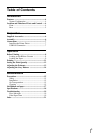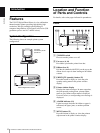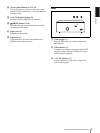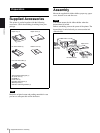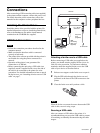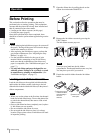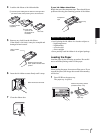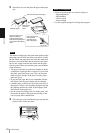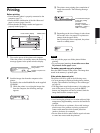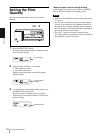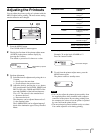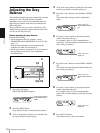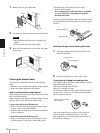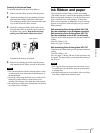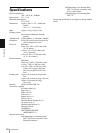Operation
Printing
11
Printing
Before printing
• Ensure that the printer is properly connected to the
computer (page 7).
• Ensure that the combination of the ink ribbon and
paper is correct (pages 8 and 9).
• Ensure that the ink ribbon cassette and paper are
properly loaded (page 17).
1
Turn on the power of the printer and computer.
When the printer is in standby status, the following
message appears in the printer window display.
2
Send the image data from the computer to the
printer.
For details, also see the ReadMe file on the supplied
CD-ROM.
1 While the printer is receiving the image data
from the computer, the following message
appears:
2 The printer starts printing after completion of
image data transfer. The following message
appears.
3 Depending on the size of image, it takes about
90 seconds (A4+ size paper) for a printout to
emerge from the paper outlet.
Once printing has been completed, the printer
returns to standby status.
Notes
• Do not pull the paper out till the printer finishes
printing.
• To prevent paper jamming, do not allow more than
20 printouts on the paper cover.
To make a second copy of a printout
Press the PRINT button of the printer. The image data
stored in the memory is printed again.
If the printer does not print
The printer will fail to print in the following cases:
• An error message is displayed in the printer window
display. Take remedies according to “Error Messages”
on page 19.
• The image data stored in the memory is lost when you
turn off the power. Even if you press the PRINT
button, any image data will not be printed. Send the
image data from the computer again.
• Avoid storing the printout in a location subject to high
temperatures, high humidity, excessive dust and direct
sunlight.
• Do not stick tape on a printout. Also avoid leaving a
plastic eraser on a printout or placing a printout in
contact with materials which contain plasticizer
(under a desk mat, for example).
• Do not allow alcohol or other volatile organic solvents
to come into contact with the printouts.
Printer window display PRINT button
1
Paper outlet
The size of the paper
being loaded
Number of copies to be
printed
Notes on storing your printouts
Color indication changes
as the color printing
proceeds:
Laminate printing:
Starting t YELLOW t
MAGENTA t CYAN t
LAMI t Finishing