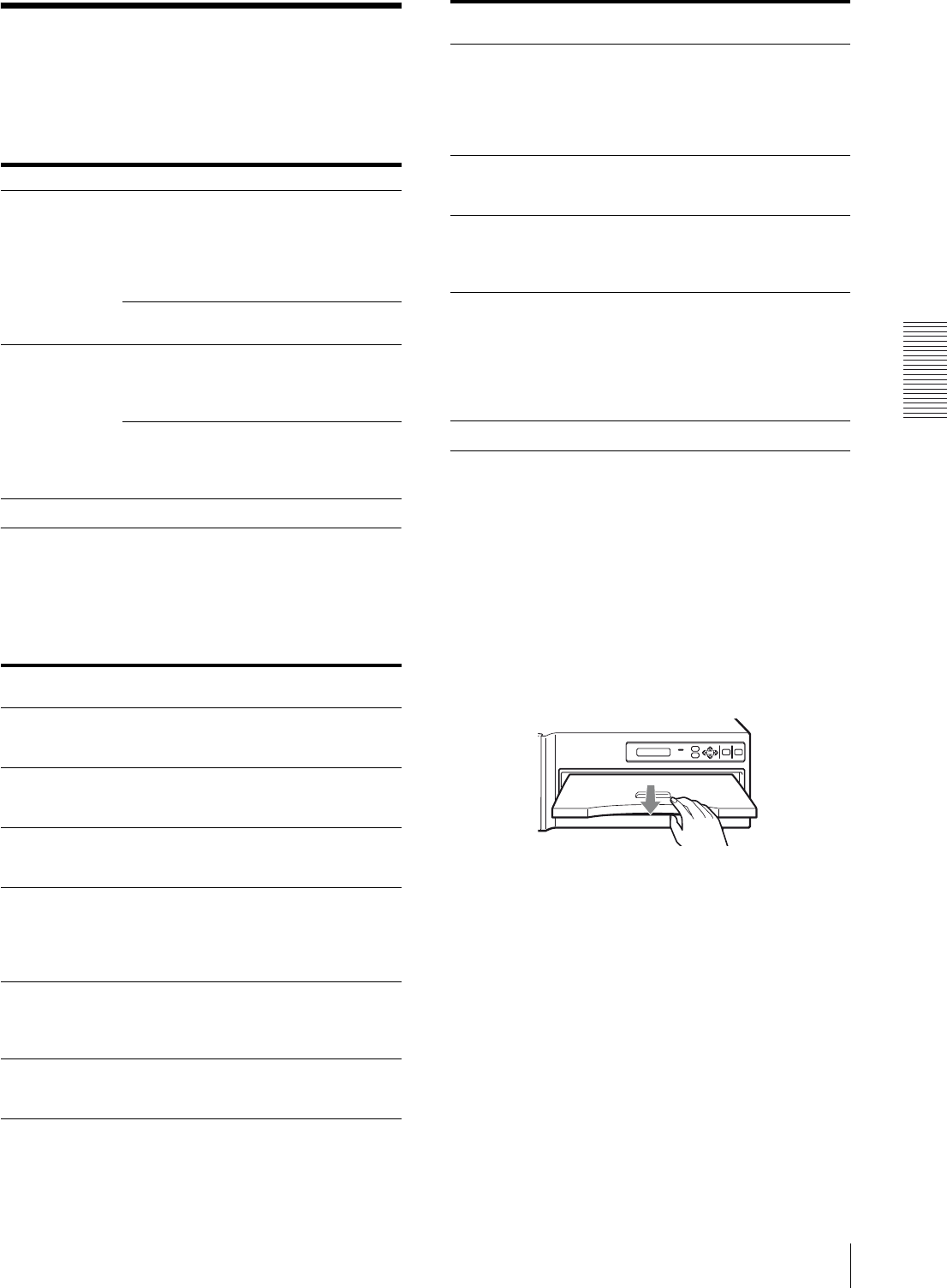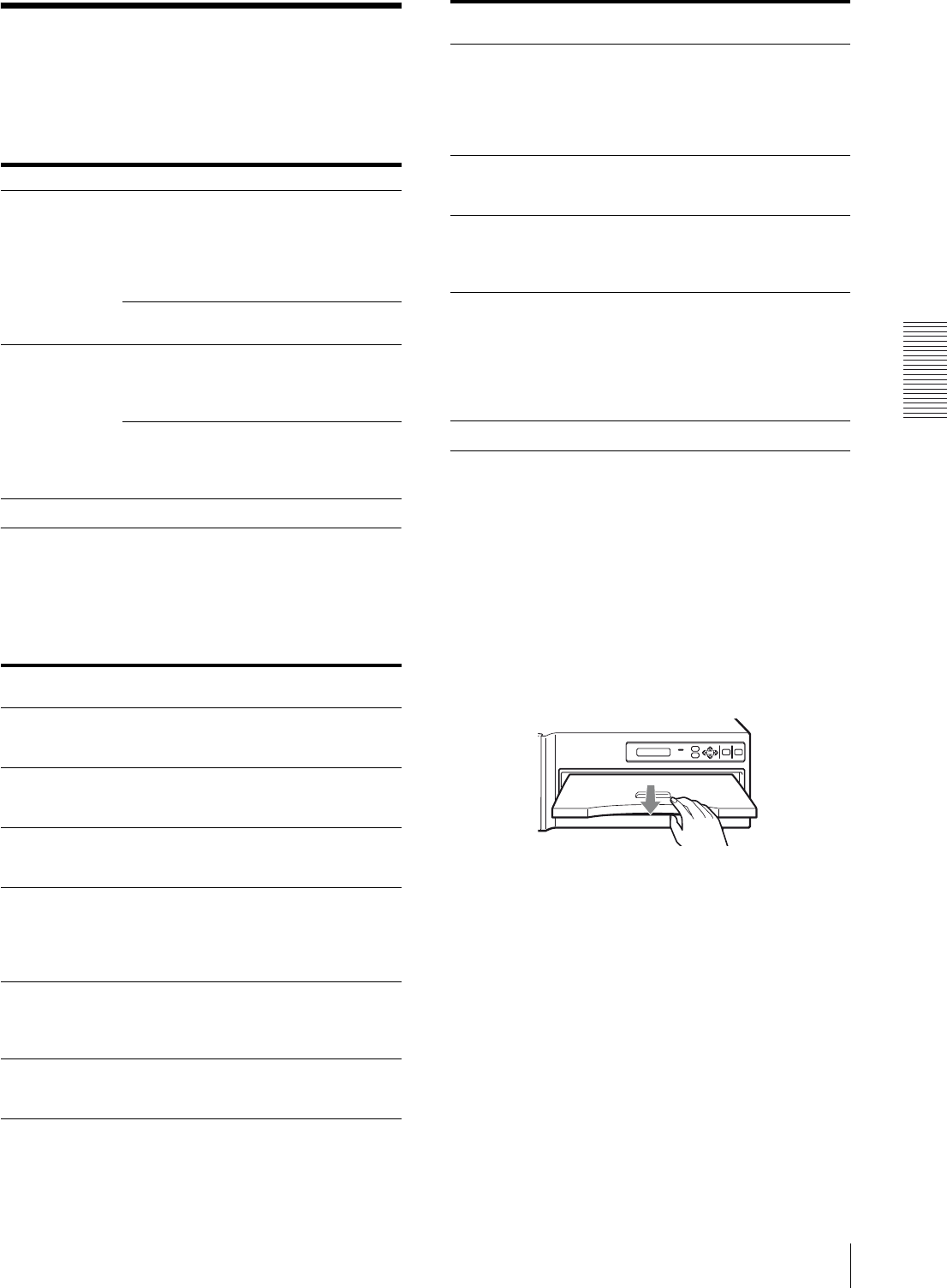
Miscellaneous
Troubleshooting
19
Troubleshooting
If a problem appears, check the following trouble
shooting guide first and perform whatever action is
necessary to solve the problem. If the problem persists,
turn off the printer and consult with your Sony dealer.
Error Messages
If a problem occurs, the ALARM indicator lights and an
error message stating the problem appears in the printer
window display. Note the message and perform
whatever action is necessary to solve the problem.
If the Paper Jams
If the paper jams, printing stops and the error message
stating “CHECK PAPER AND PRESS [g]” or
“REMOVE PAPER AND PRESS [g]” appears on the
printer window display. Follow the steps below to
remove the jammed paper.
1
Remove the paper cover.
If any printouts have been ejected on the paper
cover, remove them first before removing the paper
cover.
2
Check where any paper is jammed inside the
printer.
If you find a jammed sheet around the paper outlet,
slowly pull it out straightly to the right.
Symptom Possible causes and remedies
Nothing appears
in the printer
window display.
The POWER switch of the printer is not set
to ON.
tSet the POWER switch of the printer to
ON. If the POWER switch is set to ON,
once set it to OFF, then to ON again.
(page 4)
Connections may not be correct.
tMake connections correctly. (page 7)
The printer does
not print.
An error message appears on the printer
window display.
tTake remedies according to “Error
Messages.”(page 19).
An ink ribbon cassette and paper are not
loaded.
tLoad an ink ribbon cassette and paper.
(pages 8 and 9)
Error
messages
Possible causes and remedies
END OF
RIBBON
The ink ribbon has been completely used.
tReplace with the new ink ribbon. (Ink
ribbons cannot be reused.) (page 8)
HEAD IN
COOLING
The thermal head has overheated.
tLeave the printer until the head cools
down and this message disappears.
HEAD IN
HEATING
The thermal head is warming up.
tLeave the printer until the head has
warmed up and this message disappears.
NO RIBBON Ink ribbon cassette is not fitted properly.
tEnsure that the ink ribbon is loaded
properly in the ink ribbon holder, and
the ink ribbon cassette in the printer.
(page 8)
NO IMAGE
DATA
No image data is stored in the printer
memory.
tTransfer the image data from your
computer. (page 11)
NO PAPER The paper has run out.
tLoad the paper into the paper tray.
(page 9)
PLEASE WAIT When you turn off the power while
printing, or the printer detects an invalid
combination of the paper and ink ribbon
and automatically stops printing, this
message appears.
tWait for the printer to eject the paper.
REMOVE
PAPER AND
PRESS [
g]
The paper has jammed.
tRemove jammed paper from the printer
and press g button. (page 19)
RIBBON
ERROR
The ink ribbon develops some trouble.
tEnsure that the ink ribbon does not tear
and the ink ribbon cassette and paper
tray are loaded properly. (page 9)
MECHA
TROUBLE
The mechanical trouble occurs in the
printer.
tTurn off the power once and then turn it
on. If the message will still remain in the
printer window display, turn off the
power immediately and contact your
Sony dealer.
Error
messages
Possible causes and remedies