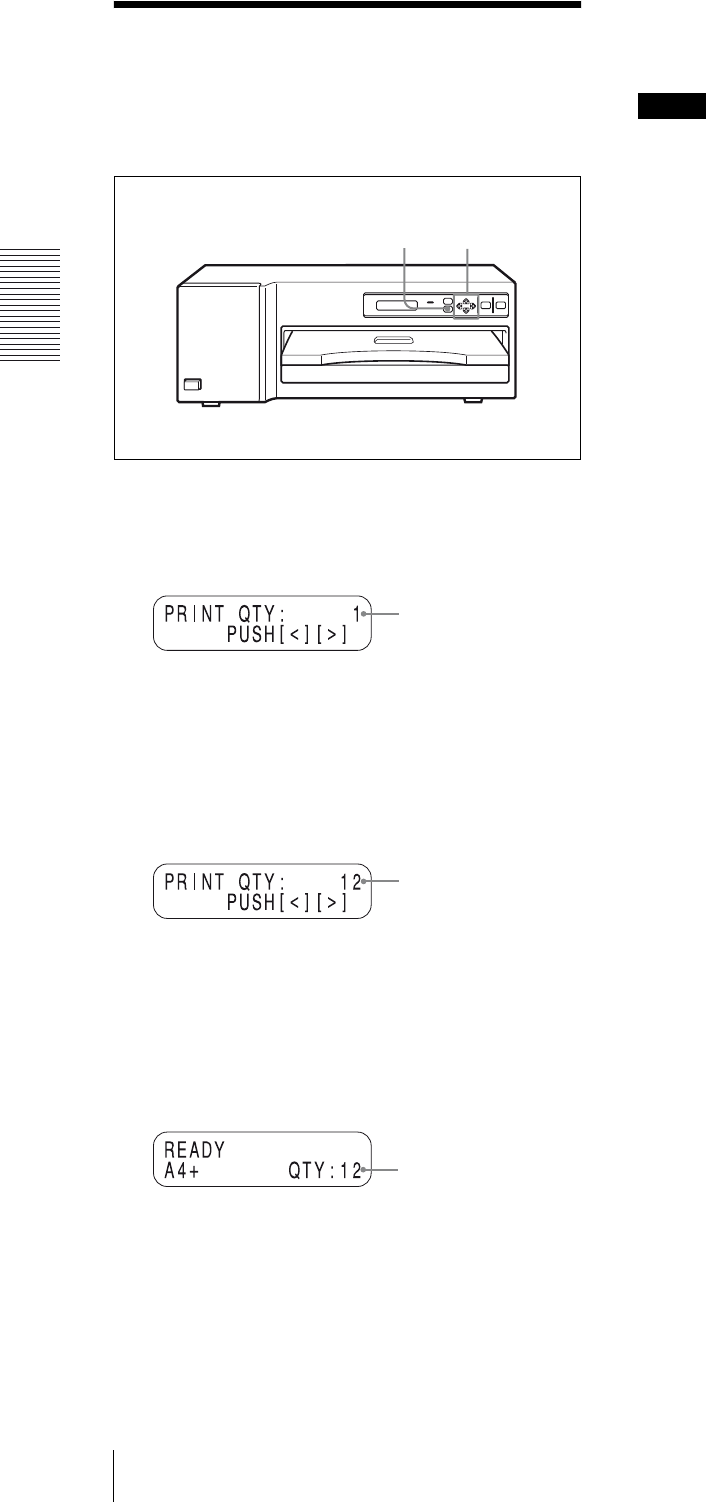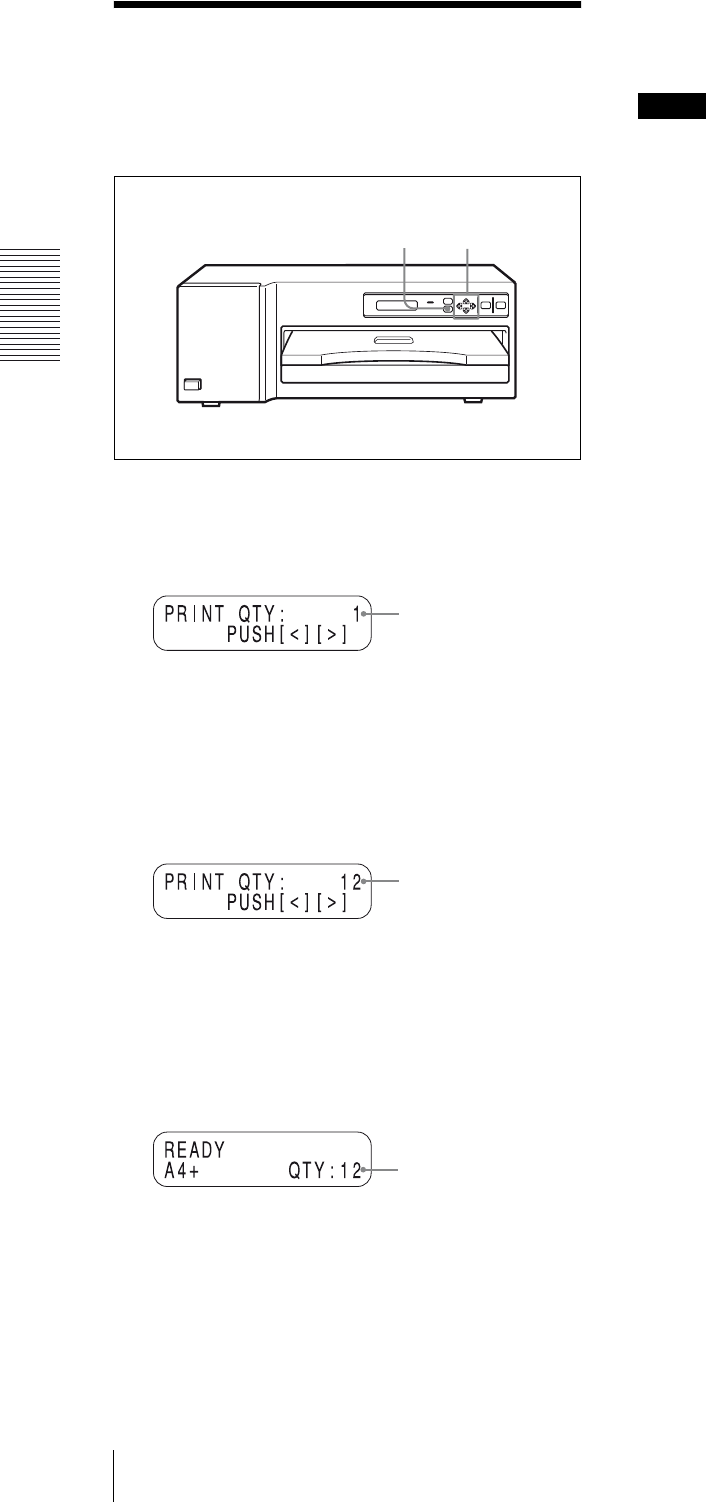
Operation
Setting the Print Quantity
12
Setting the Print
Quantity
You can set a print quantity value up to 20 before
printing.
1
Press the PRINT QTY button.
The print quantity setting menu is displayed in the
printer window display.
2
Set the quantity with the G or g button.
G : The number increases.
g : The number decreases.
When you keep the button pressed, the number
changes quickly.
3
To exit from the print quantity setting menu, press
the PRINT QTY button again.
The printer window display returns to standby
status and you can print the number of copies of the
renewed setting.
When the paper runs out during printing
Load the paper in the paper tray and press the PRINT
button. The printer prints the remaining copies.
Notes
• When you turn off the power, the print quantity setting
is reset to 1.
• You can also set the print quantity from the supplied
printer driver installed in the computer connected to
the printer. By executing printing from the computer,
the print quantity value set on the printer is updated by
the one set from the printer driver.
• The “QTY” value in the printer window display
decreases each time one printout comes out to indicate
the remaining copies to be printed.
1,3 2
Current setting
Printing quantity
changes.
Renewed setting