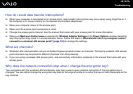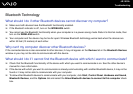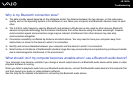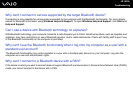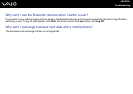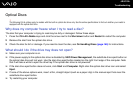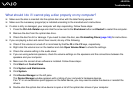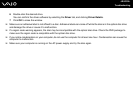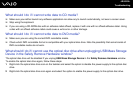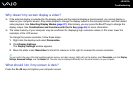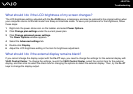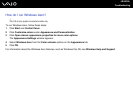201
nN
Troubleshooting
Optical Discs
!
The following Q & A entries apply to models with the built-in optical disc drive only. See the online specifications to find out whether your model is
equipped with the optical disc drive.
Why does my computer freeze when I try to read a disc?
The disc that your computer is trying to read may be dirty or damaged. Follow these steps:
1 Press the Ctrl+Alt+Delete keys and click the arrow next to the Shut down button and Restart to restart the computer.
2 Remove the disc from the optical disc drive.
3 Check the disc for dirt or damage. If you need to clean the disc, see On Handling Discs (page 165) for instructions.
What should I do if the drive tray does not open?
❑ Make sure your computer is on.
❑ If the power supply to the optical disc drive is disabled by VAIO Power Management, the substitute drive eject button on
the optical disc drive will not work. Use the disc drive eject button located on the right front edge of the computer. Note
that it will take a while to eject the drive tray if the optical disc drive is not powered.
❑ If the disc drive eject button does not work, click Start and Computer. Right-click the optical disc drive icon and select
Eject.
❑ If none of the above options work, insert a thin, straight object (such as a paper clip) in the manual eject hole near the
substitute drive eject button.
❑ Try restarting your computer.