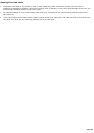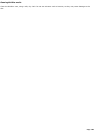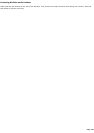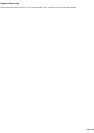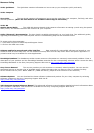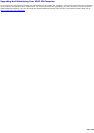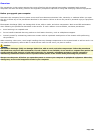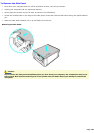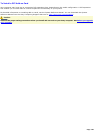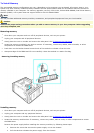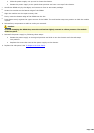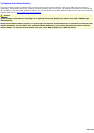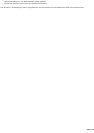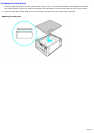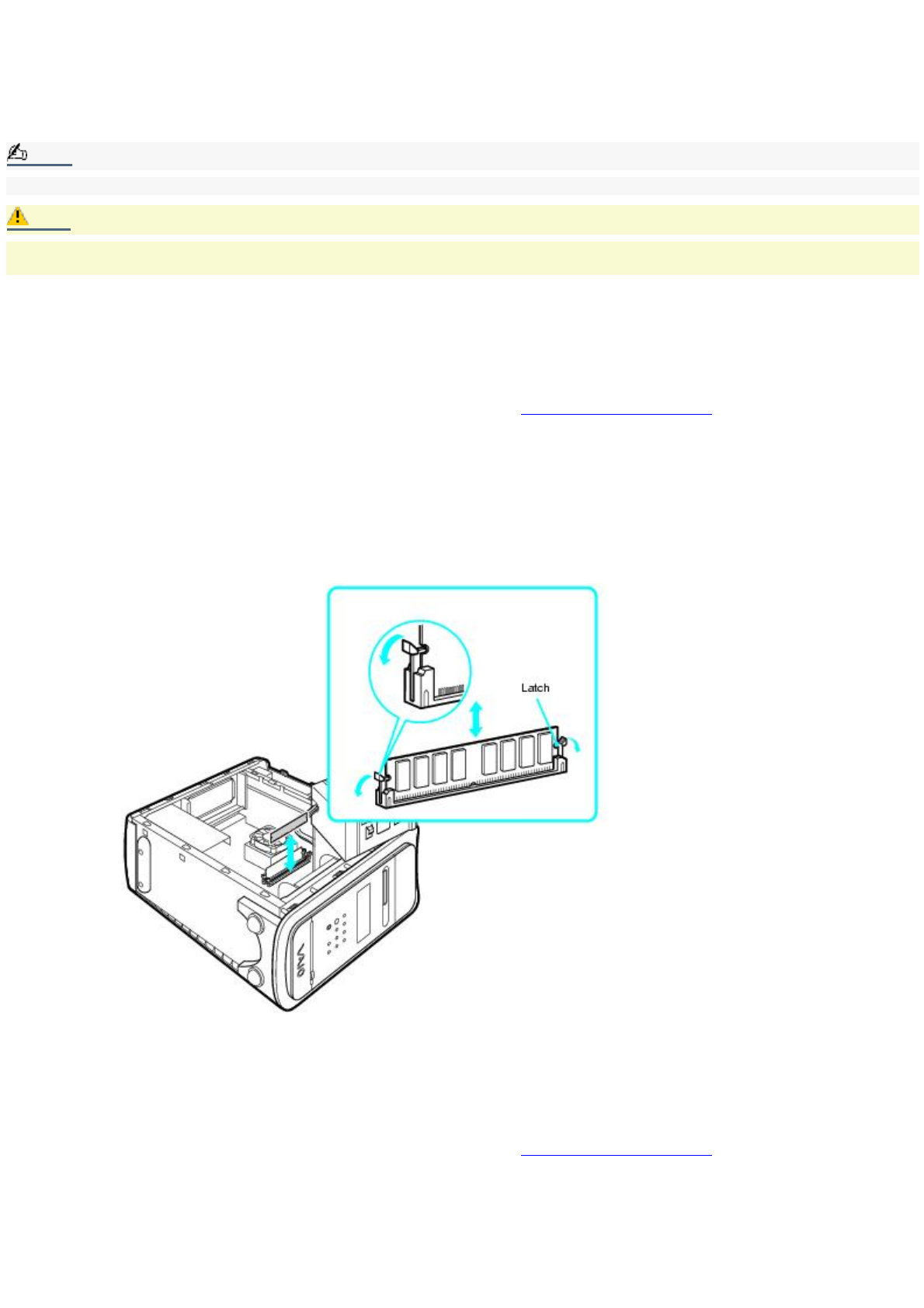
To Install Memory
The preinstalled memory configuration may vary, depending on the computer you purchased. All memory slots in your
system may have memory modules already installed. See the Specifications sheet for information about the amount of
memory installed in your computer. For memory upgrades, use only 2.5V 64-bit, PC2100 DDR-SDRAM, Dual Inline Memory
Modules (DIMM). Your system does not support PC100 or PC133 SDRAM DIMM.
Note:
You can purchase additional memory modules, accessories, and peripheral equipment from your local retailer.
Caution:
Observe the proper safety precautions when you add or remove memory in your Sony computer. Before upgrading
your Sony computer, see
Removing memory
1.
Shut down your computer and turn off all peripheral devices, such as your printer.
2.
Unplug your computer and all peripheral devices.
3.
Gently place the unit on its side and remove the side panel. See To Remove the Side Panel.
4.
Locate the memory module(s) you wish to remove. If necessary, remove any cables, add-on boards, or other
components to access the DIMM slots.
5.
Push down on the latches located on each side of the module to release it from the slot.
6.
Grasp one edge of the DIMM and lift it out carefully. Store the module in a static-free bag.
Removing/Installing memory
Installing memory
1.
Shut down your computer and turn off all peripheral devices, such as your printer.
2.
Unplug your computer and any peripheral devices.
3.
Gently place the unit on its side and remove the side panel. See To Remove the Side Panel.
4.
Locate the memory module slots. If necessary, remove any cables, add-on cards, or other components to access
the DIMM slots.
Remove the power supply before installing the memory modules, by following these steps:
Remove the screw that secures the power supply unit to the chassis.
Pull the tab that releases the power supply from the chassis.
Page 108