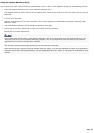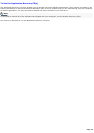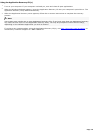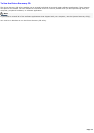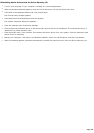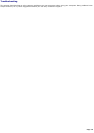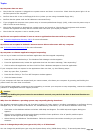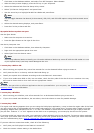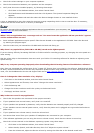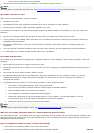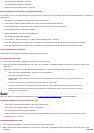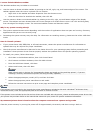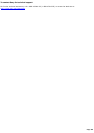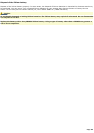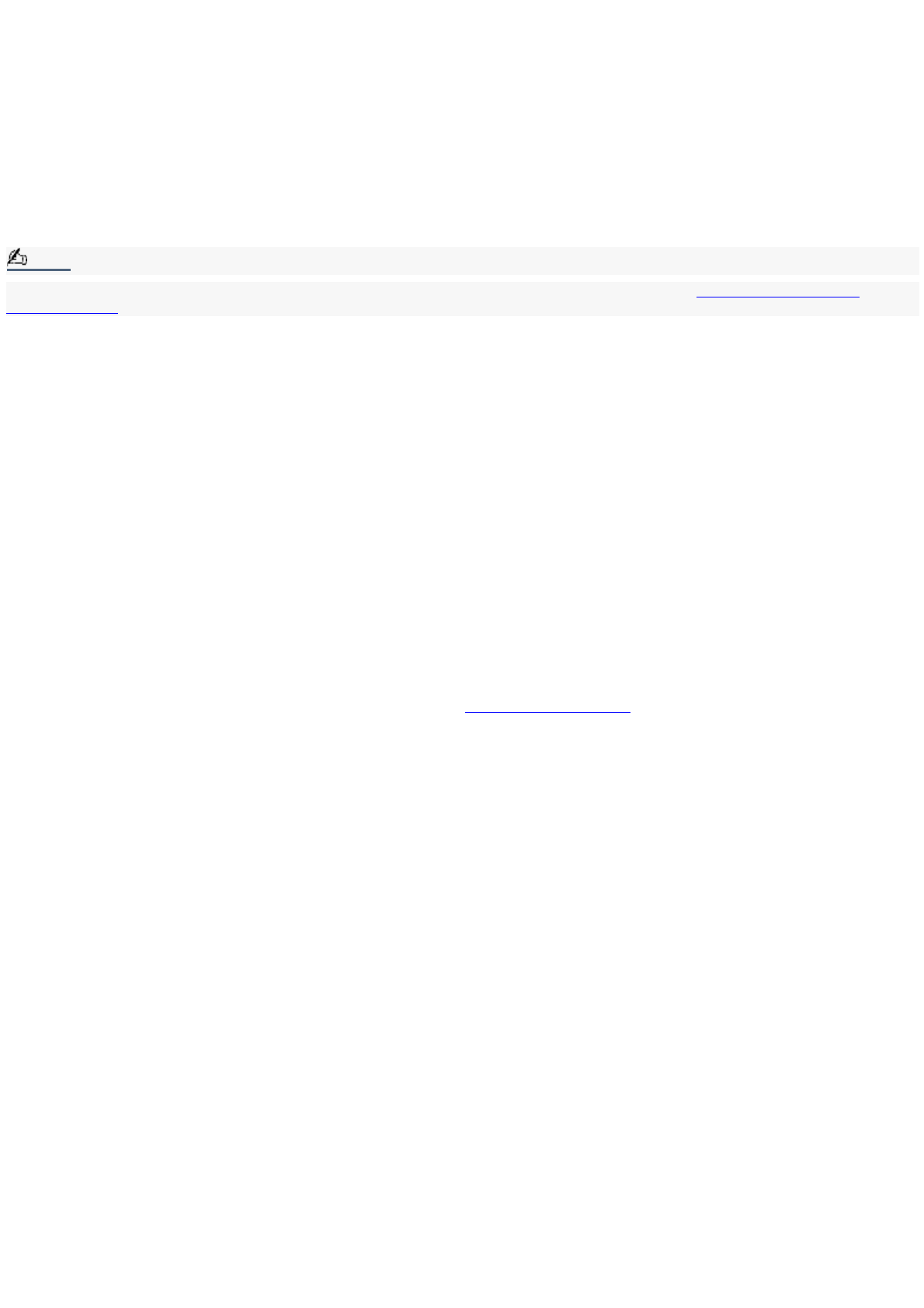
Check the volume settings on your computer speakers.
Check the connections between your speakers and the computer.
Verify that drivers are installed properly, by following these steps:
1.
Click Start in the Windows taskbar, then select Control Panel.
2.
Click Performance and Maintenance and then click Systems. The System Properties dialog box
appears.
3.
Select the Hardware tab and then select the Device Manager button to view installed drivers.
A dirty or damaged disc may also cause the computer to stop responding while it tries to read the disc. If necessary,
remove the disc and check that it is not dirty or damaged.
Note:
To recover the optical drive software applications that are preinstalled on your computer, see To Use the Application
Recovery CD(s) for more information.
When I click an application icon, a message such as "You must insert the application CD into your drive" appears
and the software does not start.
Some software applications require specific files that are located on the application's CD-ROM. Insert the disc and
try starting the program again.
Check to make sure you inserted the CD-ROM with the label side facing up.
Why doesn't my optical drive (DVD-RW or CD-RW) record at the highest speed?
If you are having difficulty formatting DVD-RW or CD-RW media for recording purposes, try changing the write speed to a
lower setting.
See the online Help or documentation that came with your DVD or CD recording software for details on adjusting write
speed settings.
Why is my computer operating improperly after downloading the CD-burning feature of RealJukebox
®
software?
Sony does not guarantee the performance of the "Create CD" feature that is provided by the software, RealJukebox2 Basic
for Sony. Some CD-ROM drives or drivers may experience problems when using this feature. For more information about this
issue, visit the RealNetworks Service and Support Web site at http://service.real.com.
How do I change the video resolution of my display?
1.
Click Start in the Windows taskbar, and then select Control Panel.
2.
Select Appearances and Themes, then select "Change the screen resolution."
3.
Click the Settings tab.
4.
Change the Screen resolution and Color quality to the desired levels.
5.
Click Apply and then click OK.
Why is there no sound in any application?
Check that the speakers are connected to the proper terminals.
If your speakers have a mute button, verify that it is turned off.
If your speakers are powered by batteries, verify that the batteries are inserted properly and fully charged.
If your speakers use an external power source, verify that the power cord is plugged into a grounded wall outlet or
power strip.
If your speakers have volume control, check the volume level.
You cannot hear sound from your speakers if headphones are connected to your computer.
If the software application you are using has its own volume control, check that the volume is turned up.
Check the volume controls in the Windows
®
operating system using these steps:
1.
Click Start in the Windows taskbar, then select Control Panel.
2.
Select Sounds, Speech, and Audio Devices, then click "Adjust the system volume."
3.
From the Volume tab, adjust the Device volume by moving the slider bar to the desired sound level.
Page 82