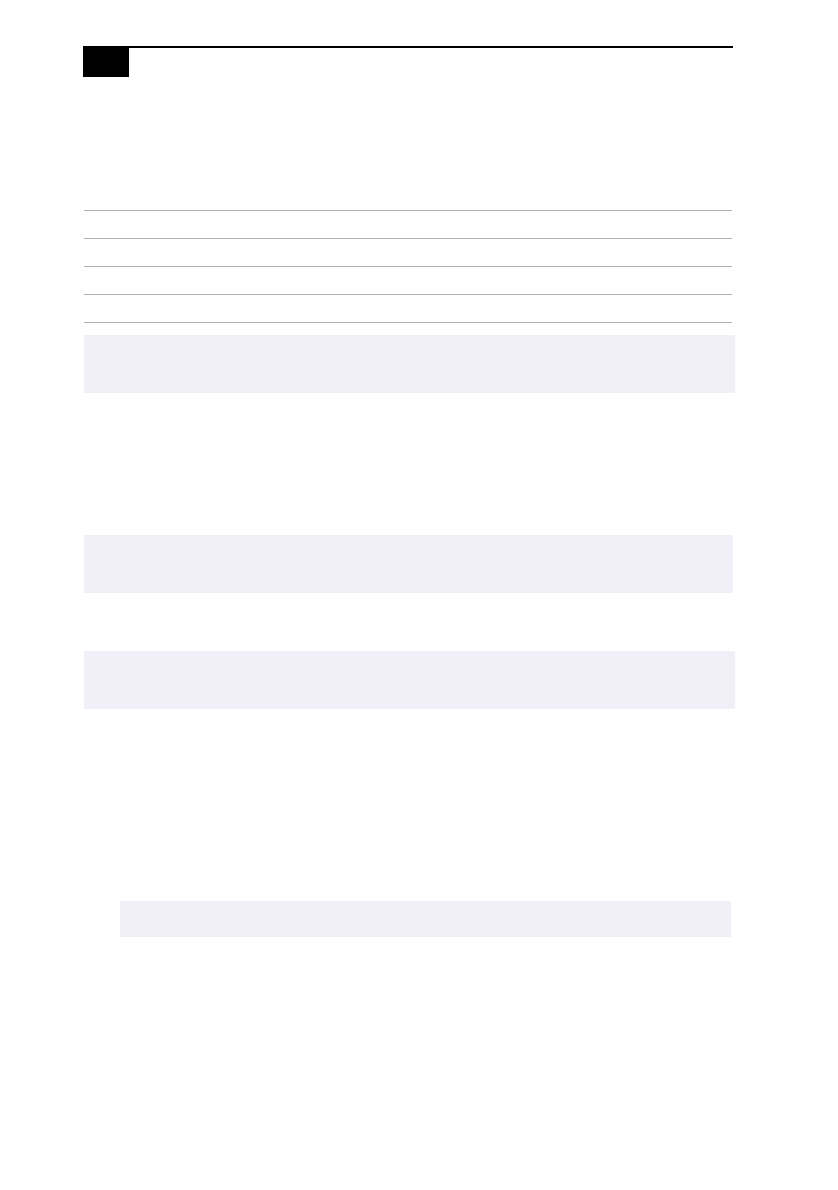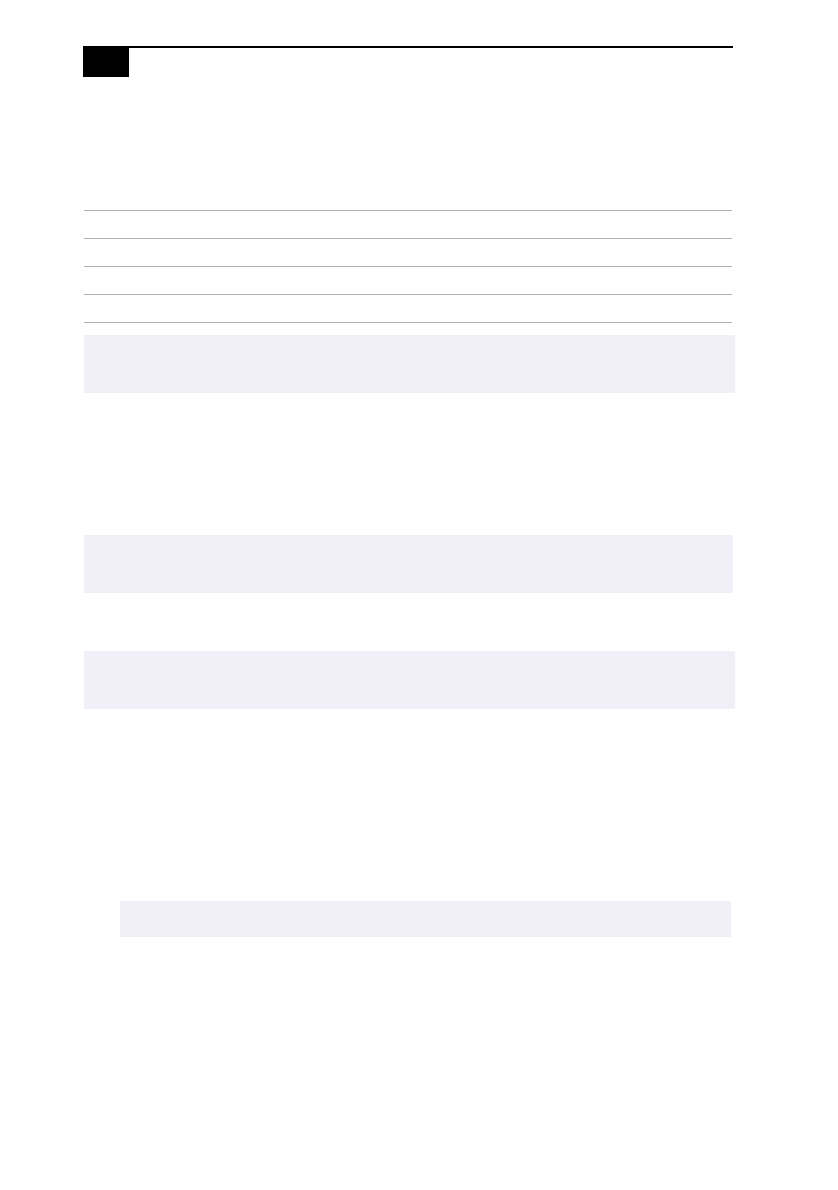
VAIO Slimtop LCD Computer User Guide
24
Standby Mode Indicators
You can tell which mode the computer is in by the color of the power
indicator light.
Shutting Down Your Computer
When you are ready to turn off your computer for an extended period of
time, use the following procedure to shut down the computer.
To shut down your computer
1
Click the Start button on the Windows
®
taskbar to open the Start
menu.
2
Click Shut Down to display the Shut Down Windows dialog box.
3
Select the Shut Down option.
4
Click OK to complete the shutdown process.
5
Wait for your computer to turn off automatically — the power
indicator light turns off.
6
Turn off any peripherals connected to your computer. The LCD
display turns off automatically when the computer shuts down.
Color Mode
Amber Computer is in standby mode.
Green Computer is out of standby mode, ready to use.
No color Computer is turned off.
✍
In standby mode you may periodically hear the computers fan turn on and off, depending on
the rooms temperature. This is normal functioning in standby mode.
!
To avoid the potential loss of data, do not use the power switch to shut down
the computer.
✍
If you plan to shut down your computer for a short period of time, you may want to use
standby mode instead. See Using the Standby Function on page 23.
✍
Respond to any prompts about saving documents.