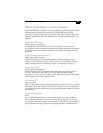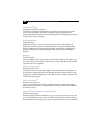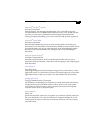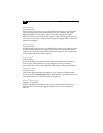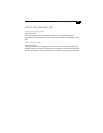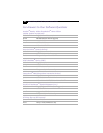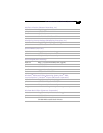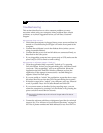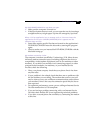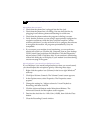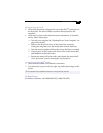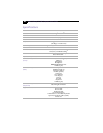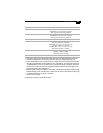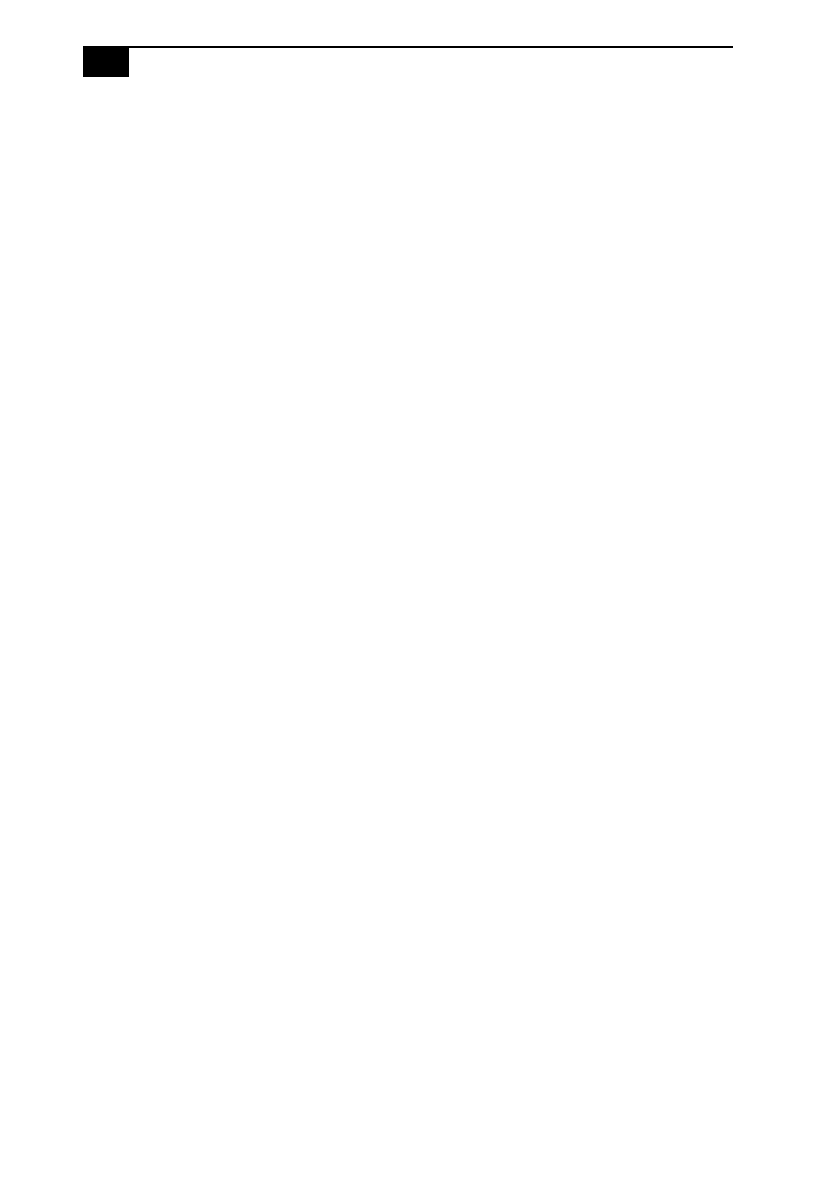
VAIO Slimtop LCD Computer User Guide
38
My modem does not work
❑
Check that the phone line is plugged into the line jack.
❑
Check that the phone line is working. You can check the line by
plugging in an ordinary phone and listening for a dial tone.
❑
Check that the phone number the program is dialing is correct.
❑
Verify that the software you are using is appropriately configured to
recognize and interact with the Sony computer modem. Call the
software publisher if you do not know how to configure the software
to recognize the modem. All programs preinstalled by Sony are
compatible.
❑
If you suspect your modem is not functioning, you can perform a
simple test to find out. Click the My Computer icon on your desktop.
Click Control Panel, and then click Modems. Click the Diagnostics
tab and select COM2. Click More Info. If your modem is functioning,
a More Info dialog box will display. If your modem is not functioning,
an error message will appear.
My microphone is too sensitive to background noise
If you find there is too much background noise when you record sound,
you should adjust the microphone gain by following these steps:
1
Right-click the speaker icon (Volume) in the lower-right Windows
®
task tray.
2
Click Open Volume Controls. The Volume Control screen appears.
3
In the Options menu, select Properties. The Properties screen
appears.
4
Change the setting for “Adjust volume for” from Playback to
Recording, and then click OK.
5
Click the Advanced button under Microphone Balance. The
Advanced Controls for Microphone screen appears.
6
Deselect the check box for 1 Mic Gain (+20dB), then click the Close
button.
7
Close the Recording Control window.