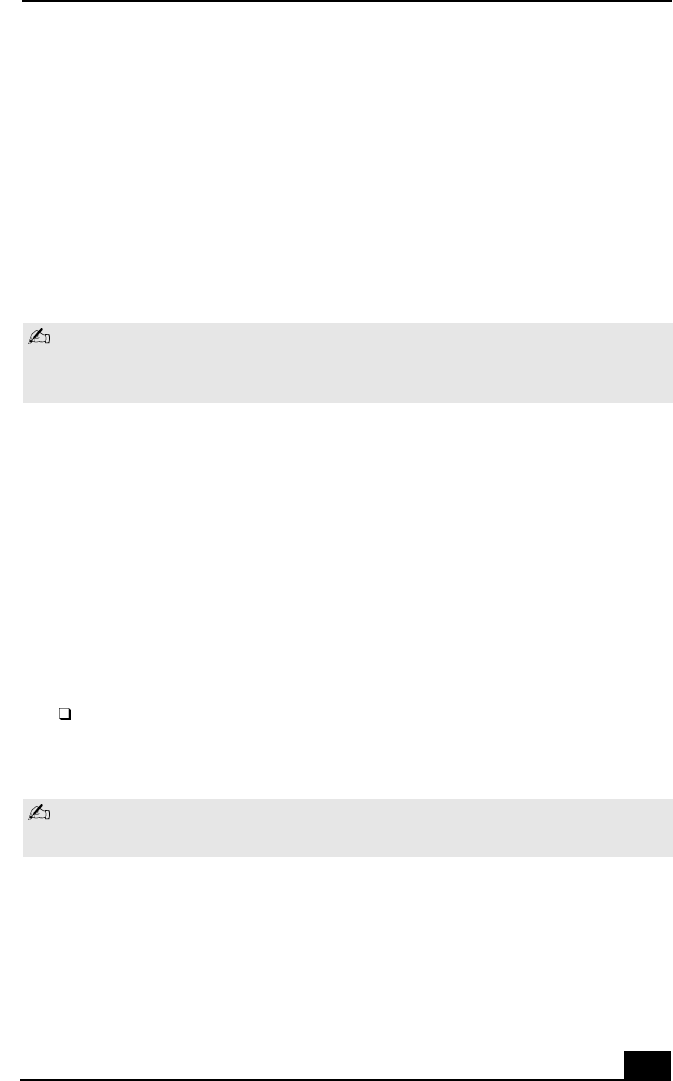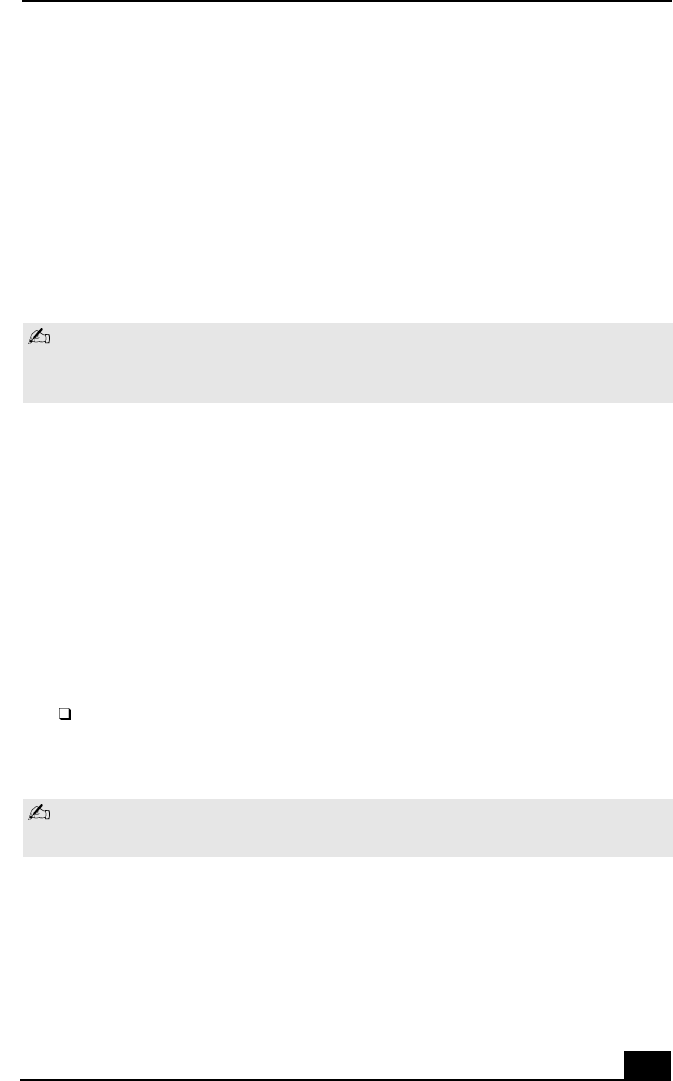
Using the Memory Stick Media and VisualFlow
27
VisualFlow
VisualFlow is a state-of-the-art Sony multimedia browser designed specifically
for Memory Stick. It displays in a visually pleasing artistic manner any still,
movie or sound files stored in a Memory Stick. VisualFlow not only plays a
selected movie or sound file but also enables playback of such files by other
applications like PictureGear, Memory Stick Slideshow and Windows Explorer.
To use VisualFlow:
1 From the Start menu, select Programs > VisualFlow > VisualFlow.
2 Click on an icon in the View section on the main toolbar to select a display
layout.
3 Click on an icon in the Sort section on the main toolbar to select a sorting
method.
4 Resting your cursor on the left end of the main toolbar activates the current
Memory Stick properties.
5 Resting your cursor on the right end of the main toolbar activates a
secondary toolbar with more functions.
6 Click an image to show a normal view centered on the screen.
Click an image to show an enlarged view.
7 Movie files start playback when the view is enlarged. Click again on movie
files to restore the view to normal.
If VAIO Action Setup has been configured to launch VisualFlow by default upon
insertion of a Memory Stick, VisualFlow starts automatically when a Memory Stick
is put into the S:\ drive.
While an image is enlarged, the Launch toolbar appears on the bottom of the
window. Any associated application can be activated from here.