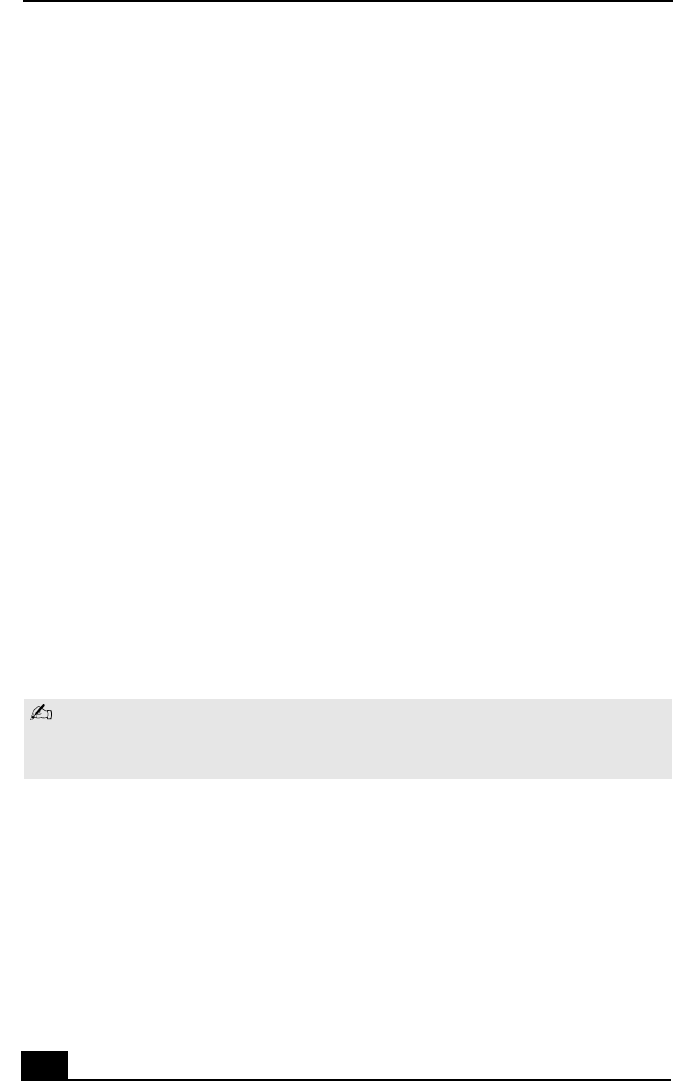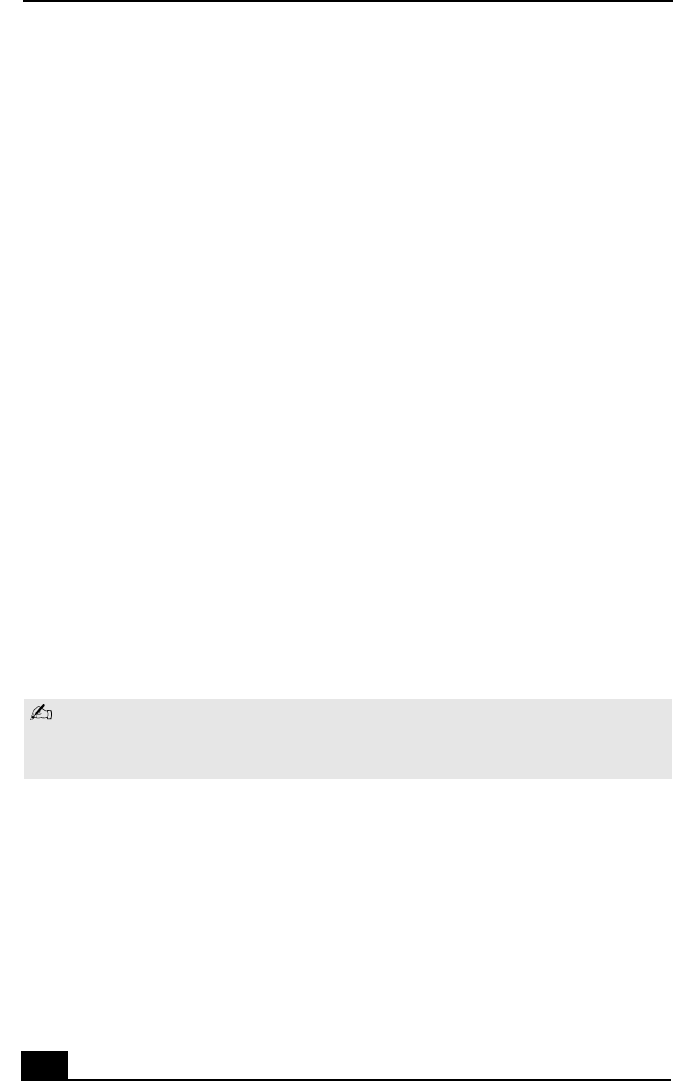
VAIO Slimtop™ LCD Computer User Guide
38
Enabling Smart Connect
Your computer comes with preinstalled Smart Connect software. To enable faster
startup, your computer ships with this software disabled.
To enable Smart Connect:
1 From the Start menu, select Settings > Control Panel.
The Control Panel window appears.
2 Click the System icon.
The System Properties window appears.
3 Click the Device Manager tab.
4 Click Sony i.LINK(1394) Adapter.
The Sony i.LINK(1394) Adapter window appears.
5 Click the Enable Device button.
6 Click OK.
The Sony i.LINK(1394) Adapter icon should no longer have an “X” on it.
This means Smart Connect is now enabled.
7 Close all windows and restart your computer in order for the new settings to
take effect.
Now your Smart Connect software is ready to use.
When you use Smart Connect to connect two VAIO computers, you must assign
each computer a unique name by which it can be identified when the two computers
are networked. See the Smart Connect online Help for more information.