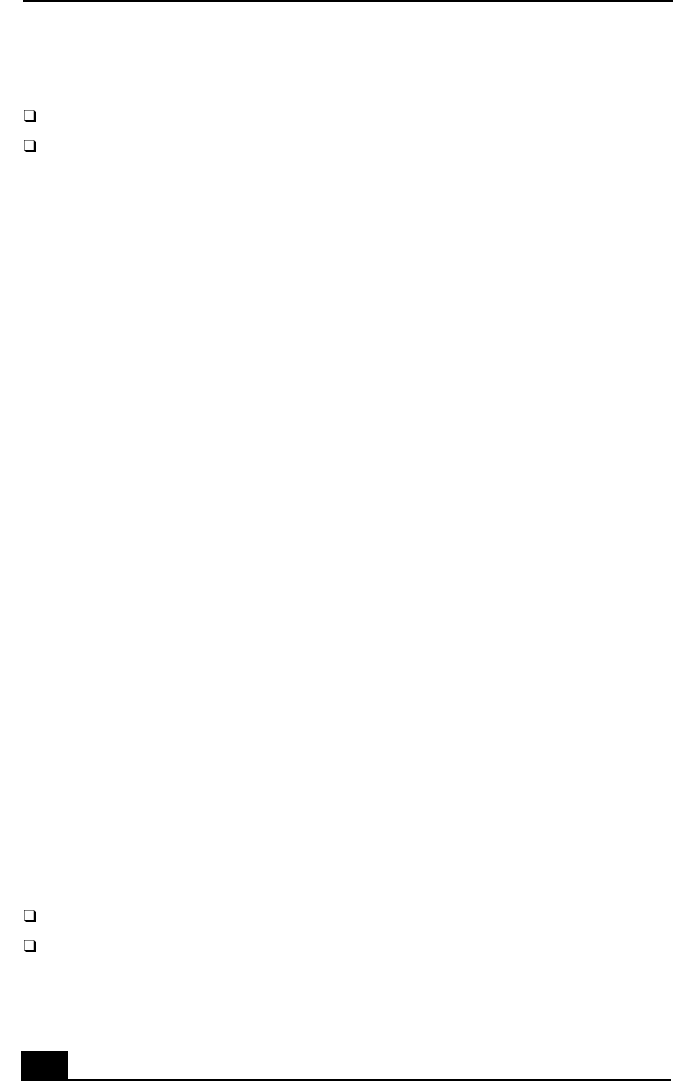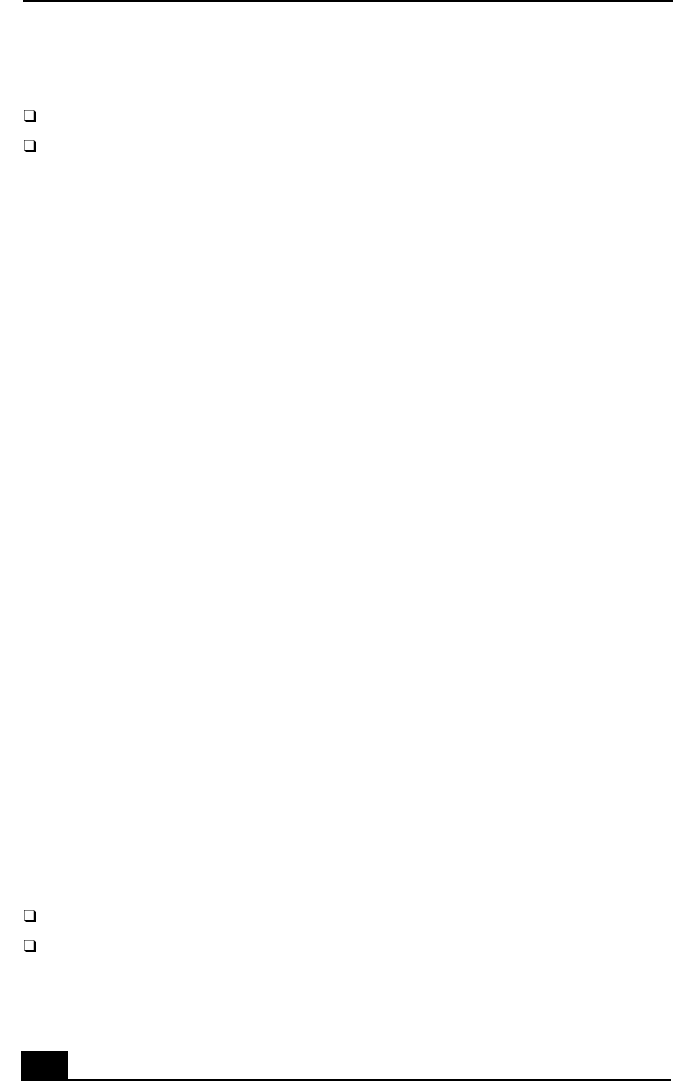
VAIO Slimtop™ LCD Computer User Guide
50
Topic: My mouse does not work.
Check that the mouse is plugged into the MOUSE connector on the keyboard.
There may be dust or dirt inside the mouse mechanism. To clean the mouse,
follow these steps:
1 Turn off your computer and turn the mouse upside down.
2 Remove the mouse ball cover on the back of the mouse by turning
clockwise the ring that covers the mouse ball.
3 Turn the mouse upright, and drop the mouse ball into your hand.
4 Using a piece of tape, remove any dust or dirt on the mouse ball and
inside the mouse ball socket.
5 Return the mouse ball to the socket, and replace the mouse ball cover.
Secure the cover by turning the ring counter-clockwise.
Topic: My mouse needs to be set up for left-hand use.
1 Click the My Computer icon on your desktop.
2 Click Control Panel, and then click Mouse.
The Mouse Properties dialog box appears.
3 In the Quick Setup tab, click Device Setup.
4 In the Device Setup Wizard dialog box, click Next.
5 Select the radio button next to “Left side of the keyboard.”
6 Click Next three times, and then click Finish.
7 Click Apply.
Topic: My keyboard does not work.
Check that the keyboard is plugged into the
KEYBOARD connector.
Topic: I cannot find the Windows
®
taskbar.
Check that the taskbar is not hidden or shrunken.
Use the mouse to point to the left, right, top, and bottom edges of the screen.