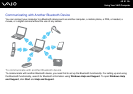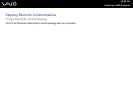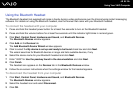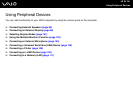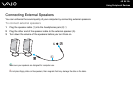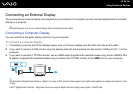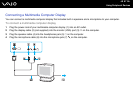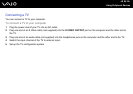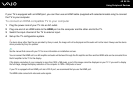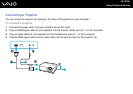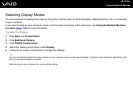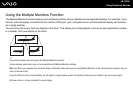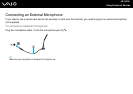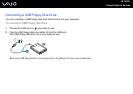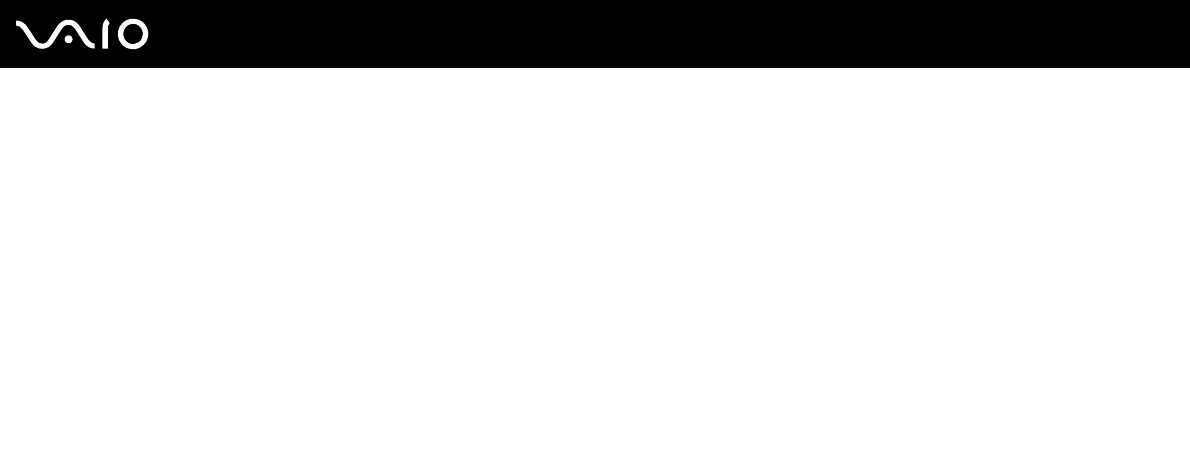
99
nN
Using Peripheral Devices
If your TV is equipped with an HDMI port, you can then use an HDMI cable (supplied with selected models only) to connect
the TV to your computer.
To connect an HDMI-compatible TV to your computer
1 Plug the power cord of your TV into an AC outlet.
2 Plug one end of an HDMI cable to the HDMI port on the computer and the other end to the TV.
3 Switch the input channel of the TV to external input.
4 Set up the TV configuration system.
!
If a device driver other than the one provided by Sony is used, the image will not be displayed and the audio will not be heard. Always use the device
driver provided by Sony for updates.
✍
See the manual that came with your TV for more information on installation and use.
You can connect the HDMI out to an AV amplifier and audio will be heard through the AV amplifier and then another HDMI cable can be connected from
the AV amplifier to the TV for the display.
If the display resolution of your computer is more than 1024 x 768 pixels, a part of the image cannot be displayed on your TV. If you want to display
the full image, change the display resolution of the computer to 1024 x 768 pixels or lower.
If your TV is equipped with an HDMI port and a DVI-D port, we recommend that you use the HDMI port.
The HDMI cable carries both video and audio signals.