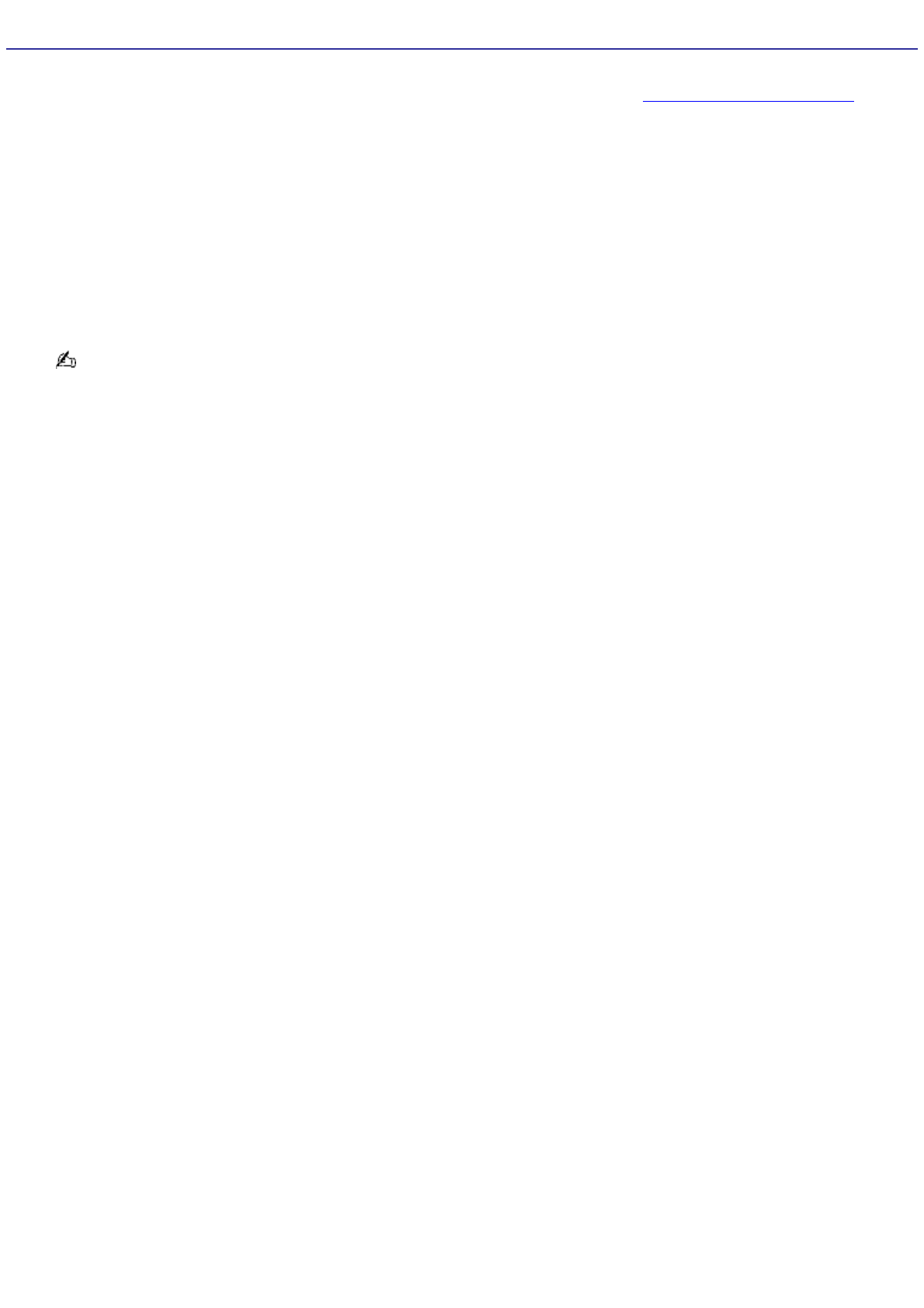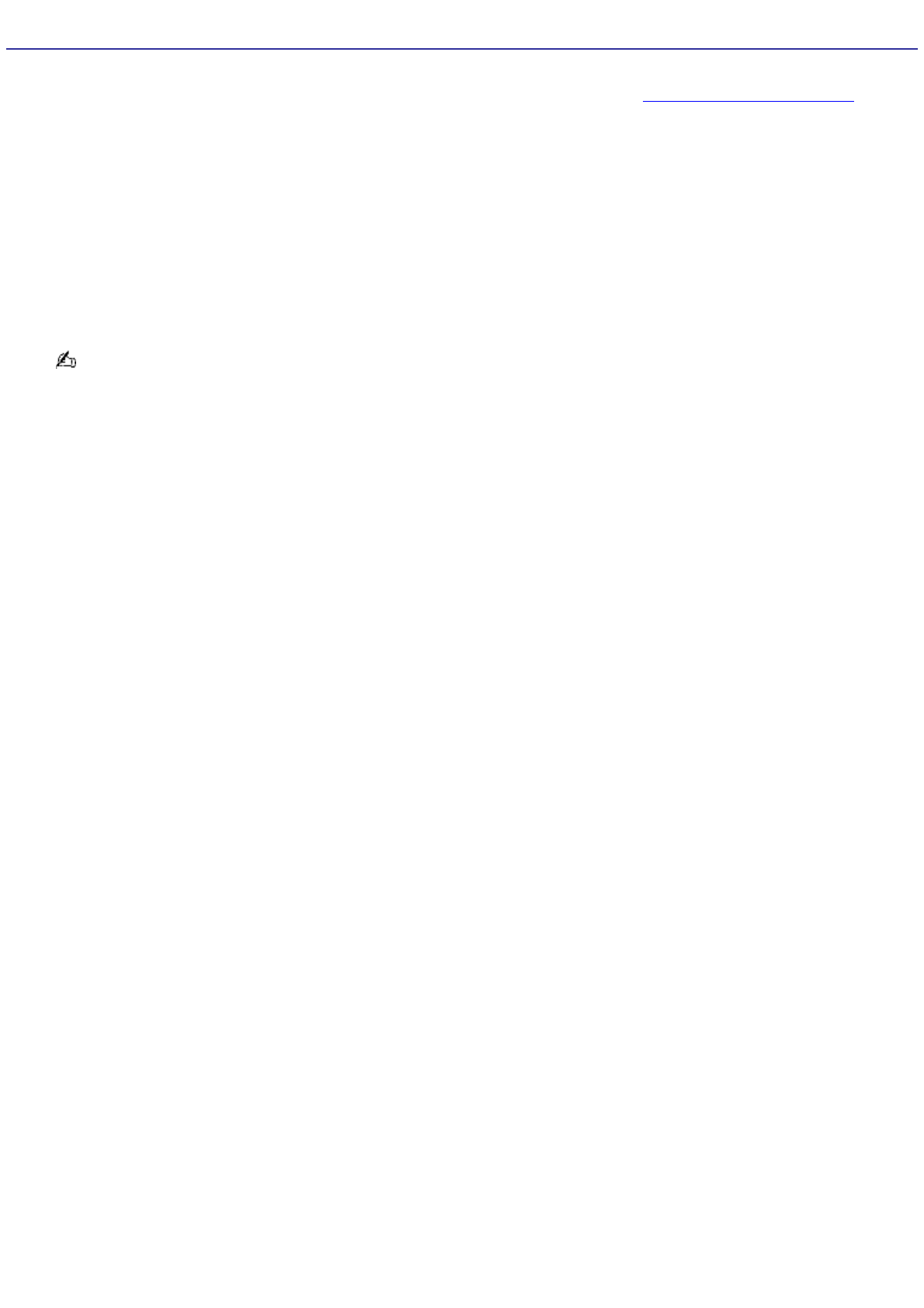
Create DVD
You can go directly to a listing of your previously recorded TV programs and burn them to a recordable DVD, using the Click
to DVD software program. For more information about DVD burning, see the section, Media Center — Create DVD.
Creating a DVD
1.
From the More Programs window, select Create DVD, and then press OK.
The Click to DVD software program begins initializing.
2.
Use the direction arrows to select a recorded program.
A DVD icon and text appears in the lower left of the window, indicating the size of the video file and the amount
of DVD space required for recording.
Do not exceed your media's capacity, especially if you plan to record a very long program or more than one
program.
3.
Select Burn and press OK.
A message appears prompting you to insert a recordable DVD media.
4.
Insert a recordable DVD and press OK.
The progress of the recording session displays at the bottom of the window.
5.
A message appears when the recording session is complete. Press OK and the media is ejected.
Page 155