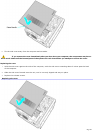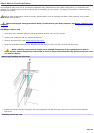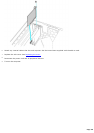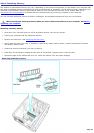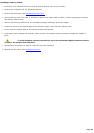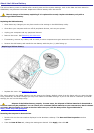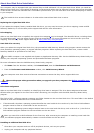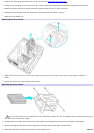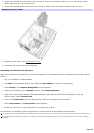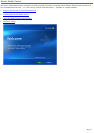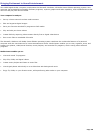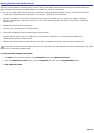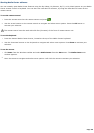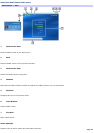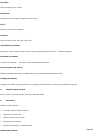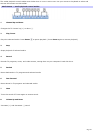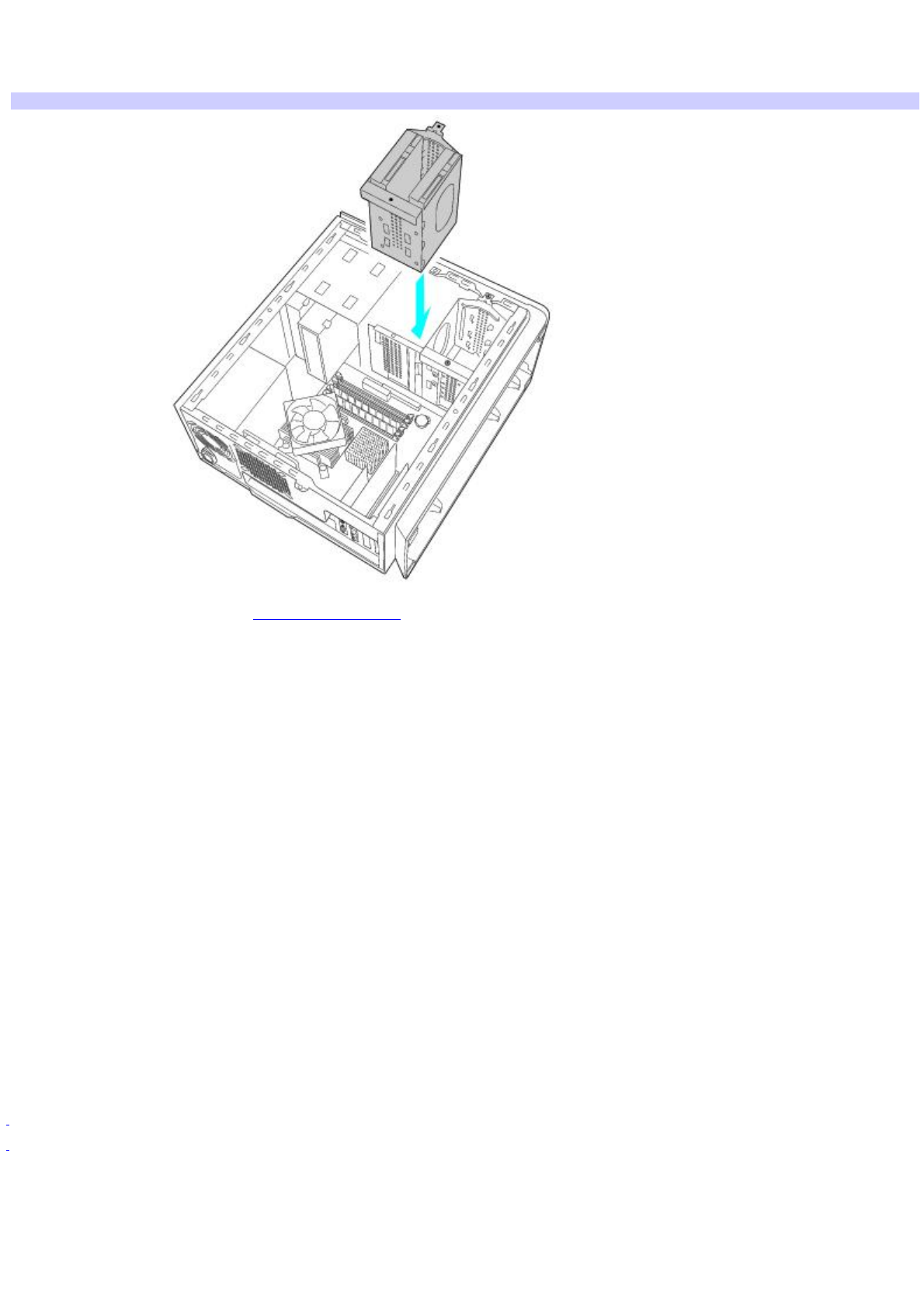
13.
Connect the second drive connector to the new drive. Orient the connector to align pin 1 on the red side of the
ribbon cable with pin 1 on the new drive.
14.
Connect the second power connector to the new drive, following the instructions supplied with the drive.
Replacing the drive holder
15.
Replace the side cover. See Replacing the cover.
16.
Reconnect the power cord to your computer.
Identifying the additional hard disk space
When you initialize the new hard disk, it must be configured as an extended partition in Windows NT file system (NTFS)
format.
1.
Log on to Windows
®
as Administrator.
2.
Click Start in the Windows taskbar, then right-click My Computer. A shortcut menu appears.
3.
Select Manage. The Computer Management window appears.
4.
Under the file directory, go to Storage and then select Disk Management.
5.
Right-click on the newly installed, unformatted hard disk (Disk label identified with red marking). From the
shortcut menu, select Initialize Disk.
6.
Click on the Unallocated area of the disk and then right-click to display a shortcut menu.
7.
Select New Partition. The New Partition wizard appears.
8.
Follow the wizard's on-screen instructions to complete the process.
The Windows
®
XP operating system recognizes the new hard disk drive and applies the NTFS format.
1
Drive mapping refers to the assignment of an identifying letter to a specific drive, such as Drive C or Drive D which identify the original hard disk drive.
2
Your computer may be equipped with memory card readers. See the online Specifications sheet for more information about your computer's hardware
configuration.
Page 56