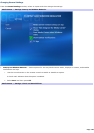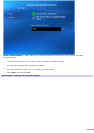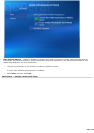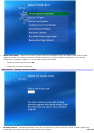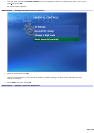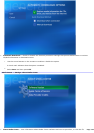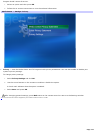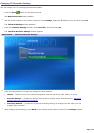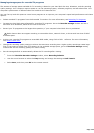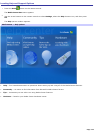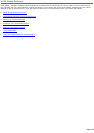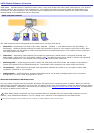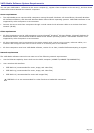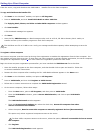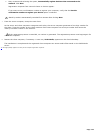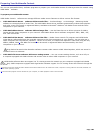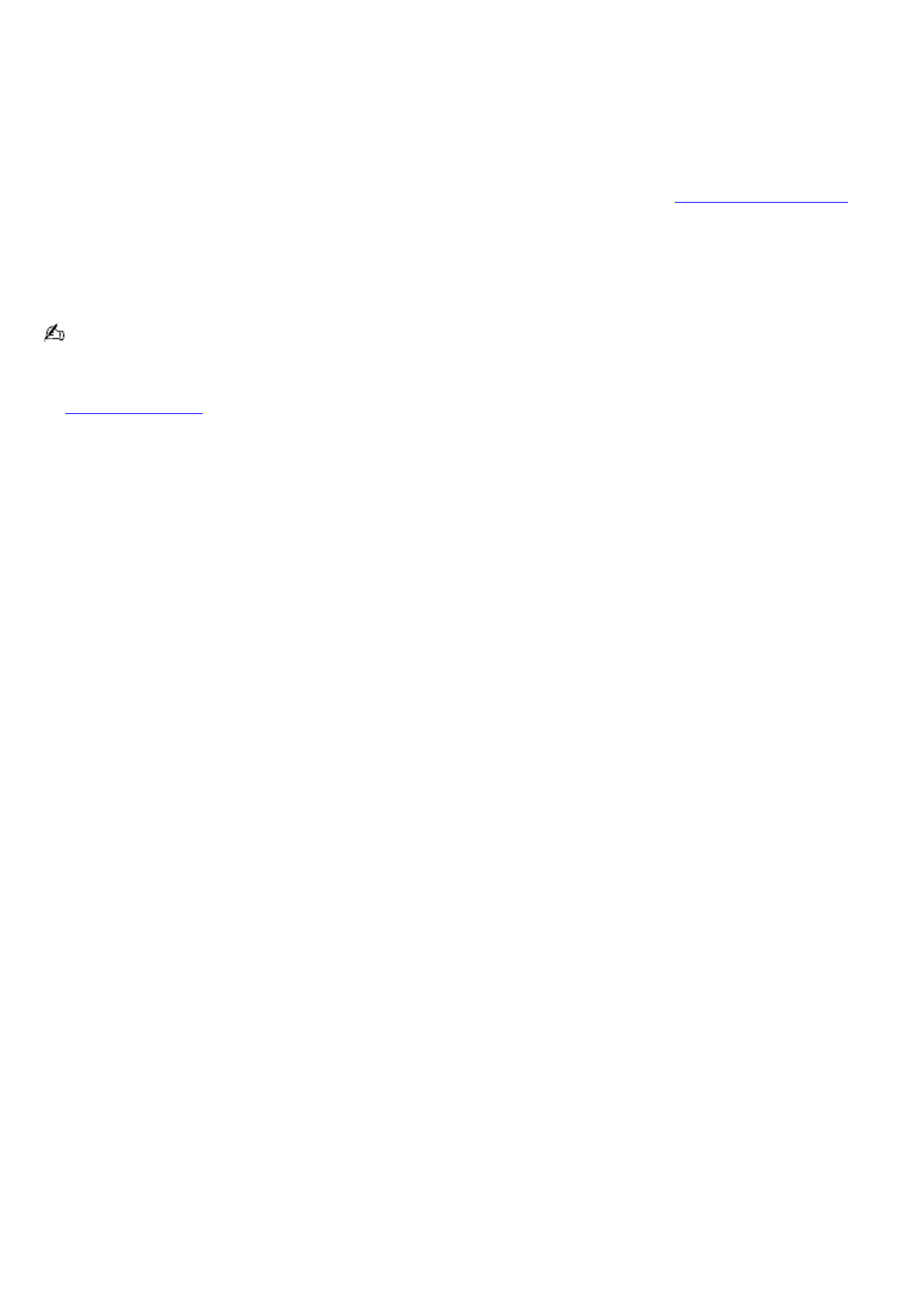
Managing storage space for recorded TV programs
The amount of storage space available for TV recording is based on your hard disk dive size, allocation, and the recording
quality settings. Your computer requires space to run the operating system, software programs, and store data files. Your
computer's performance is affected when the hard disk drive becomes full.
You can free up hard disk space to record more programs or to improve your computer's speed and performance with these
options.
Delete recorded TV programs from the Recorded TV window. For more information, see Recording TV Programs.
Increase the hard disk space allocated for recording TV programs. Go to the Recorder storage window and set a
hard disk drive allocation, based on the size of the drive.
Record your TV programs to the largest drive partition, if your computer's hard disk drive is partitioned.
Media Center does not support recording to removable drives, network drives, or drives with less than 5 MB of
available space.
Archive your recorded TV programs to recordable DVD media, using Click to DVD software. For more information,
see About Create DVD.
Change the recording quality setting to achieve the maximum recording time. Higher quality recordings create larger
files. If you want to record more TV programs in the available storage space, go to the Recorder Storage setting
window and set the recording quality to a lower setting.
Set the storage default to automatically delete the TV recording after viewing.
1.
From the Television Recorder Settings window, select Recording Defaults.
2.
Use the arrow buttons to select the Keep setting and change the setting to Until I watch.
3.
Select Save, and then press OK on the remote control.
Page 173