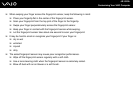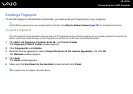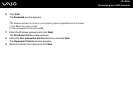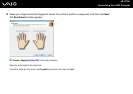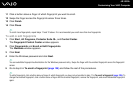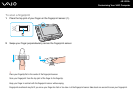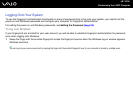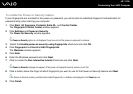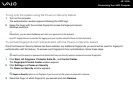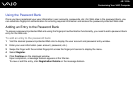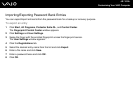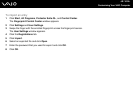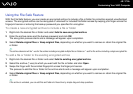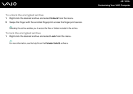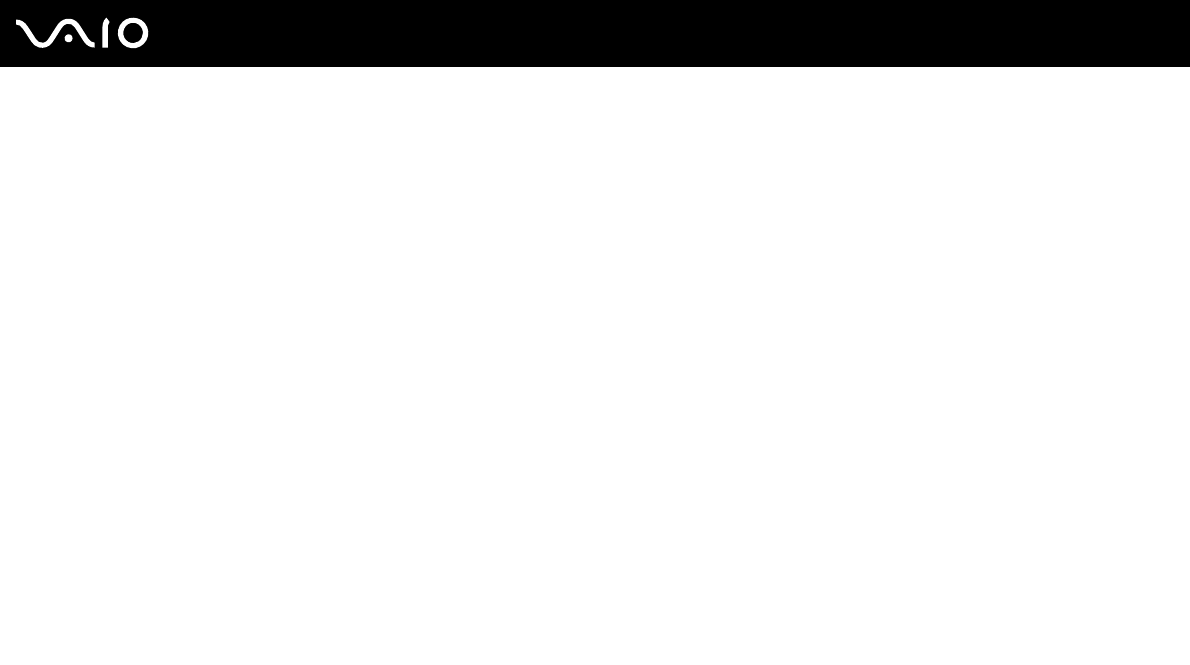
112
nN
Customizing Your VAIO Computer
To log onto the system using the Power-on Security feature
1 Turn on the computer.
The authentication window appears following the VAIO logo.
2 Swipe the finger with the enrolled fingerprint across the fingerprint sensor.
Windows launches.
✍
Alternatively, you can press the Esc key and enter your password on the keyboard.
Up to 21 fingerprints can be enrolled for logging onto your system using the Power-on Security feature.
To exclude fingerprints from authentication with the Power-on Security feature
Once the Power-on Security feature has been enabled, any additional fingerprints you enroll will be used for fingerprint
authentication with the feature. To exclude such fingerprints from authentication, follow these steps:
✍
You need to set the power-on password and enable the Power-on Security feature in advance to exclude fingerprints.
1 Click Start, All Programs, Protector Suite QL, and Control Center.
The Fingerprint Control Center window appears.
2 Click Settings and Power-on Security.
The Power-on Security window appears.
✍
The Power-on Security option is not displayed if you have not set the power-on password in advance.
3 Select the finger of which fingerprint you exclude and click Remove.