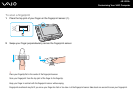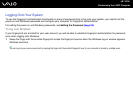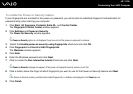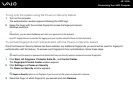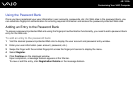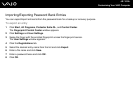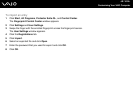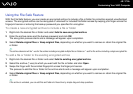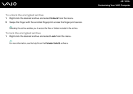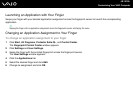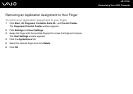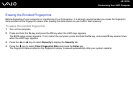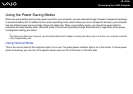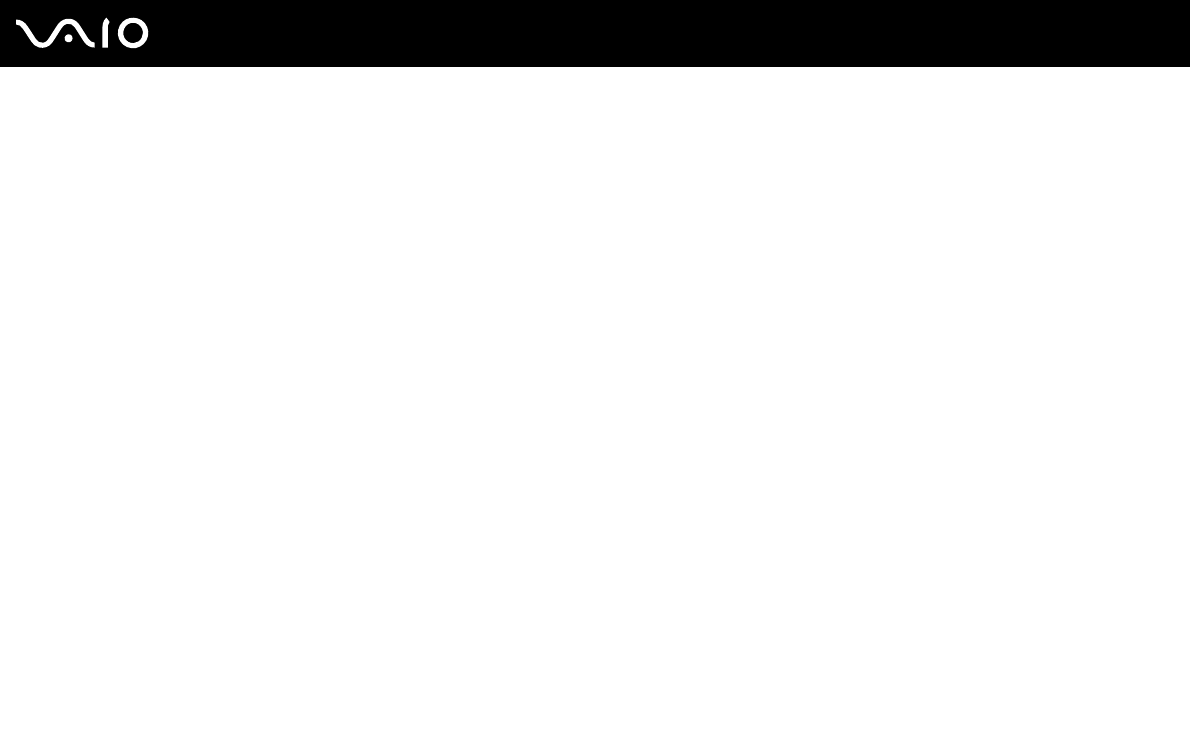
117
nN
Customizing Your VAIO Computer
Using the File Safe Feature
With the File Safe feature, you can create an encrypted archive to include a file or folder for protection against unauthorized
access. The encrypted archive can be decrypted or unlocked for included file/folder access by swiping your finger across the
fingerprint sensor or entering the backup password you specified for encryption.
To create a new encrypted archive to include a file or folder
1 Right-click the desired file or folder and select Add to new encrypted archive.
2 Enter the archive name and the backup password and click OK.
The encryption process starts and a message will appear upon completion.
3 Select Delete original files or Keep original files, depending on whether you want to remove or retain the original file
or folder.
✍
The archive extension will be *.uea for the archive including encrypted multiple files or folders or *.ueaf for the archive including a single encrypted file.
To add a file or folder to the existing encrypted archive
1 Right-click the desired file or folder and select Add to existing encrypted archive.
2 Select the archive (*.uea) to which you want add the file or folder and click Open.
3 Swipe the finger with the enrolled fingerprint across the fingerprint sensor.
The process to add the file or folder to the archive starts and a message will appear upon completion.
4 Select Delete original files or Keep original files, depending on whether you want to remove or retain the original file
or folder.
✍
If the archive is unlocked, you can add files and folders to the archive by simple drag-and-drop operations.