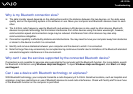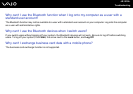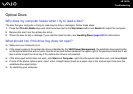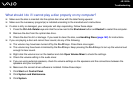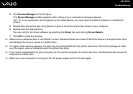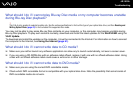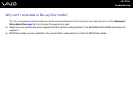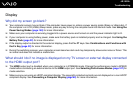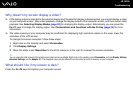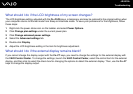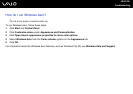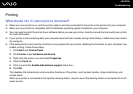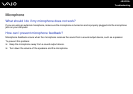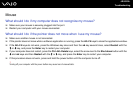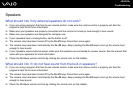198
nN
Troubleshooting
Display
Why did my screen go blank?
❑ Your computer screen may go blank if the computer loses power or enters a power saving mode (Sleep or Hibernate). If
the computer is in LCD (Video) Sleep mode, press any key to bring the computer back into Normal mode. See Using the
Power Saving Modes (page 140) for more information.
❑ Make sure your computer is securely plugged into a power source and turned on and the power indicator light is lit.
❑ If your computer is using battery power, make sure the battery pack is installed properly and is charged. See Using the
Battery Pack (page 22) for more information.
❑ If the display output is directed to the external display, press the Fn+F7 keys. See Combinations and Functions with
the Fn Key (page 32) for more information.
❑ During the switching process, your computer screen becomes dark and may temporarily show some noise or flicker. This
is normal and does not indicate a malfunction.
What should I do if no image is displayed on my TV screen or external display connected
to the HDMI output port?
❑ The HDMI output port is disabled when your computer is in STAMINA mode. Change the performance mode to SPEED
mode before connecting an external device to the HDMI output port. See Selecting Performance Modes (page 107) for
mode selection.
❑ Make sure you are using an HDCP-compliant display. The copyright protected contents are not displayed on a non-HDCP
compliant display. See Connecting a Computer Display (page 85) for more information.