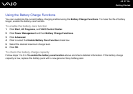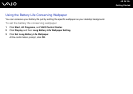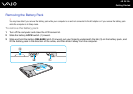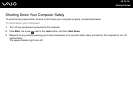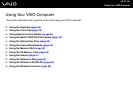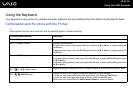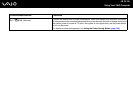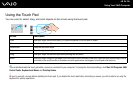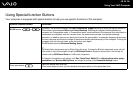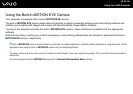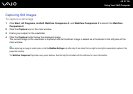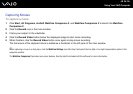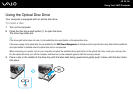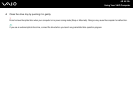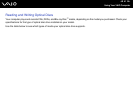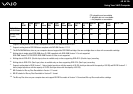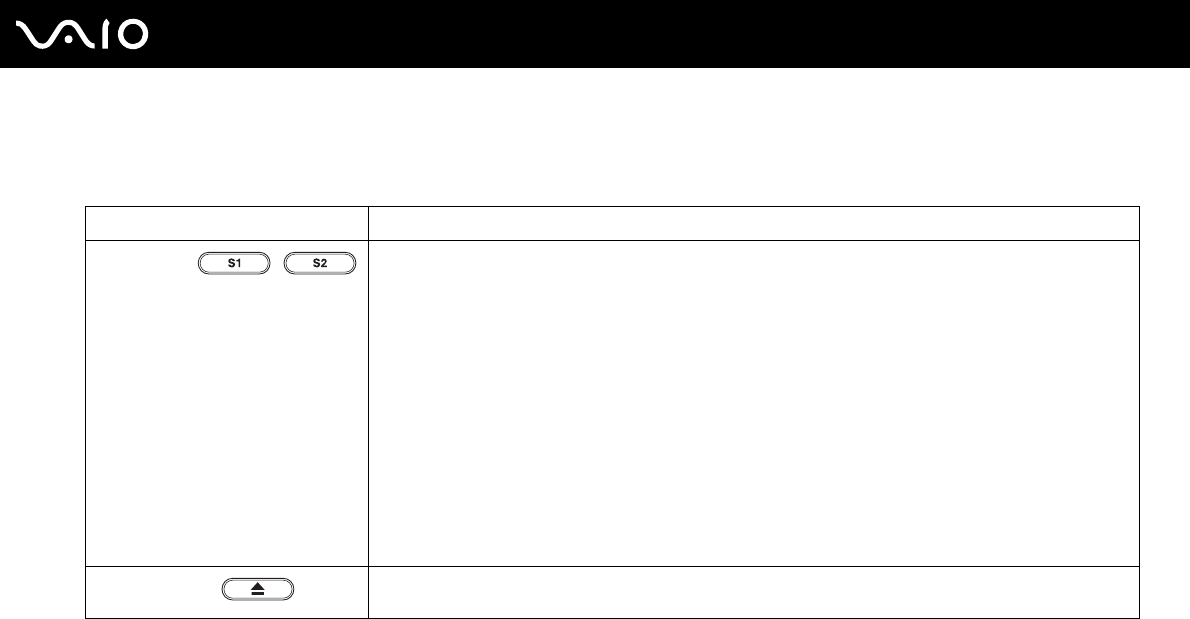
35
nN
Using Your VAIO Computer
Using Special-function Buttons
Your computer is equipped with special buttons to help you use specific functions of the computer.
Special-function button Functions
S1/S2 buttons
By default, the S1 button displays the VAIO Presentation Support window to select the display method in
Presentation mode between Mirror and Extend Desktop. Selecting any display method places your
computer into Presentation mode. In Presentation mode, some functions of the computer that may disturb a
presentation are disabled, such as a screen saver, the power saving modes, and system message
generation. In addition, you can use handy functions for the presentation, for example, displaying a document
for quick reference and the mirror image of the external display simultaneously on the computer. To bring the
computer back into Normal mode, press this button once again.
The S2 button launches Windows Meeting Space.
✍
The default button assignments may be different from the above. To change the S button assignments, press and hold
either button or launch and navigate through the VAIO Control Center to display the setup window. See the help file
included with the VAIO Control Center for the S button assignments.
To change the Presentation mode settings, click Start, Control Panel, Mobile PC, and Adjust settings before giving a
presentation under Windows Mobility Center, and change the settings in the Presentation Settings window.
Drive eject button
Ejects the optical disc drive tray.
If this button does not work, try the substitute drive eject button on the optical disc drive.