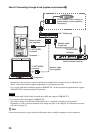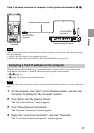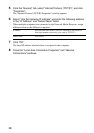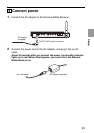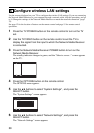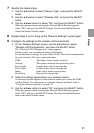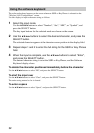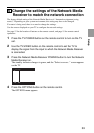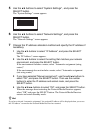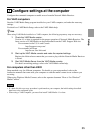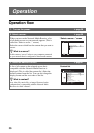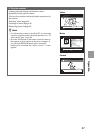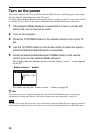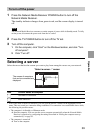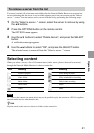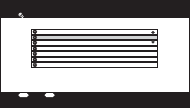
34
5 Use the V/v buttons to select “System Settings” , and press the
SELECT button.
The “System Settings” screen appears.
System Settings
TV Type
Network Settings
Playback Preference
Firmware Update
Default Settings
System Information
Language Settings
SELECT
:Select
RETURN
:Return
6 Use the V/v buttons to select “Network Settings”, and press the
SELECT button.
The “Network Settings” screen appears.
7 Change the IP address allocation method and specify the IP address if
necessary.
1 Use the V/v buttons to select “IP Address”, and press the SELECT
button.
The “IP Address” screen appears.
2 Use the V/v buttons to select the setting that matches your network
environment, and press the SELECT button.
If the environment includes a router, select “Automatic assignment (using
router)”.
If the environment does not include a router, select “Automatic assignment
(not using router)”.
3 If you have selected “Manual assignment”, use the V/v/B/b buttons to
select “OK”, and press the SELECT button. Then use the number
buttons to enter the IP address and subnet mask, and press the
SELECT button.
4 Use the V/v/B/b buttons to select “OK”, and press the SELECT button.
When the message about restarting the Network Media Receiver appears,
select “OK” and press the SELECT button. The Network Media Receiver
restarts and enters Standby mode.
z Hint
If you have selected “Automatic assignment”, the assigned IP address will be displayed when you access
the “IP Address” screen after the Network Media Receiver has restarted.