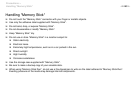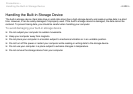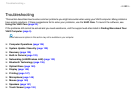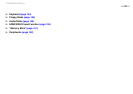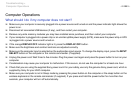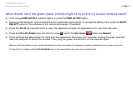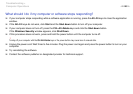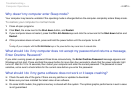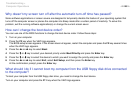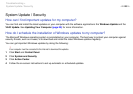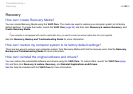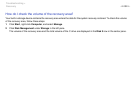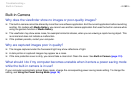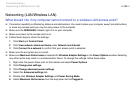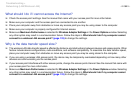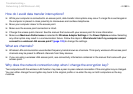128
nN
Troubleshooting >
Computer Operations
Why doesn't my screen turn off after the automatic turn-off time has passed?
Some software applications or screen savers are designed to temporarily disable the feature of your operating system that
turns off the computer screen or places the computer into Sleep mode after a certain period of inactivity. To solve this
problem, exit the running software application(s) or change the current screen saver.
How can I change the boot device order?
You can use one of the BIOS functions to change the boot device order. Follow these steps:
1 Turn on your computer.
2 Press the F2 key when the VAIO logo appears.
The BIOS setup screen appears. If the screen does not appear, restart the computer and press the F2 key several times
when the VAIO logo appears.
3 Press the < or , key to select Boot.
4 Press the M or m key to select your desired priority under Boot Priority and press the Enter key.
5 Press the M or m key to select the device to which you want to assign the priority and press the Enter key.
6 Press the < or , key to select Exit, select Exit Setup, and then press the Enter key.
At the confirmation prompt, press the Enter key.
What should I do if I cannot boot my computer from the USB floppy disk drive connected
to the computer?
To boot your computer from the USB floppy disk drive, you need to change the boot device.
Turn on your computer and press the F11 key when the VAIO logo appears.