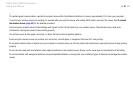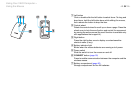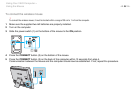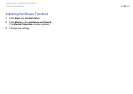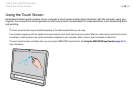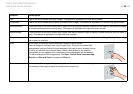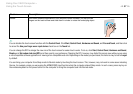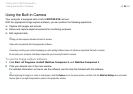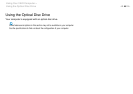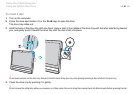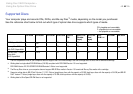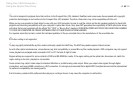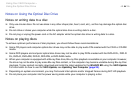38
nN
Using Your VAIO Computer >
Using the Touch Screen
Displaying the On-screen Keyboard
While the touch screen function is enabled, you can use the on-screen keyboard, instead of the wireless keyboard, for text
entry. To display the on-screen keyboard, simply tap on a text entry field. Alternatively, you can use the keyboard tab at the
left edge of the desktop to display the on-screen keyboard. Tap on the tab to pull it out, and then tap on it once again to display
the keyboard in full view.
Notes on Using the Touch Screen
❑ To repeat tapping, be sure to lift your finger at least 4 mm off the touch screen after each tap.
❑ When tapping triggers an unintentional operation, make sure that no other parts of your body, including your clothes, are
in contact with the touch screen. The touch screen may even respond to a touch made by an insect that happens to come
in contact with the screen.
❑ Be sure to touch gently with your fingertip, not with the ball of your finger. If the area of contact with the touch screen is
beyond specifications of the touch screen function, your computer may not recognize your touch.
❑ Depending on the spot you touch on the screen, the touch screen sensitivity varies. This is normal and does not indicate
a malfunction.
❑ Gentle touches always work. The degree of pressing force does not count for operations as the touch screen employs
optical technology.