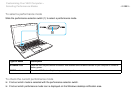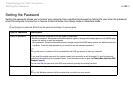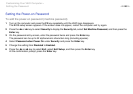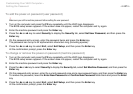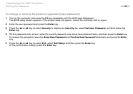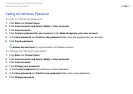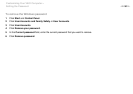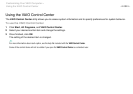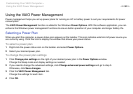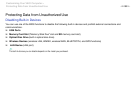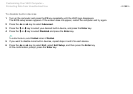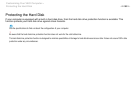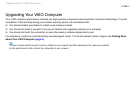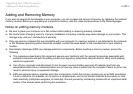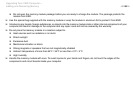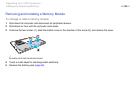132
nN
Customizing Your VAIO Computer >
Using the VAIO Power Management
Using the VAIO Power Management
Power management helps you set up power plans for running on AC or battery power to suit your requirements for power
consumption.
The VAIO Power Management function is added to the Windows Power Options. With this software application, you can
enhance the Windows power management functions to ensure better operation of your computer and longer battery life.
Selecting a Power Plan
When you start the computer, a power status icon appears on the taskbar. This icon indicates what kind of power source you
are currently using. Click this icon to display the window that shows your power status.
To select a power plan
1 Right-click the power status icon on the taskbar and select Power Options.
2 Select your desired power plan.
To change the power plan settings
1 Click Change plan settings on the right of your desired power plan in the Power Options window.
Change the Sleep mode and display settings as needed.
2 If you need to change the advanced settings, click Change advanced power settings and go to step 3.
Otherwise, click Save changes.
3 Click the VAIO Power Management tab.
Change the settings for each item.
4 Click OK.