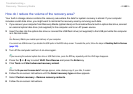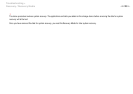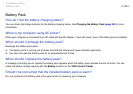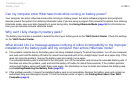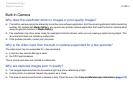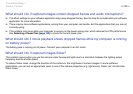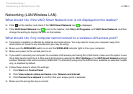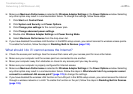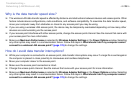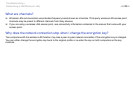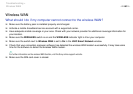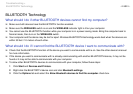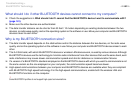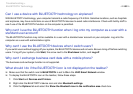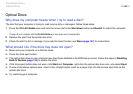177
nN
Troubleshooting >
Networking (LAN/Wireless LAN)
❑ Make sure Maximum Performance is selected for Wireless Adapter Settings in the Power Options window. Selecting
any other option may result in a communication failure. To change the settings, follow these steps:
1 Click Start and Control Panel.
2 Click System and Security and Power Options.
3 Click Change plan settings for the current power plan.
4 Click Change advanced power settings.
5 Double-click Wireless Adapter Settings and Power Saving Mode.
6 Select Maximum Performance from the drop-down list.
❑ If you have disabled the wireless LAN function in the BIOS setup screen, you cannot connect to wireless access points.
To enable the function, follow the steps in Disabling Built-in Devices (page 133).
What should I do if I cannot access the Internet?
❑ Check the access point settings. See the manual that came with your access point for more information.
❑ Make sure your computer and the access point are connected to one another.
❑ Move your computer away from obstacles or closer to any access point you may be using.
❑ Make sure your computer is properly configured for Internet access.
❑ Make sure Maximum Performance is selected for Wireless Adapter Settings in the Power Options window. Selecting
any other option may result in a communication failure. Follow the steps in What should I do if my computer cannot
connect to a wireless LAN access point? (page 176) to change the settings.
❑ If you have disabled the wireless LAN function or the LAN port in the BIOS setup screen, you cannot access the Internet
through a wireless network or a LAN. To enable the function or the port, follow the steps in Disabling Built-in Devices
(page 133).