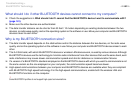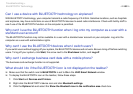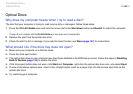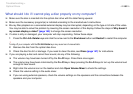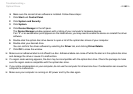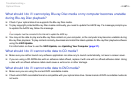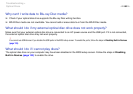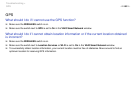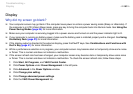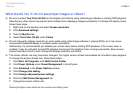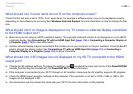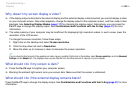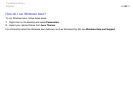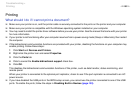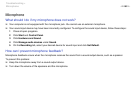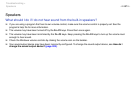190
nN
Troubleshooting >
Display
Display
Why did my screen go blank?
❑ Your computer screen may go blank if the computer loses power or enters a power saving mode (Sleep or Hibernate). If
the computer is in LCD (Video) Sleep mode, press any key to bring the computer back into Normal mode. See Using the
Power Saving Modes (page 34) for more information.
❑ Make sure your computer is securely plugged into a power source and turned on and the power indicator light is lit.
❑ If your computer is running on battery power, make sure the battery pack is installed properly and is charged. See Using
the Battery Pack (page 23) for more information.
❑ If the display output is directed to the external display, press the Fn+F7 keys. See Combinations and Functions with
the Fn Key (page 41) for more information.
❑ While a performance selection is in progress, your computer screen may become dark or temporarily show some noise
or flicker. This is normal and does not indicate a malfunction.
❑ If the screen refresh rate has been changed, your computer screen may become dark or temporarily show some noise
or flicker. This is normal and does not indicate a malfunction. To check the screen refresh rate, follow these steps:
1 Click Start, All Programs, and VAIO Control Center.
2 Click Power Options under Power Management in the left pane.
3 Click Advanced in the Power Options window.
4 Click Change plan setting.
5 Click Change advanced power settings.
6 Click the VAIO Power Management tab.