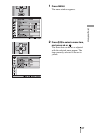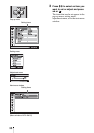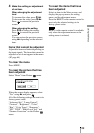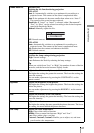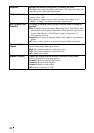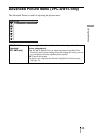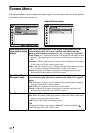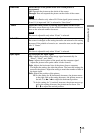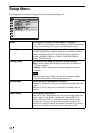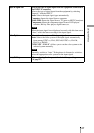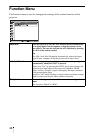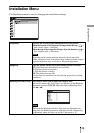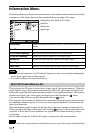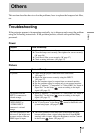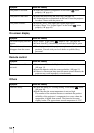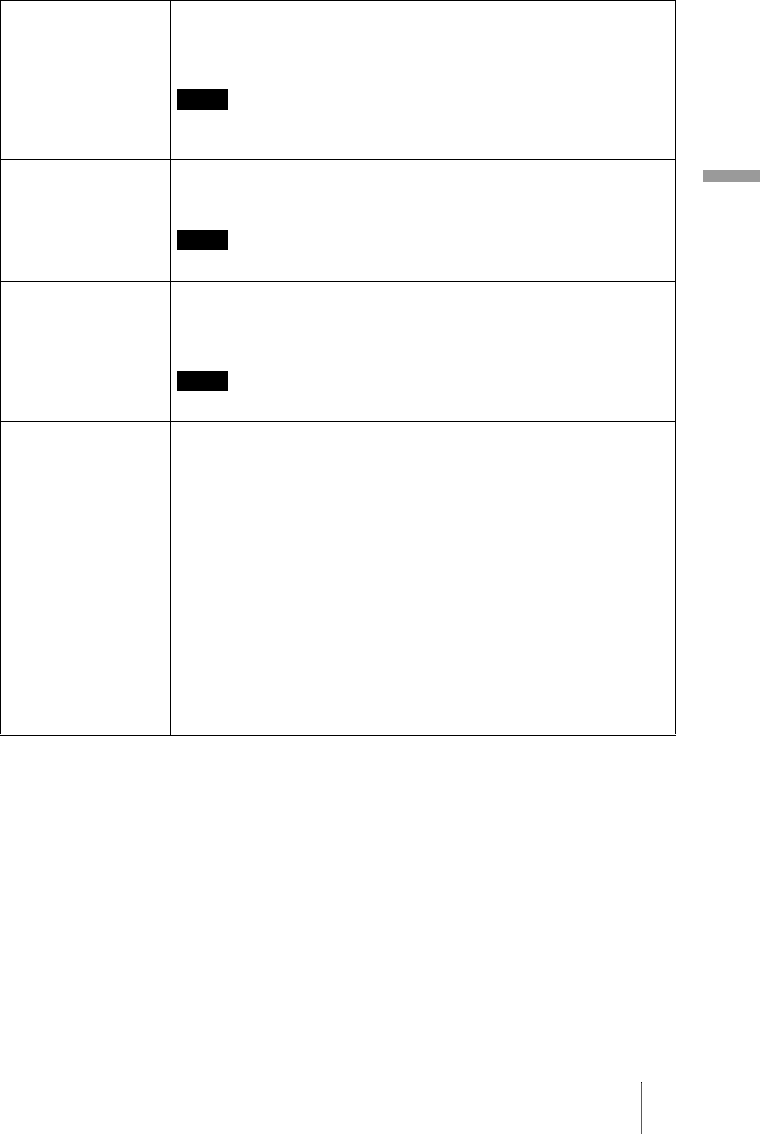
45
Using the Menus
Screen Area Selects the size of the picture when a Hi-Vision picture is
overscanned.
Full: Expands the picture on the whole of the screen.
Through: Does not expands the picture on the whole of the screen.
This item is effective only when a Hi-Vision signal (preset memory No.
10 and 11) is input and “On” is selected in “Over Scan”.
V Center Adjust the whole picture by moving up and down on the screen.
The entire screen moves up as the selected number increases and moves
down as the selected number decreases.
This item is adjustable only when “Zoom” is selected.
Vertical Size Reduces or enlarges the picture vertically.
The screen is enlarged as the setting increases and reduced as the setting
decreases. If the subtitle of a movie, etc. cannot be seen, use this together
with “V Center”.
This item is adjustable only when “Zoom” is selected.
Adjust Signal You can adjust the input signal.
APA: Adjusts the position of the image signal automatically for
“Phase”, “Pitch”, and “Shift”.
Phase: Adjusts the dot phase of the panel and the computer signal.
Adjust the picture to the point where it looks clearest.
Pitch: Adjusts the horizontal size of the picture from a computer.
The higher the setting, the wider the picture. The lower the setting, the
narrower the picture. Adjust the setting to match the number of dots of
the input signal.
Shift: Adjusts the position of the picture.
H: As the setting for H (horizontal) increases, the picture moves
to the right, and as the setting decreases, the picture moves to
the left. Use < / , to adjust the horizontal position.
V: As the setting for V (vertical) increases, the picture moves up,
and as the setting decreases, the picture moves down. Use
M / m to adjust the vertical position.
Note
Note
Note