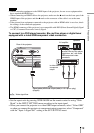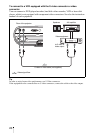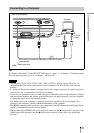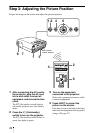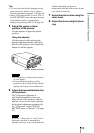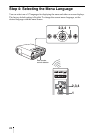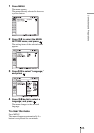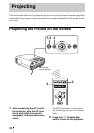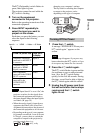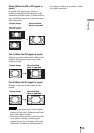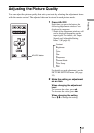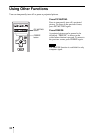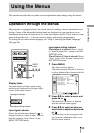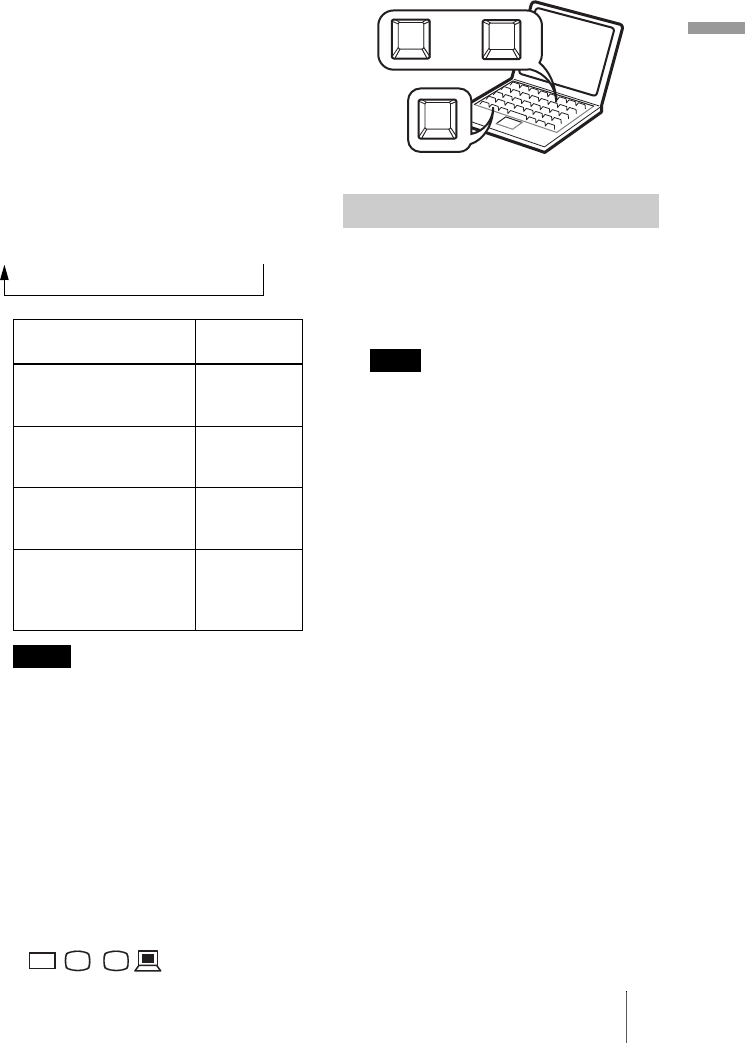
27
Projecting
The ?/1 (On/standby) switch flashes in
green, then lights in green.
The projector cannot be used while the
?/1 switch is flashing.
3 Turn on the equipment
connected to the projector.
Refer to the operating instructions of the
connected equipment.
4 Press INPUT repeatedly to
select the input you want to
project on the screen.
Each time you press the button, you can
select the input in the following
sequence.
• If “Auto Input Search” is set to “On,” the
projector searches for the signals from
the connected equipment and displays
the input channel where the input signals
are found. (1 page 39)
• When the analog signal is input from a
computer, the Smart APA (Auto Pixel
Alignment) feature adjusts the picture of
the connected equipment to its clearest.
• Depending on the type of your computer,
for example a notebook, or an all-in-one
LCD type, you may have to switch the
computer to output to the projector by
pressing certain keys (e.g.,
, etc.), or by
changing your computer’s settings.
The key used for switching the computer
to output to the projector varies
depending on the type of computer
1 Press the ?/1 switch.
A message “POWER OFF? Please press
?/1 switch again.” appears on the
screen.
The message disappears if you press any
button other than the ?/1 switch, or if you
do not press any button for five seconds.
2 Press the ?/1 switch again.
The ?/1 switch flashes in green and the
fan continues to run to reduce internal
heat. Also, the ?/1 switch flashes
quickly for the first 60 seconds. During
this time, you will not be able to light up
the ?/1 switch again with this switch.
3 Unplug the AC power cord from
the wall outlet after the fan stops
running and the
?/1 switch
lights in red.
To view the picture from Press INPUT
to display
Computer/Component
connected to the INPUT
A connector
Input-A
Computer/VCR, etc.
connected to HDMI
(digital) connector
HDMI
Video equipment
connected to the VIDEO
INPUT connector
Video
Video equipment
connected to the
S VIDEO INPUT
connector
S-Video
Notes
Input-A t HDMI t Video t S-Video
VGA
LCD
//
,
Turning Off the Power
Note
F7
Fx
Fn
or
and