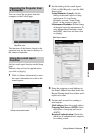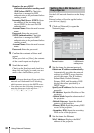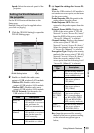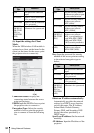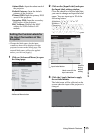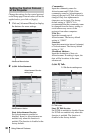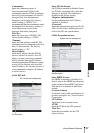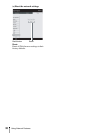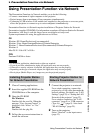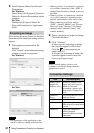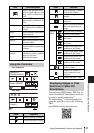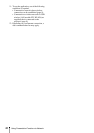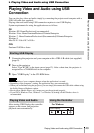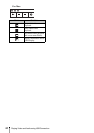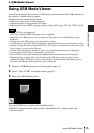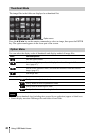39
Using Presentation Function via Network
Presentation Function via Network
B Presentation Function via Network
Using Presentation Function via Network
The Presentation Function via Network enables you to do the following:
• Connect a maximum of eight computers to the projector.
• Project images from a maximum of four computers simultaneously.
• Connecting a USB wireless LAN module (not supplied) to the projector as an access point,
allows the projector to connect to up to seven computers simultaneously.
Presentation Function via Network requires installation of Projector Station for Network
Presentation (supplied CD-ROM). For information on updates of Projector Station for Network
Presentation, visit Sony’s web site: https://www.servicesplus.sel.sony.com/
System requirements for using the application are as follows.
OS
Windows XP: Home/Professional (recommended)
Windows Vista: Home Premium/Business/Ultimate/Enterprise
Windows 7: Home Premium/Professional (Recommended)/Ultimate/Enterprise
Windows 8
Mac OS X: 10.6.x/10.7.x/10.8.x
CPU
Pentium4 2.8GHz or faster
• To install the application, administrative rights are required.
• If you do not have administrative rights, the application may not run properly.
• If firewall or security software is installed, the application may not run properly.
• Depending on the type of network adapter, the application may not run properly.
• Movie player (Media Player, etc.) images may not be projected properly.
1 Close all running applications.
2 Insert the supplied CD-ROM into the
CD-ROM drive of the computer.
3 Open the CD-ROM.
For Windows:
Double-click the .exe file. When the
message “User Account Control” is
displayed, click “Allow” or “Yes.”
For Mac:
Double-click the .pkg file.
4 Follow the on-screen instructions to
install the software.
1 Connect the projector to a network.
For a wired connection, connect the
projector by a LAN cable, then make the
network settings. For details, see “LAN
Settings” (page 25) or “Setting the LAN
Network of the projector” (page 32).
For a wireless connection, see “LAN
connector” (page 9) or “USB connector
(Type A) ( )” (page 9). Also check
“WLAN Settings” (page 25).
2 Turn on the projector.
Select “Network” as the input source
(page 12).
Notes
Installing Projector Station
for Network Presentation
Starting Projector Station for
Network Presentation