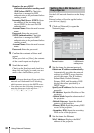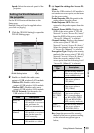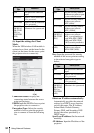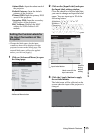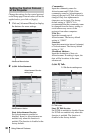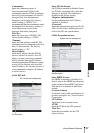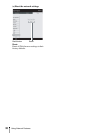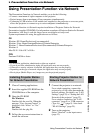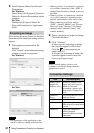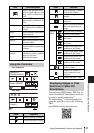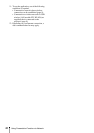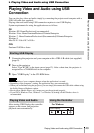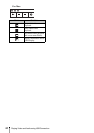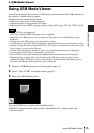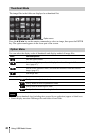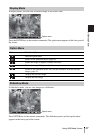40
Using Presentation Function via Network
3 Start Projector Station for Network
Presentation.
For Windows:
Select [Start]-[All Programs]-[Projector
Station for Network Presentation] on the
computer.
For Mac:
Double-click [Projector Station for
Network Presentation] in Applications
folder.
After starting Projector Station for Network
Presentation, the connection setting window
appears.
1 Find projectors connected to the
network.
Click “Search” in the connection setting
window to search for projectors.
For Windows:
For Mac:
• The appearance of the application on the
screen is subject to change without notice.
• When a projector is connected to a network
via a wireless connection, if the “SSID” is
changed from the factory default, it may not
be found.
• When a projector is connected to a network
via a wired connection, depending on the
network environment, it may not be found.
• When connecting a projector with its
“SSID”, “Security Method” and “Wireless
Password” in the “Wireless LAN Setting”
changed, select “Manual Connect” and
connect manually.
2 Select a projector to project an image.
Check the checkbox.
3 Click “Connect”.
If other users are projecting an image,
the controller appears on the screen.
Click the to start projecting an
image (page 41).
If no users are projecting an image, the
controller appears on the screen and
starts projecting an image.
Display related settings (such as your
computer’s resolution) change when the
application is started.
Projecting an Image
Notes
Note
Connection Settings
Item Item descriptions
Wireless LAN
Adapter (for
Windows only)
To select a wireless LAN
adapter used for Projector
Station for Network
Presentation (appears only
when wireless connection is
used).
Connection
History
List profiles that have been
connected before.
Search Results Show the search result.
Profile Name Display the registered names
of the projectors found in the
network.
Connection Display the connection
method (Network
connection/Wireless direct
connection).