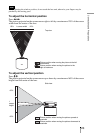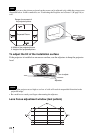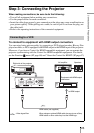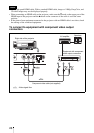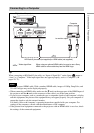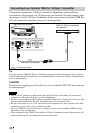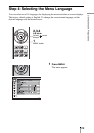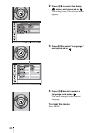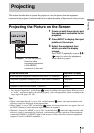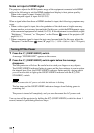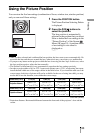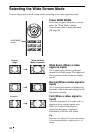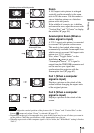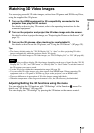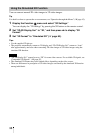31
Projecting
This section describes how to operate the projector to view the picture from the equipment
connected to the projector. It also describes how to adjust the quality of the picture to suit your taste.
Projecting the Picture on the Screen
* Set “Input-A Signal Sel.” on the Setup menu according to the signal input. When you set it
to “Auto,” and cannot display the picture properly, select an appropriate signal according to the
input signal (1 pages 59, 66).
Tips
• When “Auto Input Search” is set to “On” on the Function menu, only input terminals with
effective signals are displayed in the input palette.
• When “Status” is set to “Off” on the Setup menu, the input palette does not appear. Press of
the INPUT button to switch between input terminals in sequence.
• When the “Control for HDMI” is set to “On” on the Function menu, the input terminal with
effective signals is automatically displayed, synchronizing with the operation of the equipment
connected to HDMI 1 or HDMI 2 input of the projector. (Only when the connected equipment
supports Control for HDMI compatible.)
Projecting
1 Power on both the projector and
the equipment connected to the
projector.
2 Press INPUT to display the input
palette on the screen.
3 Select the equipment from
which you want to display
images.
Press INPUT repeatedly or press M/m/
(enter) to select the equipment
from which to project.
Example: To view the picture
from the video
equipment connected
to the HDMI 1
connector of this unit.
To view the picture from Press INPUT to display
RGB/component equipment connected to the INPUTA connector Input-A*
Component equipment connected to the Y P
B/CB PR/CR connector Component
Equipment connected to the HDMI 1 connector HDMI 1
Equipment connected to the HDMI 2 connector HDMI 2