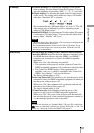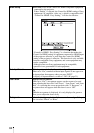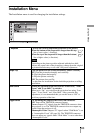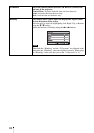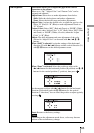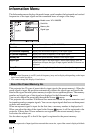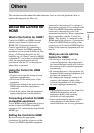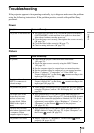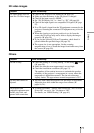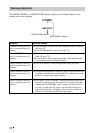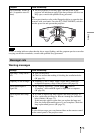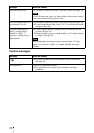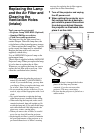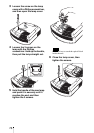69
Others
Troubleshooting
If the projector appears to be operating erratically, try to diagnose and correct the problem
using the following instructions. If the problem persists, consult with qualified Sony
personnel.
Power
Picture
Symptom Cause and Remedy
The power is not turned on. c The power may not turn on if you turn the power off with
?/1
(ON/STANDBY) switch and turn it on again in a short time.
After about 1 minute, turn the power on.
c Close the lamp cover securely, then tighten the screws securely
(1 page 76).
c Close the filter holder securely (1 page 77).
c Check warning indicators (1 page 72).
Symptom Cause and Remedy
No picture. c Check that the proper connections have been made
(1 page 25).
c Select the input source correctly using the INPUT button
(1 page 31).
c Set the computer signal to output from an external monitor.
c Set the computer signal to output only to an external monitor.
c Select “Computer,” “Component,” or “Video GBR” for
“Input-A Signal Sel.” on the Setup menu according to the
input signal (1 page 59).
The picture from the
INPUTA connector is
colored strange.
c Select “Computer,” “Component,” or “Video GBR” for
“Input-A Signal Sel.” on the Setup menu according to the
input signal (1 page 59).
The picture has ghosts. c Video images are displayed in 3D. Watch the 3D video images
using the 3D glasses, and set “2D-3D Display Sel.” to “3D” (1
page 60).
The bright area of the
picture may become
unclear or texts may
become faded. (When
HDMI video signal is
input)
c This symptom may occur when a signal other than those of
HDMI standard is input (1 page 32). Switch the RGB dynamic
range of the connected equipment to Limited (16-235). If this
adjustment is unavailable, adjust “Brightness,” “Contrast,” or
“Sharpness” on the Picture menu of the projector
(1 pages 50, 51).
The texts may become
faded when connected with
a computer. (When
computer signal is input)
c This symptom may occur when a signal other than those of
HDMI standard is input (1 page 32). Adjust “Sharpness” on
the Picture menu (1 page 51).
The picture is too dark. c Adjust “Contrast” or “Brightness” on the Picture menu
properly (1 pages 50, 51).